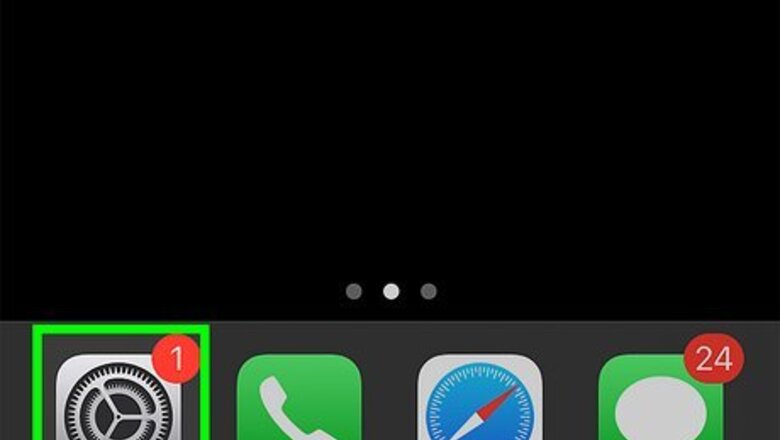
views
- iPhone voice messages will not disappear before being listened to.
- By default, audio messages are deleted after 2 minutes of being listened to.
- You can change the default deletion time in Settings > Messages > Expire.
Changing Deletion Time

Open your iPhone or iPad's Settings. By default, voice messages will disappear automatically 2 minutes after they're read. If you don't want these messages to disappear on your end, you can change the deletion time to "Never." If your iPhone has limited space, this isn't the best option, as saving many voice messages will use a lot of space.
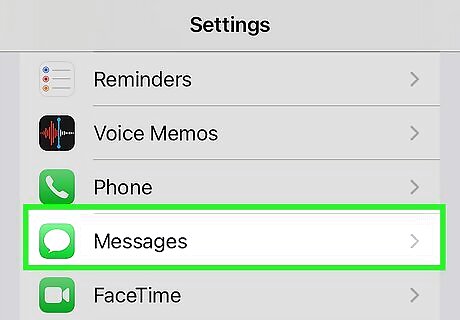
Tap Messages. You may need to scroll down to find the option next to a green and white chat bubble.

Scroll down and tap Expire. It's under the "Audio Messages" header. You'll see your current setting here. By default, this is set to "After 2 Minutes." That means a listened-to audio message will disappear after 2 minutes, but an un-listened-to audio message will never automatically disappear.

Tap Never. Changing this setting allows you to keep all your audio messages without tapping "Keep" under the message. Depending on your iPhone model, you may not see Never here—instead, you'll see After 1 year. You can also tap Keep under the voice message in Messages to save it.
Recovering Lost Voice Messages
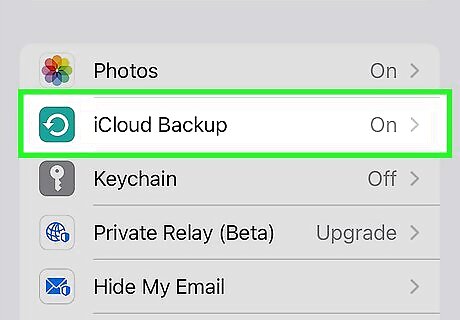
Restore from a backup. If you accidentally deleted an audio message, restoring from an iCloud or computer backup allows you to turn back time and get it back. This will only work if you have a backup saved from when the audio message was still on your iPhone—if your iPhone was backed up after the message was deleted, you won't be able to restore the message.
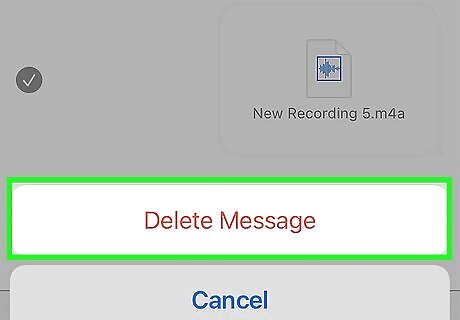
Why would a message disappear? Here are some reasons: The sender or receiver deleted the message from the conversation. The sender or receiver deleted the audio message file from their device. The file size was too large and was automatically deleted. A glitch.















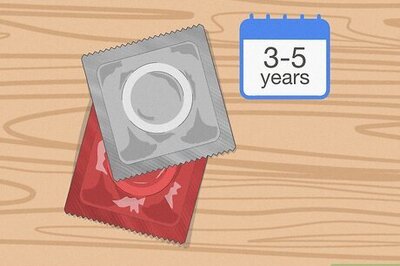

Comments
0 comment