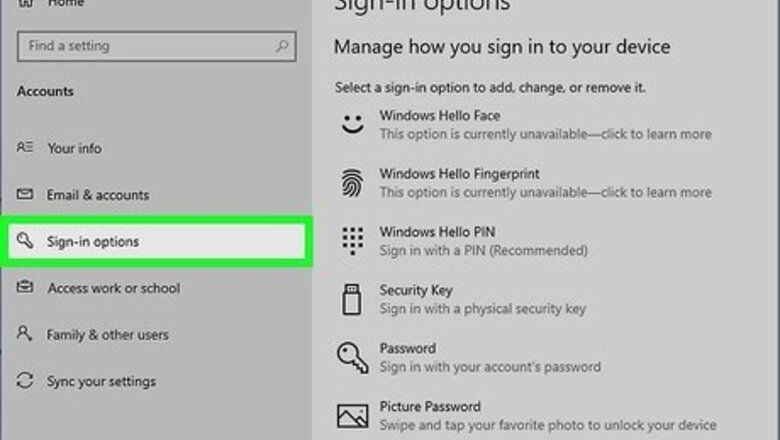
views
X
Trustworthy Source
Microsoft Support
Technical support and product information from Microsoft.
Go to source
For Face Recognition
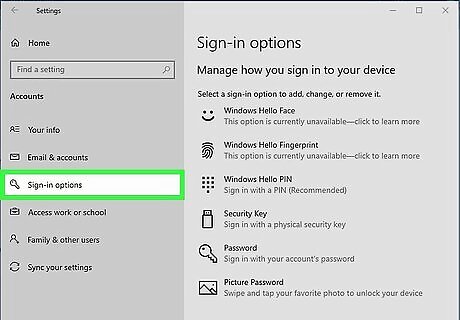
Go to Settings > Accounts > Sign-in options.
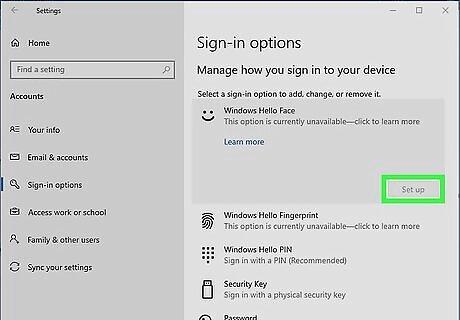
Choose "Set up" or "Improve recognition" under Face sign-in.
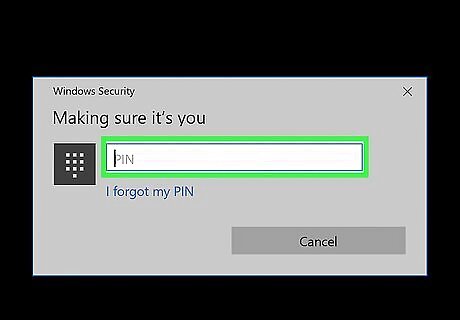
Enter in your PIN.
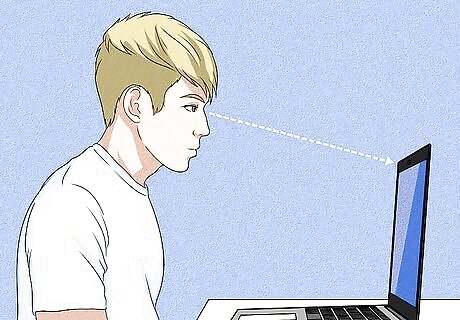
Look at the camera. Windows Hello will box your face as it recognizes it. If it is having trouble, then move closer or further away, or adjust the lighting conditions.
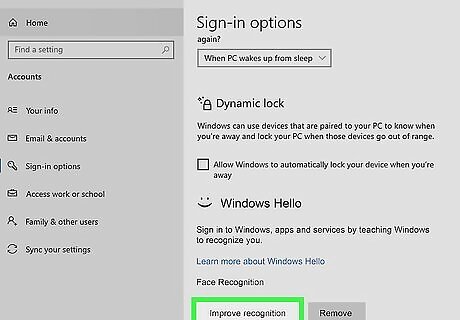
Improve recognition as needed. Repeat the process again later, if it has trouble recognizing you due to a change in facial features.
For Fingerprint Recognition
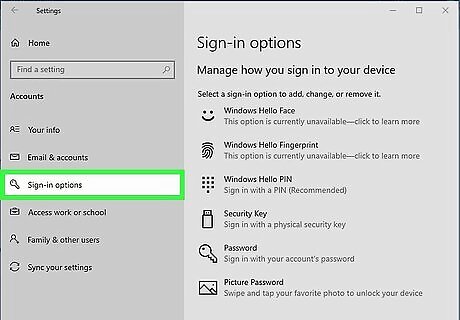
Go to Settings > Accounts > Sign-in options.
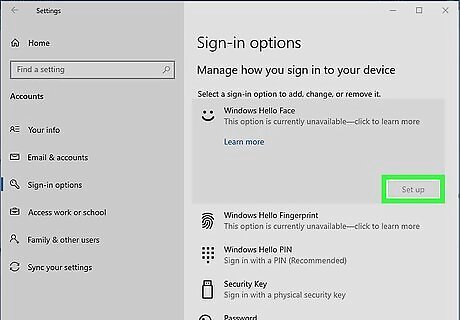
Choose "Set up" or "Add another" under Fingerprint sign-in.
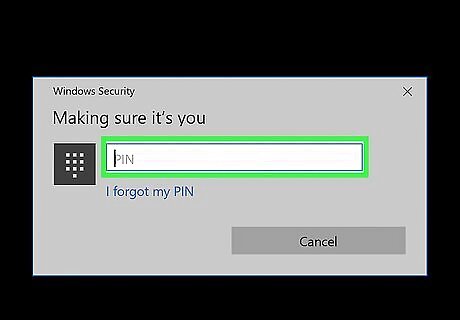
Enter your PIN.
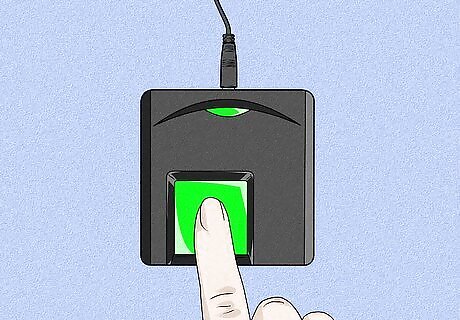
Scan your fingerprint. The fingerprint will light up and indicate to you which parts of your fingerprint still needs to be read.
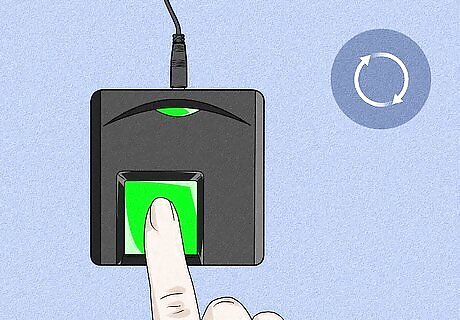
Continue scanning your fingerprint.
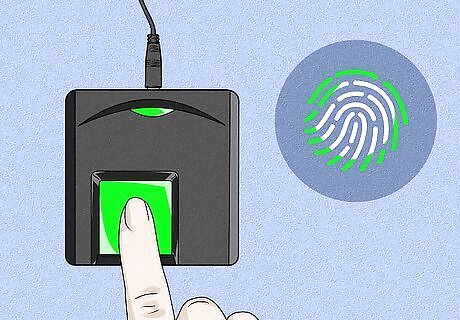
Capture the edges.
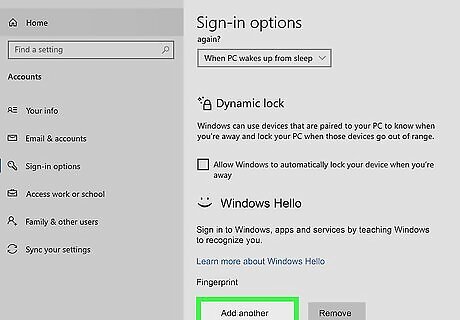
Add additional fingerprints if necessary.
For a Security Key
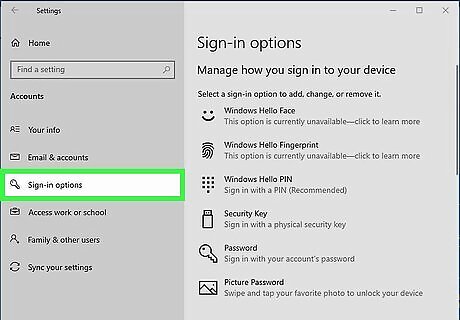
Go to Settings > Accounts > Sign-in options.
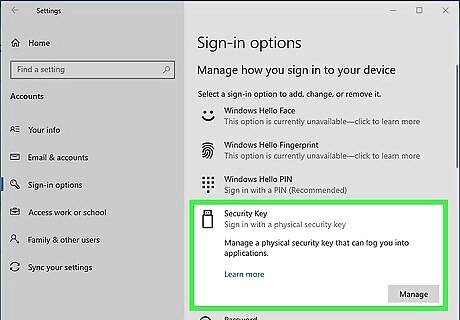
Choose "Set up" or "Add another" under "Security key".
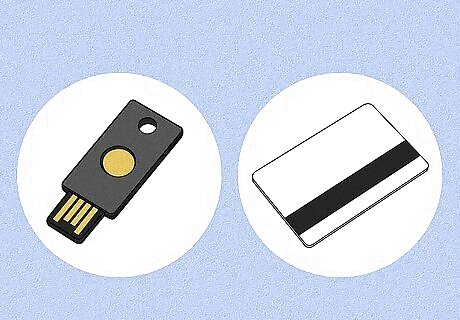
Identify the type of key. Some have a button (such as YubiKey). Others use an RFID reader instead (such as a HID card reader).

Insert the key into the USB port or tap the key to the NFC reader.
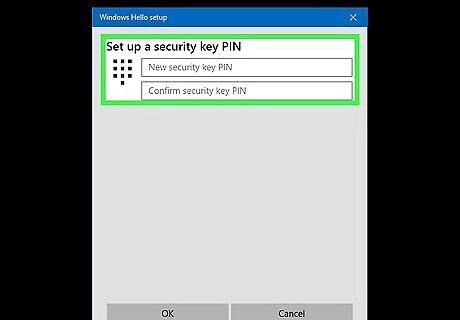
Enter your PIN.

Press the button on the security key. This will finish programming the security key.
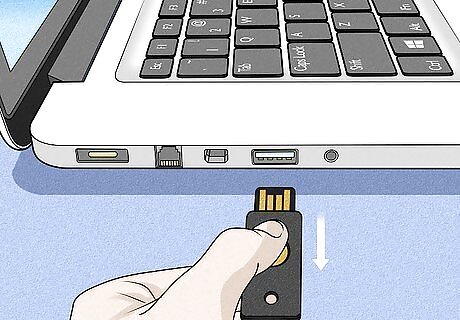
Remove the security key when prompted. You can name your security key for later identification.
Dynamic lock
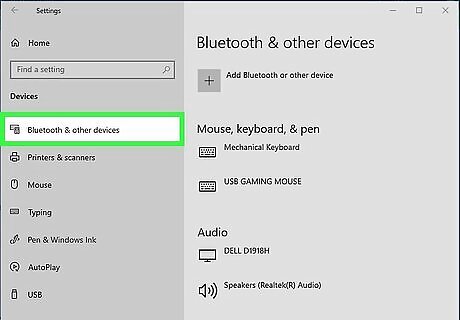
Go to Settings > Devices > Bluetooth & Other Devices.
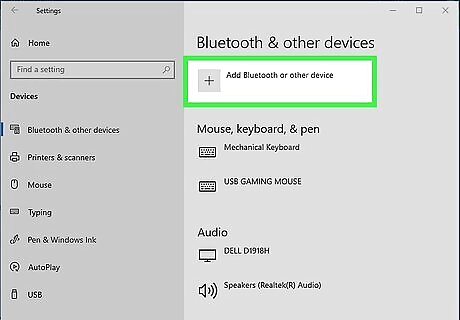
Tap "add Bluetooth or other device".
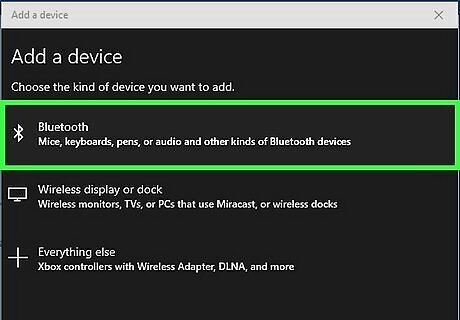
Choose "Bluetooth".
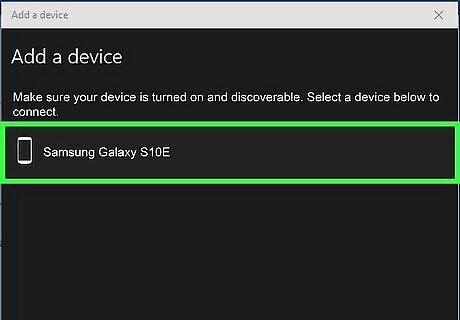
Choose your Bluetooth device. In most cases, pairing only works when you pair from your PC. If you pair from your phone, your phone may give an error and forget the device.
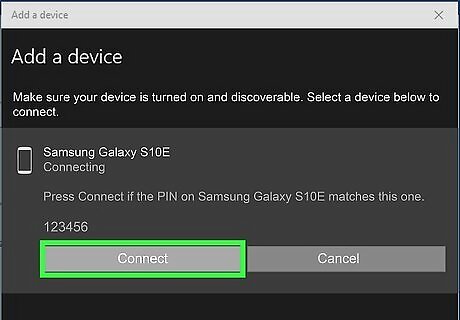
Enter in the code or confirm the codes match.
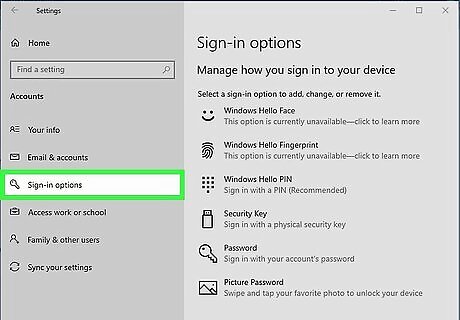
Now go to Settings > Accounts > Sign-in options.
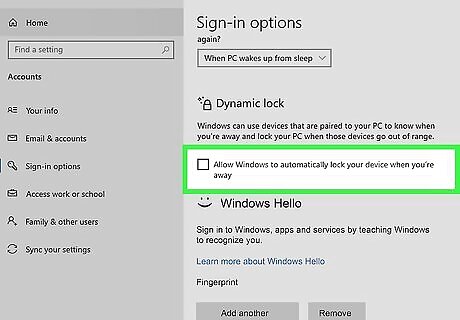
Scroll to the very bottom and choose "Allow Windows to detect when you're away and automatically lock the device" under "Dynamic lock".
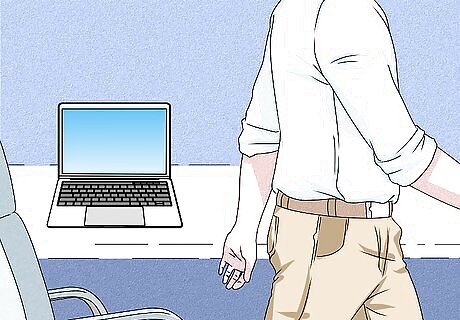
Move away from your PC with your phone or smartwatch. Your PC should lock.
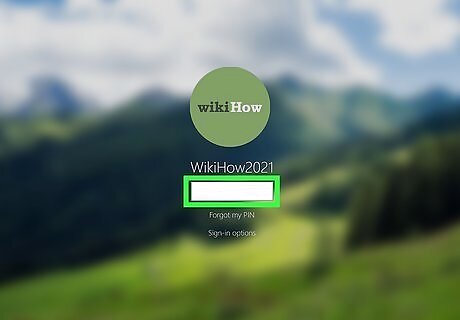
Unlock using your PIN, Picture Password, face, fingerprint, security key or Microsoft account password.




















Comments
0 comment