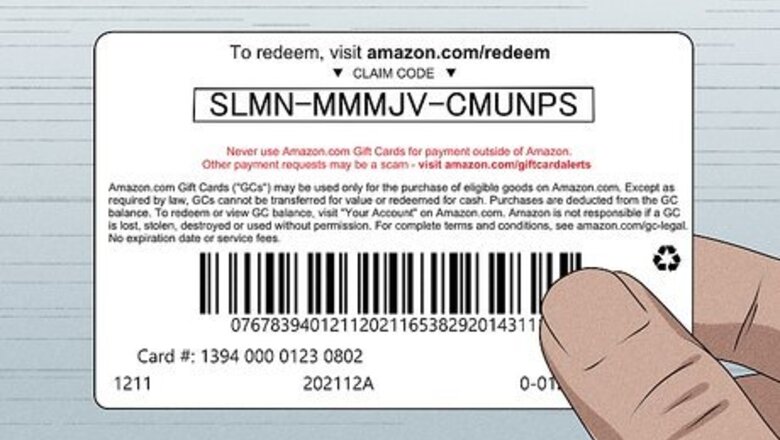
views
Checking a Gift Card Balance Without Redeeming
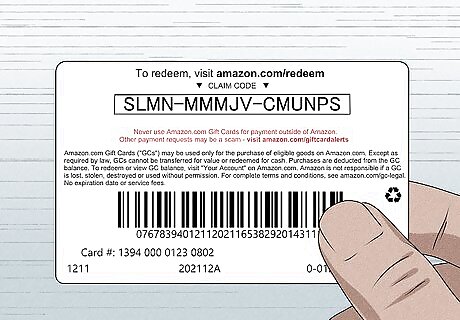
Locate the gift card's claim code. The claim code is the 14- or 15-digit code on the back of the card (if it's a physical card) or on your email or paper receipt. If you have a physical gift card, you may need to peel or scratch the protective coating that covers the claim code to find it. Use this method if you want to check the balance of a gift card that you purchased for somebody else. If the gift card was given to you by somebody else and you plan to use it, the easiest way to check its balance is to apply it to your Amazon account. If you're gifting somebody a physical gift card and don't want to remove the code's protective coating, you can also find the claim code printed on the receipt.
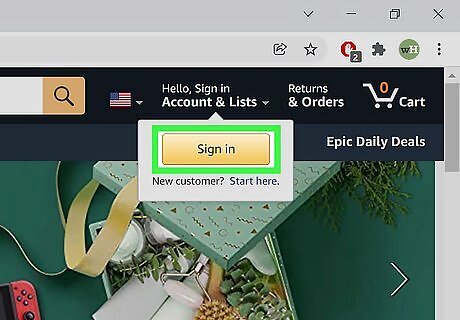
Sign in to your Amazon account. If you have an Amazon account, you can log in at Amazon.com, or by launching the Amazon mobile app and signing in. If you don't have an Amazon account, you'll need to create one so you can chat with a representative.
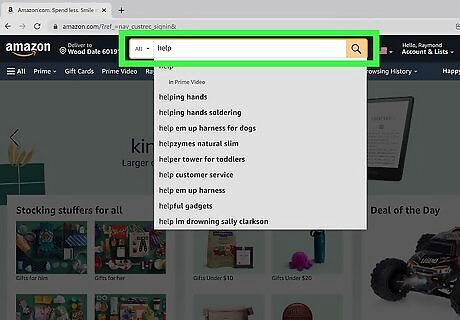
Search for the word help. To do this, click or tap the search bar at the top of the screen, type help, and then press Enter or Return to search.
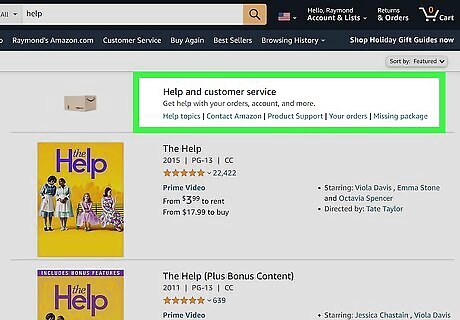
Click or tap Help and customer service. It's at the top of the screen.
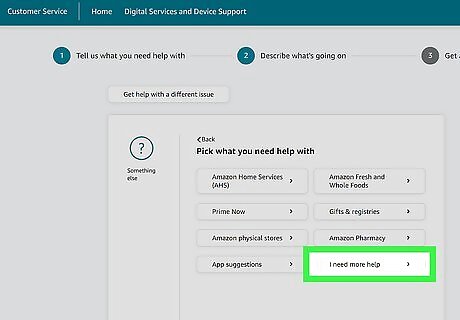
Initiate a chat with a customer support agent. The steps are a little different depending on whether you're using the mobile app or a computer: Mobile app: Scroll down and tap Need More Help? Tap Contact Us. Something else. Tap I need more help. Computer: If you see the option to do so, click Start chatting now. If not, click Something else. Click I need more help.
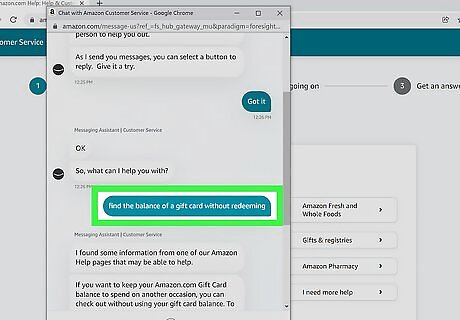
Send a message that says find the balance of a gift card without redeeming. When the chat opens, it will open to a bot rather than a representative. If you type this sentence into the chat and press Enter or Return, this will get you through the bot and directly to a customer service agent. If you'd prefer to have a customer support agent reach you over the phone, click or tap We can call you instead.
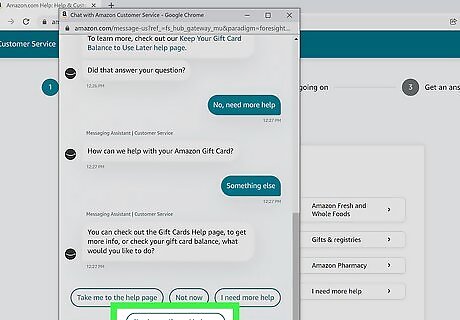
Provide the claim code to the support agent and request the balance. The support agent will be able to check the balance of the associated card and provide it to you without redeeming the card.
Redeeming a Gift Card in the Amazon Mobile App
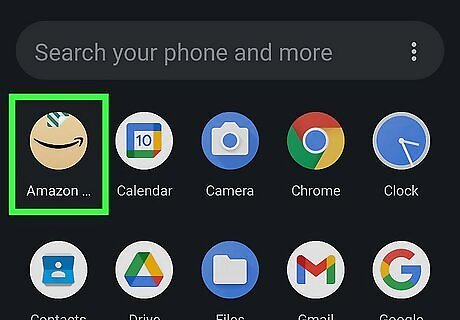
Open the Amazon app on your phone or tablet. It's the brown icon with a curved black line. If you don't have the Amazon app, you can download it from the App Store (iPhone/iPad) or Play Store (Android). This method will apply the balance of the gift card to your Amazon account, so only use this method if the gift card is for you. If you bought the gift card for someone else, you can verify the balance by contacting Amazon via chat or phone.
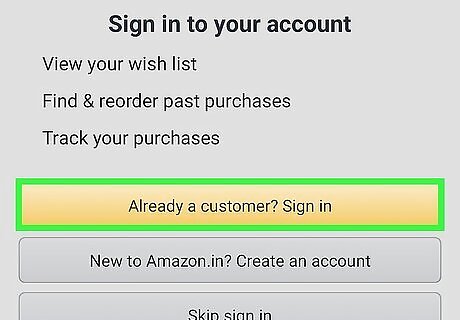
Sign in to your Amazon account. If you haven't signed in, tap the icon of three horizontal lines (the menu icon) and select Sign In to do so now. If you don't have an Amazon account, you'll need to create one to check the balance of and redeem your gift card. To create an account, tap Sign In on the menu, select Create account, and follow the on-screen instructions. Once you have an account, continue with this method.
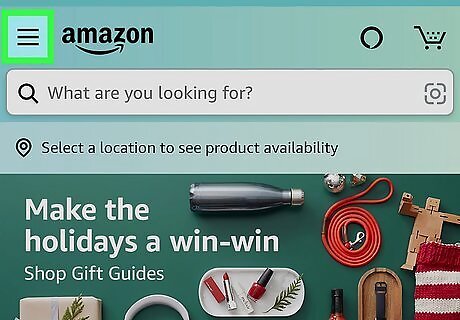
Tap the three-line menu ☰. You'll see it at the top-left corner or the bottom-right corner of the screen.
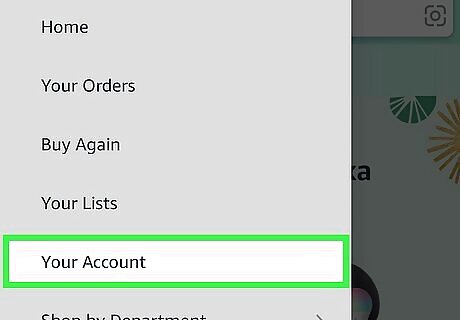
Tap Account. It's near the bottom of the screen. A long list of settings will appear.
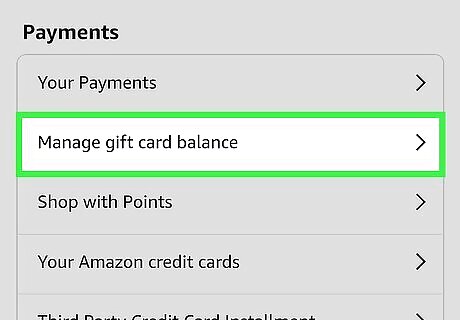
Scroll down and tap Manage gift card balance. It's under the "Payments" header, which is about halfway down the menu. You'll then see your current gift card balance at the top of the screen.
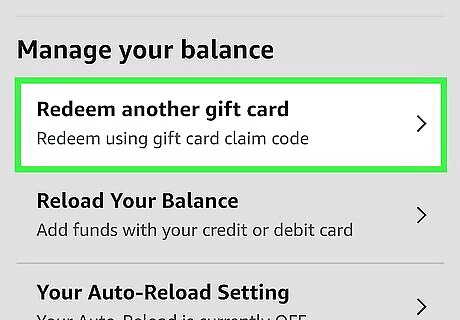
Tap Redeem another gift card or Redeem. You'll see one of these options (or similar) near the top of the screen.
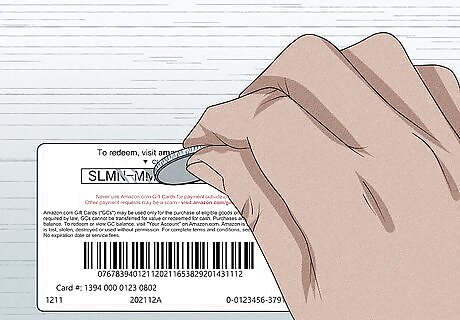
Locate your claim code. The claim code is the 14- or 15-digit code on the back of the card (if it's a physical card) or on your email or paper receipt. If you have a physical gift card, you may need to peel or scratch the protective coating that covers the claim code to see it.
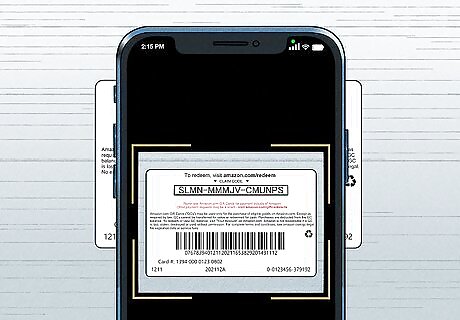
Enter or scan the claim code. You can either type the claim code into the "Enter claim code" field, or tap Scan your claim code to use your phone or tablet's camera to scan the code of a physical card.
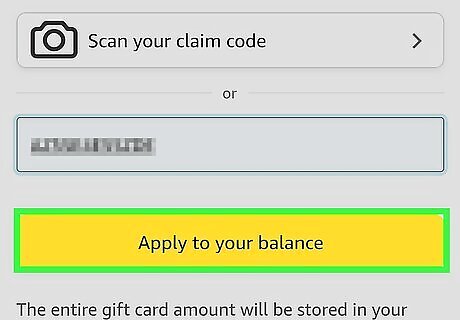
Tap Apply to your balance. It's the yellow button at the bottom of the page. The balance of the gift card will be added to your existing balance, which tells you the value of the card. Amazon gift cards don't expire, even once redeemed.
Redeeming a Gift Card on a Computer
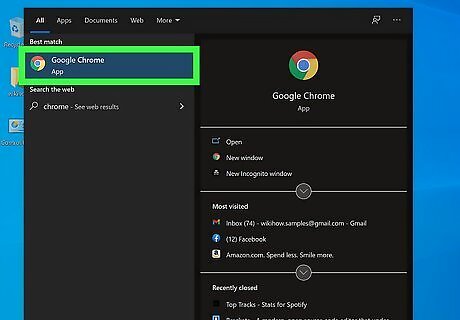
Go to in a web browser. If you received a physical or digital Amazon gift card, applying the card to your Amazon account will tell you the balance. This method will apply the balance of the gift card to your Amazon account, so only use this method if the gift card is for you. If you bought the gift card for someone else, you can verify the balance by contacting Amazon via chat or phone.
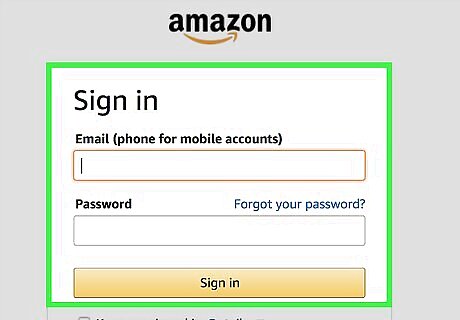
Sign in to your Amazon account. If you're not signed in, click the yellow Sign in button in the upper-right corner of the page to sign in now. If you don't have an Amazon account, you'll need to create one to check the balance of and redeem your gift card. To create an account, hover the mouse cursor over the "Sign in" area in the upper-right corner of the page, and click Start here. Once you have an account, continue with this method.
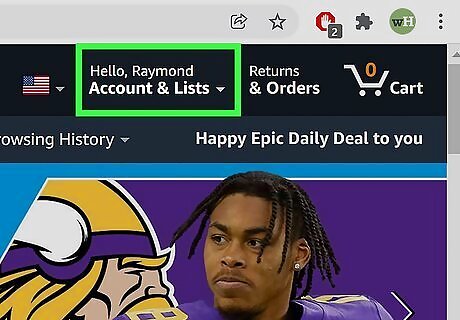
Hover your mouse cursor over Account & Lists. You'll see this in the upper-right corner of the page. A menu will expand.
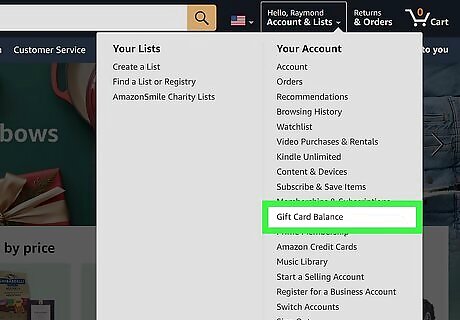
Click Gift Card Balance on the menu. It's on the right side of the menu in the "Your Account" section.
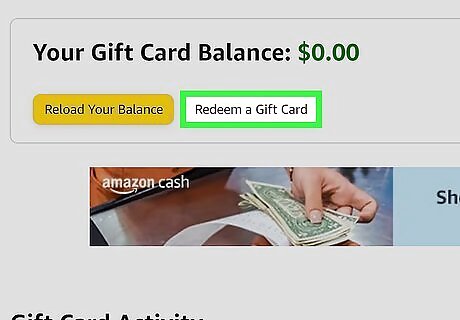
Click Redeem a Gift Card. It's the white button near the top of the page.
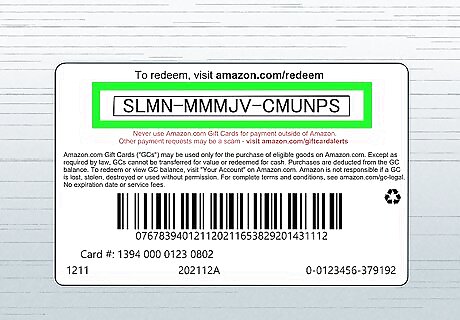
Locate your claim code. The claim code is the 14- or 15-digit code on the back of the card (if it's a physical card) or on your email or paper receipt. If you have a physical gift card, you may need to peel or scratch the protective coating that covers the claim code to see it.
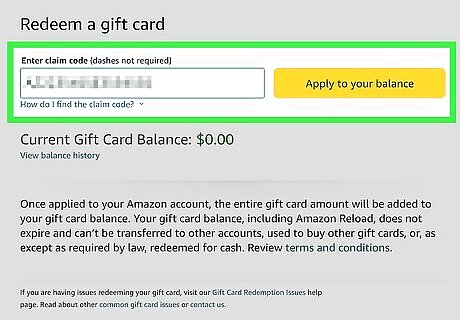
Enter the claim code and click Apply to your balance. It's the yellow button at the top of the page. The balance of the gift card will be added to any gift card balance you already had. If you already had a balance, you can click View balance history to see the amount of the last (and all) applied gift cards. Applying the gift card does not mean you have to spend the balance right away—your gift card balance will never expire once redeemed.











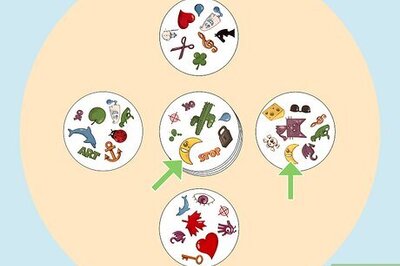






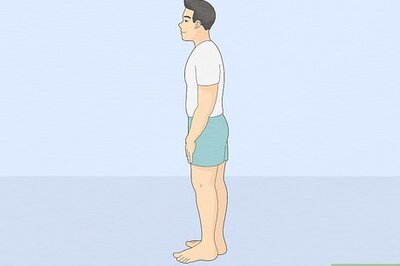

Comments
0 comment