
views
What is the Speech Bubble meme on Discord?
This meme is used to convey a message being said by another person. If there's a block of standalone text, a user may add an image as a reaction that includes the lower-half of a speech bubble coming from a certain person or character. When these two elements are put together, the joke is that the text is being said by the character below. This is different from the speech bubble you see on your Discord profile. This speech bubble represents your current status, and you can add or remove them as much as you want.
Creating a Speech Bubble Meme
Go to https://speechmeme.com/ in a web browser. This third-party website allows you to upload any image and turn it into a speech bubble meme.
Drag and drop the images into the field. Alternatively, click the large speech bubble field to search your device. Once an image is uploaded, it will automatically convert into a speech bubble meme.
Select Download. This is the button on the bottom. If needed, select a save location. You can now send your meme on Discord in a server or DM.
Adding a Status
Select your profile picture. On desktop, this is at the bottom-left corner. On mobile, this is at the bottom-right corner. You can add a status on Discord that can be removed after a set amount of time. This status is displayed under your Discord username and is visible to your friends and server members.
Select Add Status. This looks like a thought bubble next to your profile picture.
Enter a status. You can use up to 128 characters to write your status. Be sure to follow Discord's guidelines. You can enter an update on your life, funny jokes, what you're currently doing, and more. For example: "Just here to procrastinate." "Let the games begin." "I’m not lazy. I’m just on energy-saving mode." "Sending virtual hugs"
Add an emoji (optional). Select the emoji icon in the text field to select an emoji. If you don't want to add an emoji, skip this step.
Set a duration. You can choose to clear the status after Today (desktop), Tomorrow (mobile), 4 hours, 1 hour, or 30 minutes. If you want to keep the status for longer, select Don't clear. Desktop only: Select the Status drop-down menu and select Online, Idle, or Do Not Disturb. Your status will not show if you're Invisible.
Select Save. On desktop, this is at the bottom-right corner. On mobile, this is at the top-right corner. Your status will be added. It will be visible underneath your username within a friend or server list and on your profile.
Remove a status. If you chose Don't clear or if you want to remove the status earlier than planned, do the following: On desktop: Click your profile icon. Hover over your current status. Click the trash can icon. On mobile: Tap your profile icon. Tap your current status. Tap Delete status.










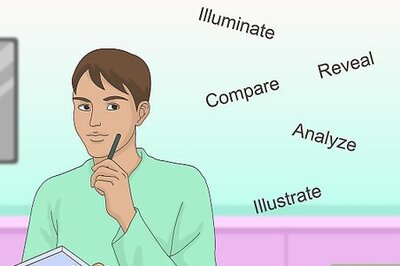




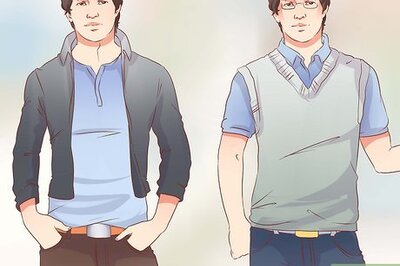

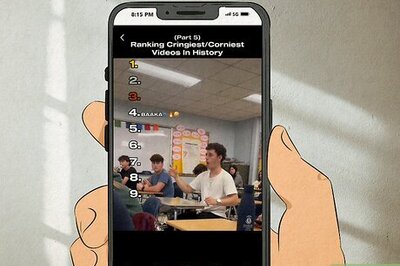
Comments
0 comment