
views
Creating an Account
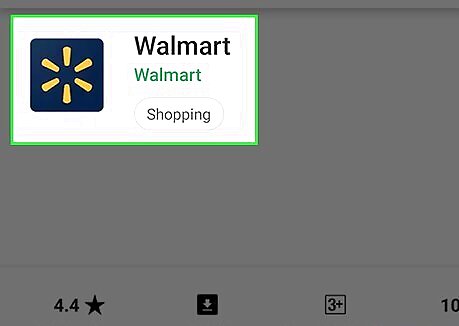
Open the Walmart app on your Android. It’s the blue icon containing 6 yellow in the shape of a star. You should find it on the home screen or in the app drawer. If you haven’t installed the app, download it now from the Play Store. If you have a Walmart.com account, there’s no need to create a new account. Just enter your login details when prompted to do so.
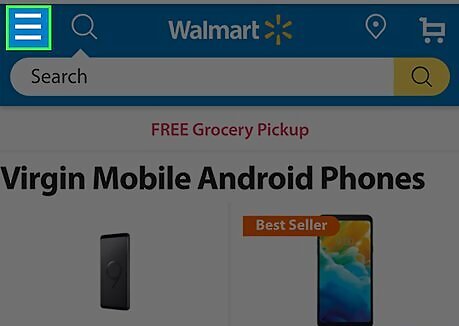
Tap the ≡ menu. It’s at the top-left corner of the screen.
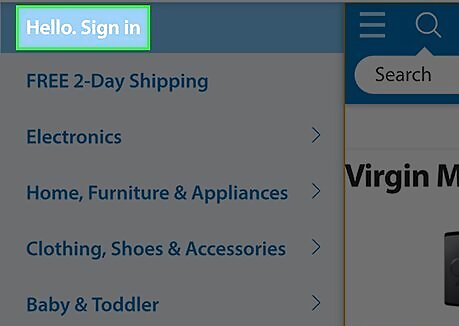
Tap SIGN IN. It’s near the top of the menu.
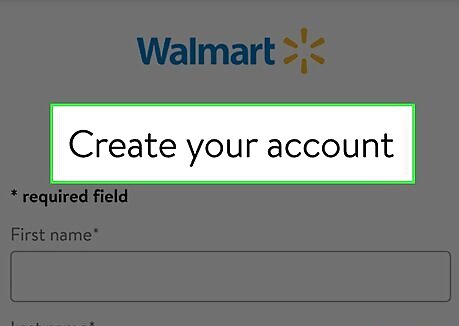
Tap Create an account. It’s at the bottom of the screen. If you already have an account, enter your email address and password to sign in instead.
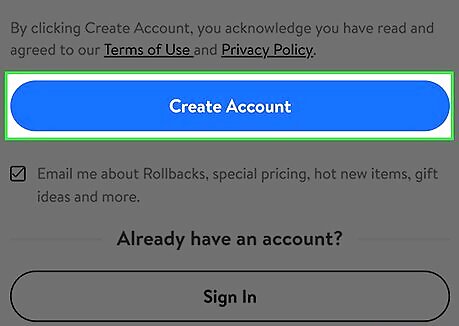
Fill out the form and tap CREATE ACCOUNT. Once you enter your new password is accepted, you can start setting up Walmart Pay.
Setting Up Walmart Pay
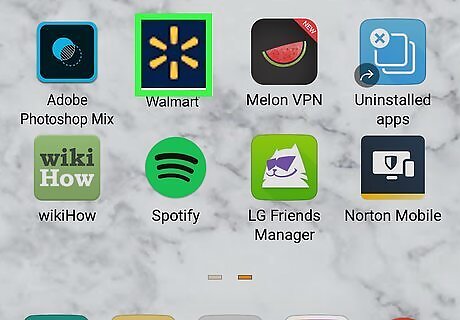
Open the Walmart app. It’s the blue icon containing 6 yellow in the shape of a star. You should find it on the home screen or in the app drawer. If you’re not already signed in, your account, tap ≡ at the top-left corner, then tap SIGN IN to do so now.

Tap Services. If you don’t see this option, return to the Walmart app home screen, scroll down, and then tap Walmart Pay (a black bracket icon with a 6-point star inside).
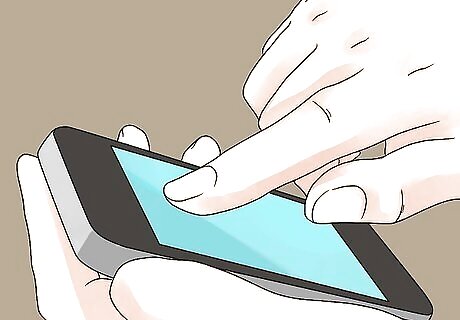
Tap Walmart Pay. A welcome screen will appear.

Tap Set Up Walmart Pay. It’s the blue button. If you already had a Walmart account and have added a payment method, you should see it here.
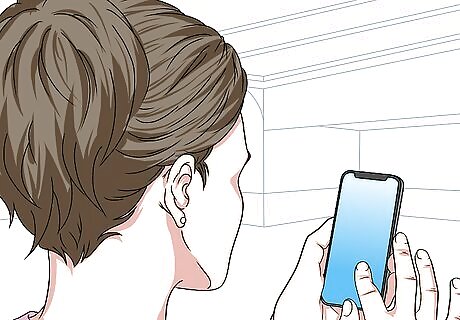
Tap Add a Card. If a payment method is already connected to your account, tap + instead, and then select Add credit or debit card.

Enter your card details. Fill out the form (or follow the on-screen instructions to scan the card with your camera, if available).

Tap SAVE. It’s at the bottom of the form. If prompted to select a default card, tap the one you want to use in the store.
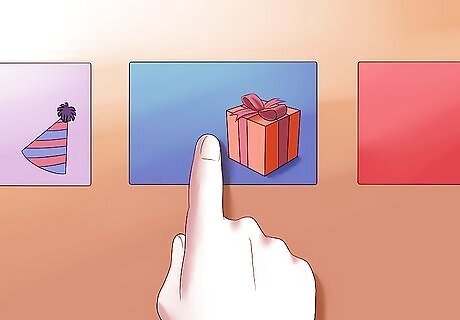
Tap Add a Gift Card if you’d like to add a gift card. This is optional. If you have a gift card, enter the information from the card, and then tap Save.
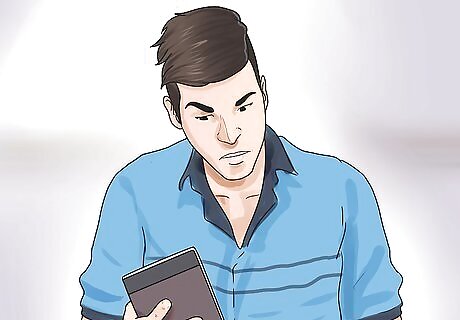
Accept the terms and conditions.
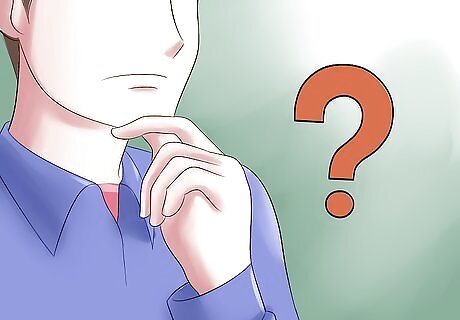
Read the tutorial. Read the first screen for information about using the service, and then swipe left to proceed to the next screen. Continue swiping until you reach the end.

Tap Go to Walmart Pay. If prompted to re-enter your password, you should do so now.

Create a PIN. You’ll use this 4-digit PIN at the register to confirm your payment. Once your PIN is verified, you’ll be ready to make your first in-store purchase.
Paying in the Store

Scan your items. Just as you would any other purchase, have the cashier scan your items and bring up your total. A QR code will appear on the terminal once your total is ready.
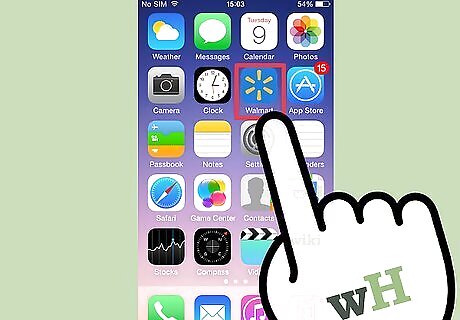
Open the Walmart app. It’s the blue icon with a 6-point star shape inside. You’ll usually find it on the home screen.

Scroll down and tap Walmart Pay. It’s under the ″Popular Services″ header. Look for a black 6-point star surrounded in black brackets.
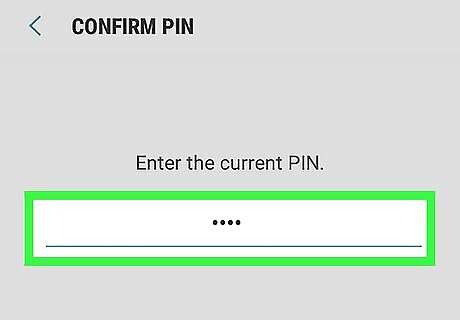
Enter your PIN. This opens your Android’s camera screen.
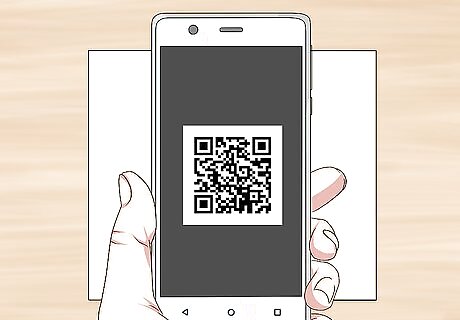
Line up the QR code in the camera viewfinder. The app will scan the code automatically. Once scanned, the total will be deducted from the payment method on file. You will receive a receipt for your purchase via email.
Adding Another Card
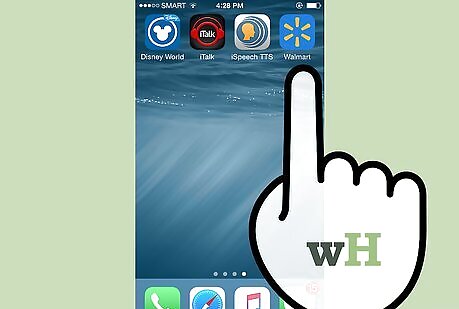
Open the Walmart app. It’s the blue icon containing 6 yellow in the shape of a star. You should find it on the home screen or in the app drawer.
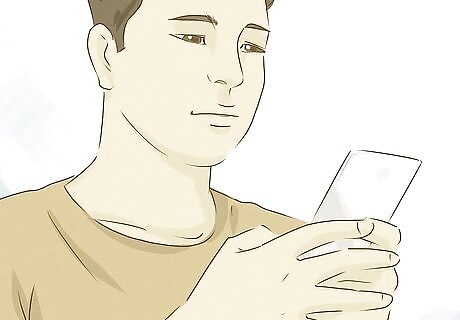
Tap the ≡ menu. It’s at the top-left corner of the screen.
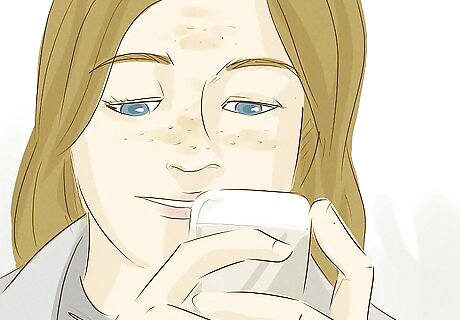
Scroll down and tap Payment Methods. It’s under the ″Account″ header.
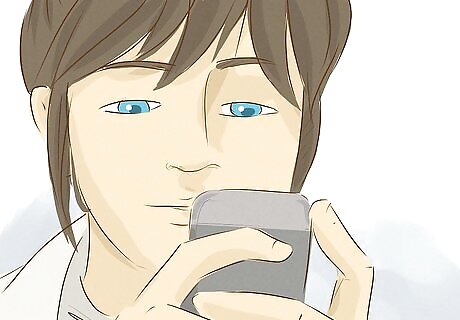
Tap the +. It’s in a blue circle at the bottom-right corner of the screen.

Tap Add credit or debit card. It’s the first option. To add a gift card instead, select Add gift card instead.
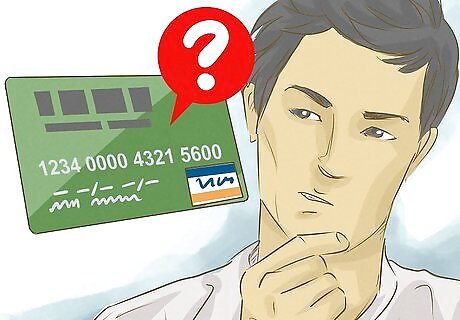
Enter your card details. Fill out the form (or follow the on-screen instructions to scan the card with your camera, if available).

Tap SAVE. It’s at the bottom of the form. You may have to hit it again to return to the ″Payment Methods″ screen.

Tap WALMART PAY SETTINGS. It’s the blue link at the bottom of the screen. This displays a list of your payment methods. The primary payment method has a filled-in radio button to the left of its number.
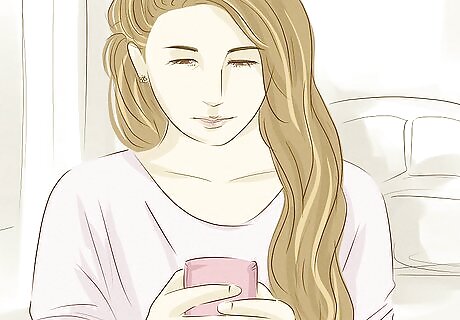
Tap the card you want to use as your primary payment method. If you want to stick with the original card, just skip to the next step.

Tap DONE. It’s the blue button at the bottom. The selected card is now set as your primary payment method for Walmart Pay.












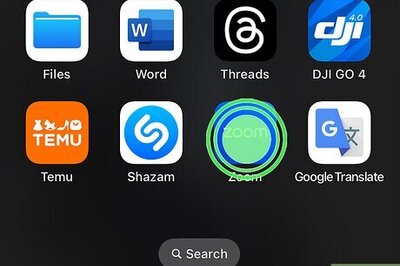






Comments
0 comment