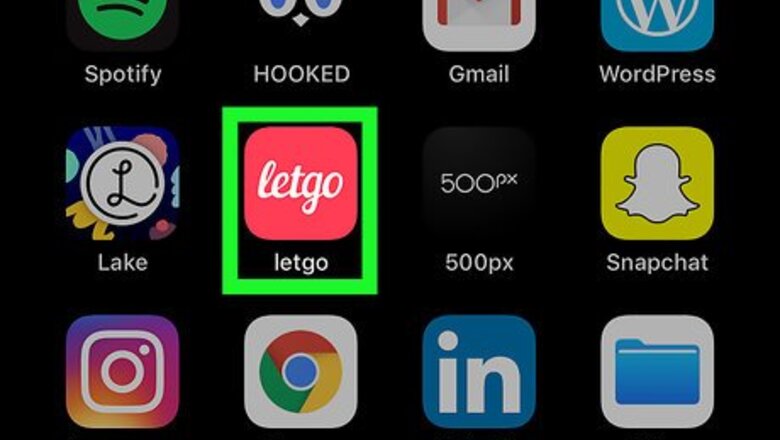
views
Sending a Message to a Seller
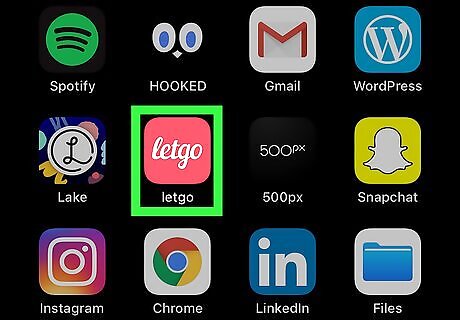
Open Letgo. It’s square red icon that says ″letgo″ inside. You’ll usually find it on the home screen.
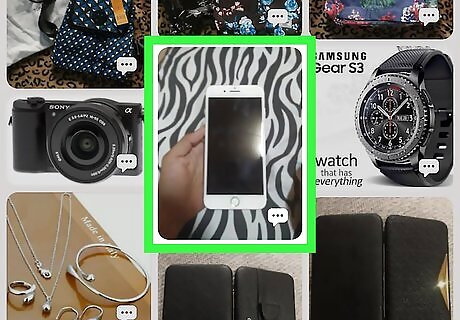
Tap the item you want to inquire about. You can search for items by keyword using the search bar at the top of the screen, or by tapping one of the category icons.
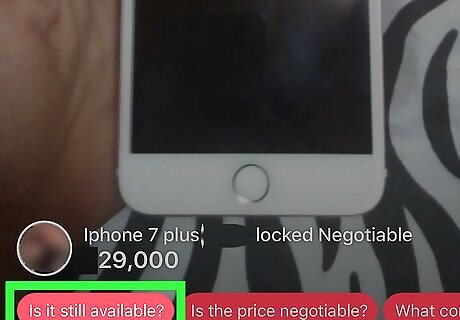
Tap one of the suggested messages. To start a conversation, you’ll have to select one of the three messages at the bottom of the listing. If you’ve already messaged the seller, you’ll see Chat Now at the bottom of the screen instead of a suggested message. Tap it to open the message exchange with the seller.
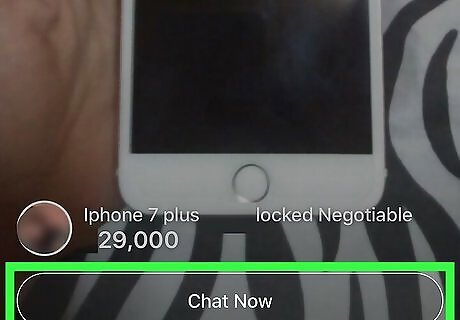
Tap Chat Now if you want to ask another question. This opens the conversation with the seller.
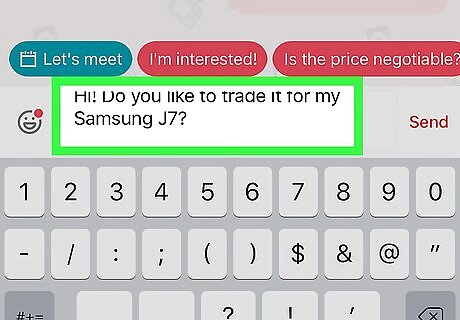
Type your message and tap Send. Your message now appears in the conversation.
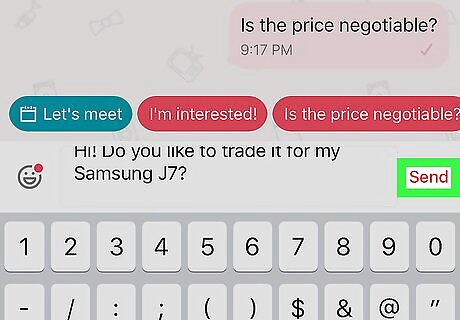
Tap Send. The message is now sent to the seller. If you’ve turned on notifications, you’ll see a notification on the screen when the seller responds.
Responding to Messages
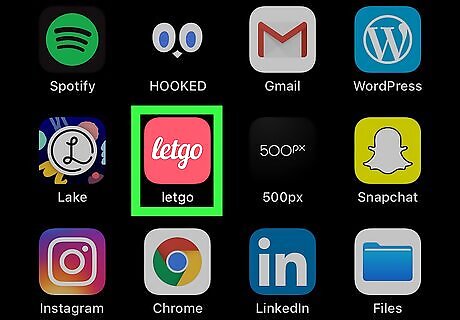
Open Letgo. It’s square red icon that says ″letgo″ inside. You’ll usually find it on the home screen.
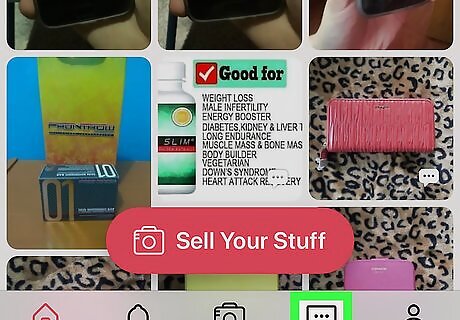
Tap the chat bubble icon. It’s the 4th icon in the gray bar at the bottom of the screen.
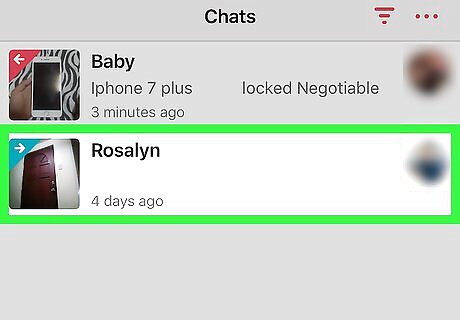
Tap a message. Your most recent messages are at the top of the list.
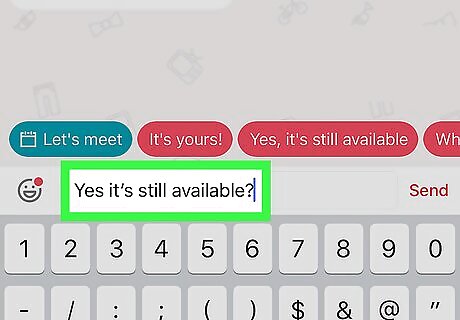
Type a reply. Tap the typing area to open the keyboard, and then type what you want to say. If you prefer, you can select one of the suggested messages that appears above the typing area.

Tap Send. It’s the red link that appears on the far right side of the typing area after you start typing. This adds the message to the conversation. If you’ve turned on notifications, you’ll see a notification on the screen when the person responds.
Turning on Notifciations
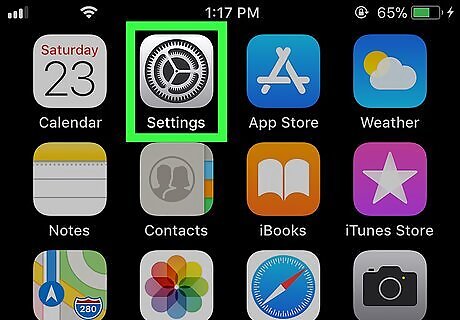
Open your iPhone or iPad’s Settings iPhone Settings App Icon. You’ll usually find it on the home screen.
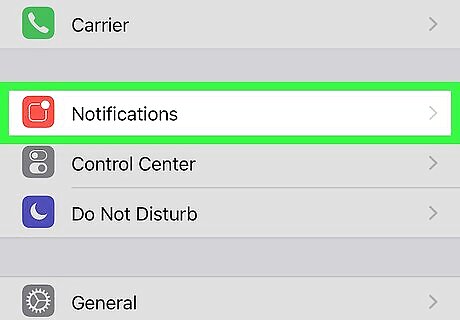
Scroll down and tap Notifications. It’s the red icon with a white square and dot inside.
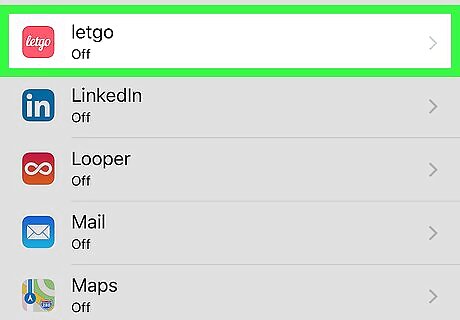
Scroll down and tap letgo. It’s in the list of apps, which is alphabetized.
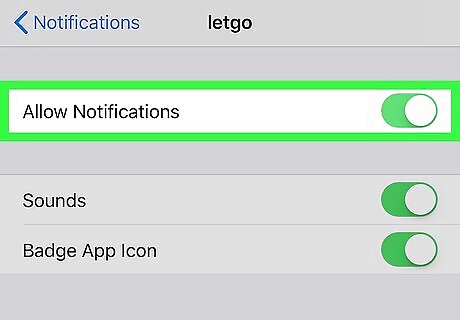
Slide the ″Allow Notifications″ switch to On iPhone Switch On Icon. If the switch was already on, you don’t have to change anything.
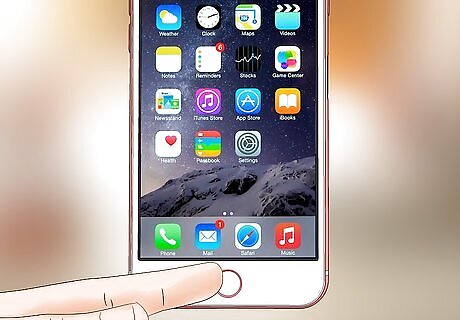
Press the home button to return to the home screen.
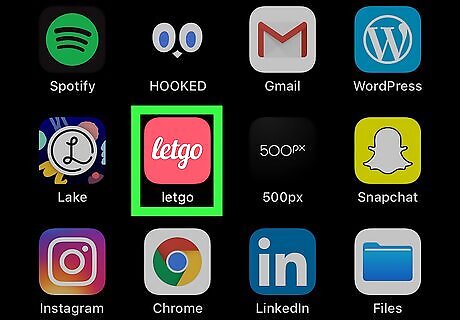
Open Letgo. It’s the red icon that says ″letgo″ inside. You should find it on the home screen.
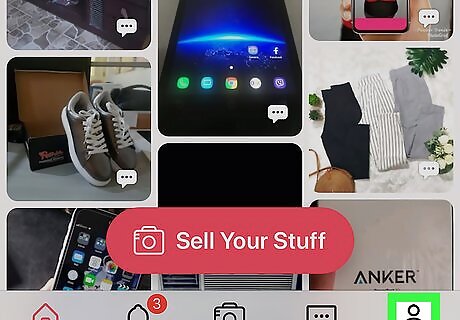
Tap the profile icon. It’s the outline of a person at the bottom-right corner of the screen.
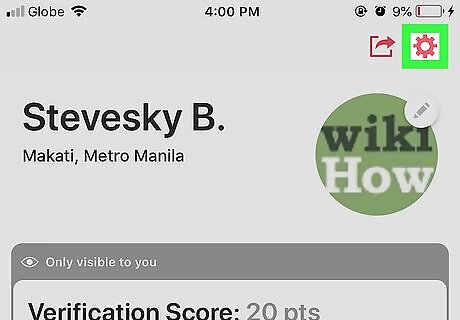
Tap the gear icon. It’s at the top-right corner of the screen.

Tap Notifications. It’s the last option in the first group of settings.
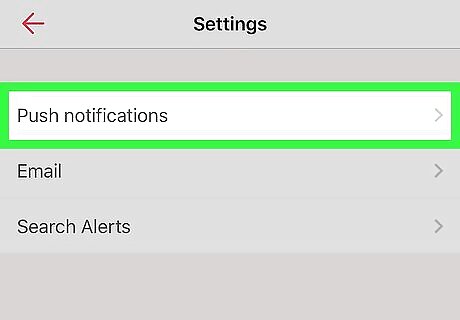
Tap Push Notifications. It’s the first option.
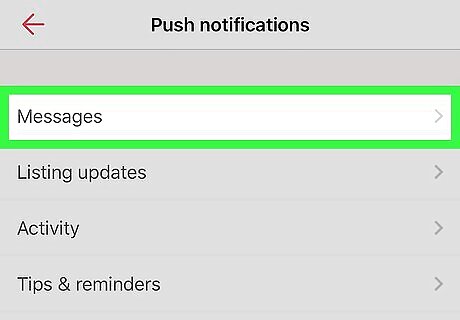
Tap Messages. It’s the first option.
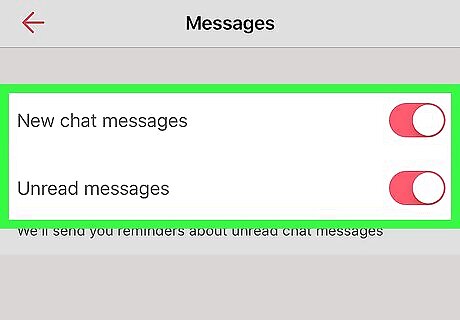
Slide both switches to the On position. When these switches are red, you’ll be notified of new message notifications from buyers and sellers.












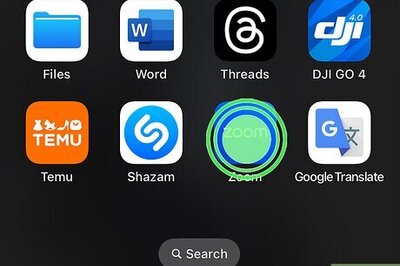






Comments
0 comment