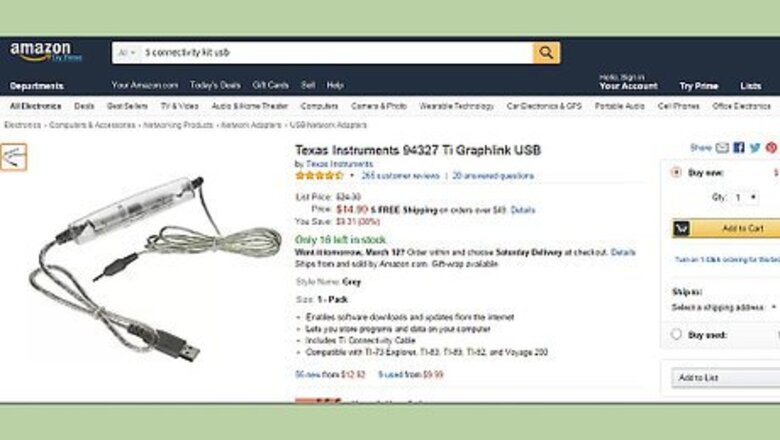
views
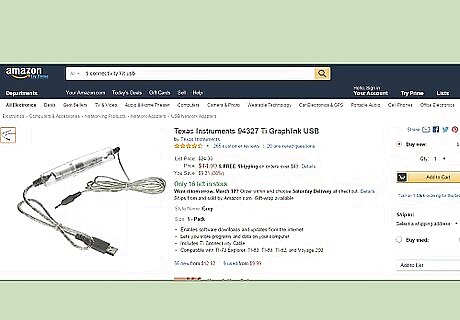
Purchase a TI Connect kit that will include the cord that you need to plug your calculator into your computer to take the screenshot. Although they can't be found offline anymore, they can be found at Amazon.
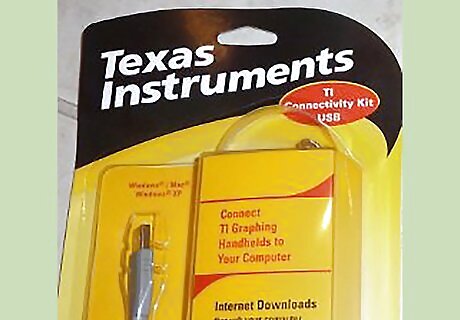
Bring home the TI Connect kit for your calculator.

Open up the kit.
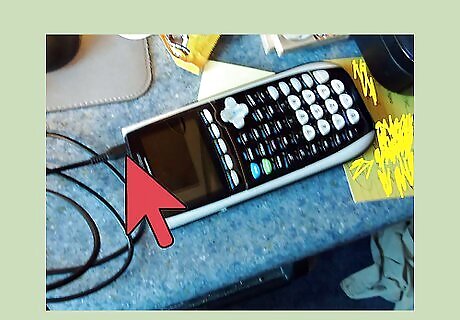
Plug the round-ended end or smaller USB portion of the cord into the calculator itself. Some calculators have the plug-area at the bottom of the calculator, while others have it at the side. Some may even have this area at the top of the device, so look around the device for symbols saying where the cord needs to be plugged in.
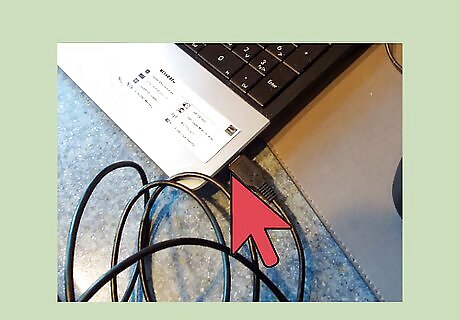
Plug in the other end of the cable(rectangular/cubed end) that came with your TI Connectivity cord to the PC/Mac you're going to take the screenshot with/for.
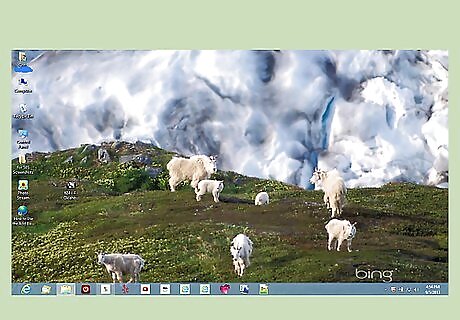
Prepare a computer for taking the screenshot, since a computer will be needed (on top of this cord) for taking one. Make sure you are also logged into, and arrived at the desktop.
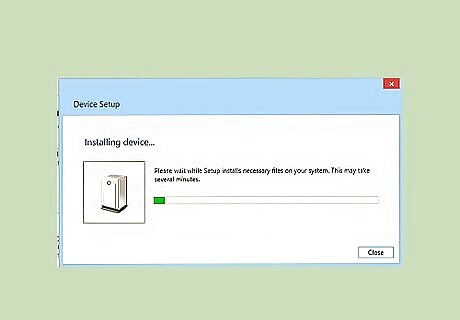
Allow the calculator to install the drivers (those informative files your computer will need to know about your calculator). You'll eventually see a box that will say the installation was successful near the bottom right corner of the screen.
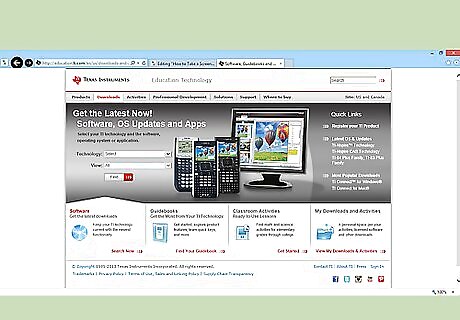
Visit the Texas Instruments Education Active software products webpage.
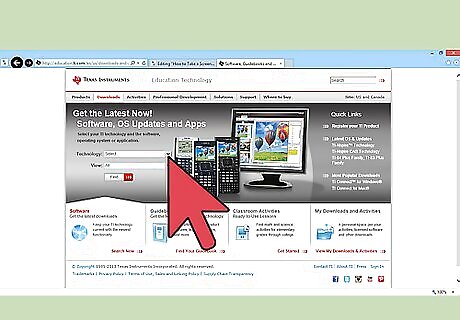
Use the drop-down boxes to select your product, or for the direct download link, visit either TI Connect for Windows or TI Connect for Mac. These two are two of the "Most Popular Downloads" on the TI homepage, but this could change upon every browser session.
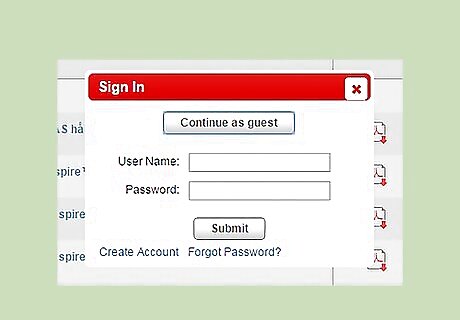
Click the "Visit as Guest" button to get around the dialog box that opens asking you to login.
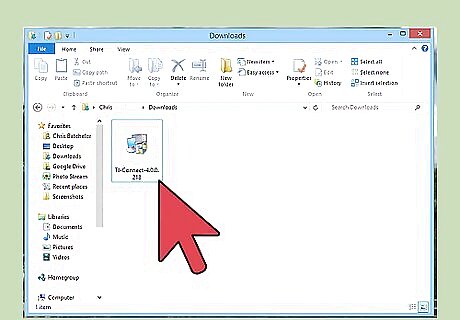
Download the file you've requested from the page to receive.
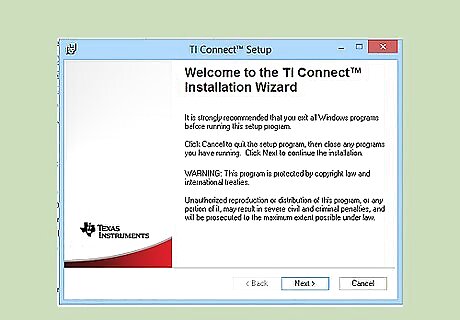
Install the software.
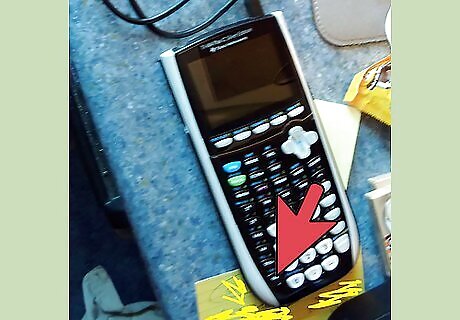
Turn on the device.
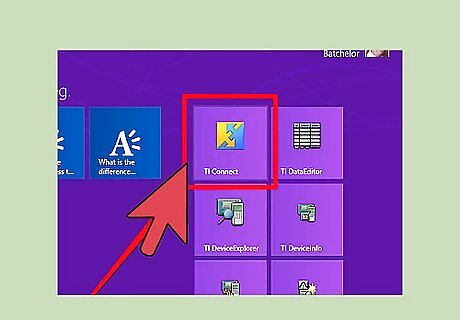
Open the TI Connectivity software.
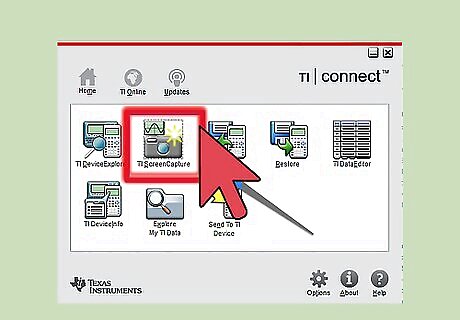
Click the "TI Screen Capture" app from the software.
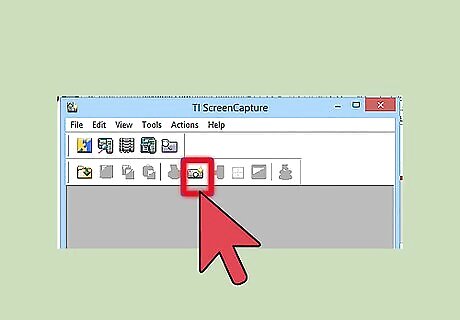
Click the "Get screen" button from near the top of the software.
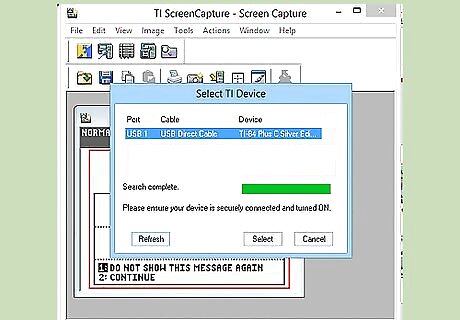
Allow the software to find what calculators are currently enabled on the computer. As long as the calculator is plugged in and turned on, will this verification step work.
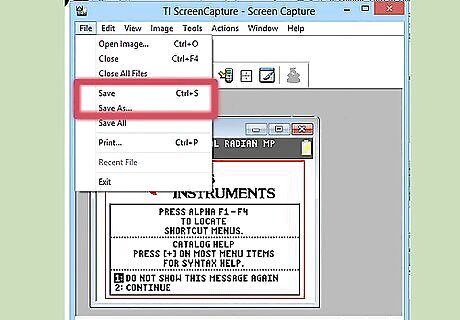
Save the image that should be inserted into a separate window from within the software. Use the File menu in the menu bar for this task. You can also Copy and Paste the image produced and paste the image into another program (such as Word, PowerPoint, Outlook, Excel, or many other editing programs etc.)


















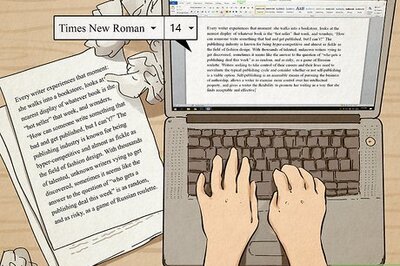

Comments
0 comment