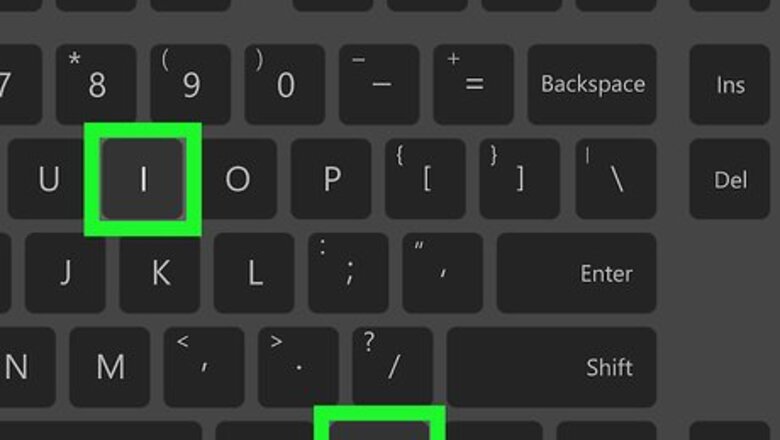
views
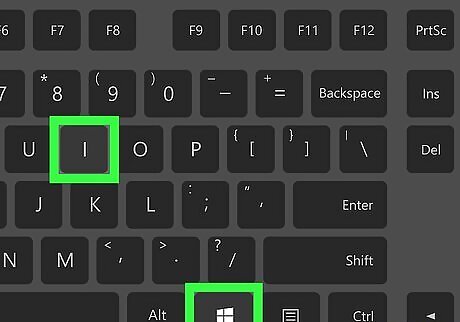
Open your computer's settings window. Press the ⊞ Win+I shortcut on your keyboard to open your Windows settings.
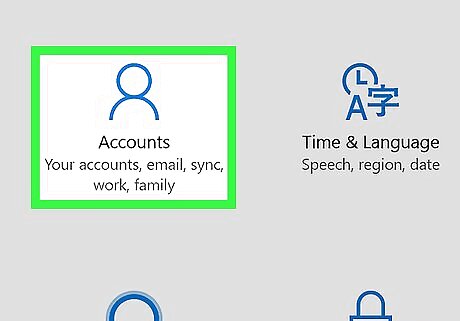
Click the Accounts option. This button looks like a figurehead icon in your settings window. It will open your account settings.
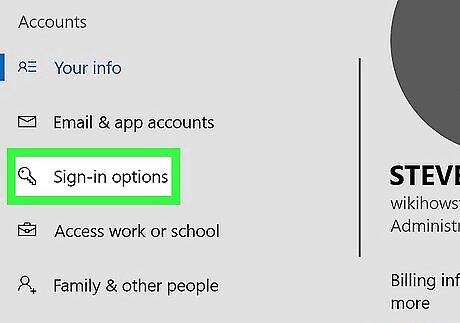
Click Sign-in options on the left sidebar. It's located below Email & app accounts on the left-hand side of your screen.
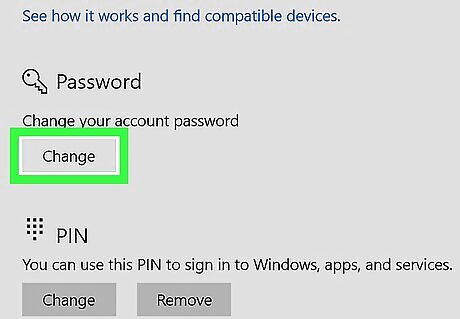
Click the Change button under the Password heading. This will open a new pop-up window titled "Change your password."
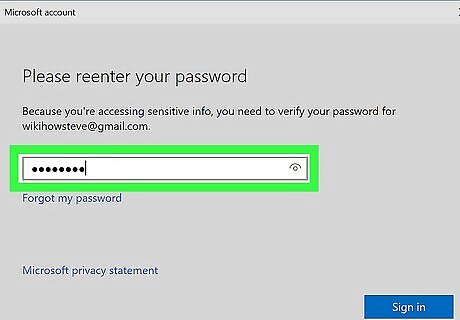
Enter your current account password. Click the text box next to "Current password," and type your current account password to verify your identity.
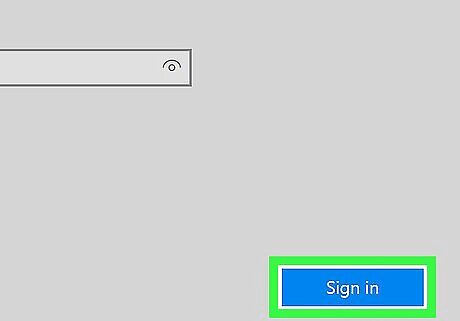
Click the Next button. This will confirm your current password, and take you to the next page.
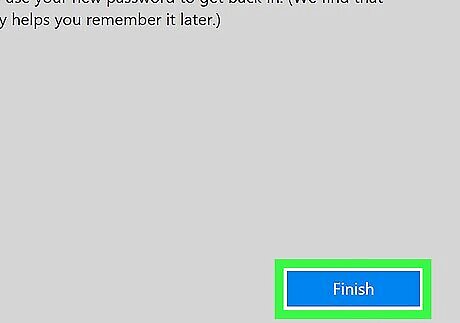
Leave all the new fields empty on the password change form. You will be prompted to create a new account password, re-enter it for confirmation, and optionally enter a password hint here.. You can now log in to your account without a password.











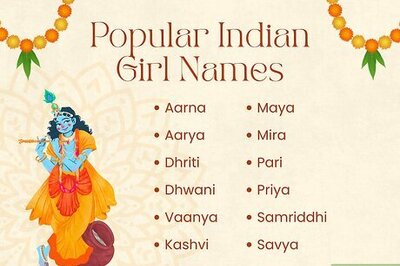





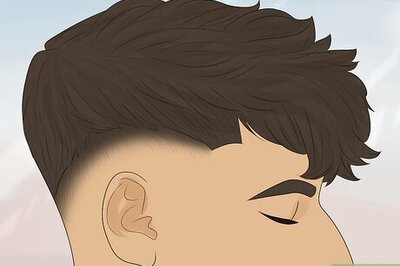
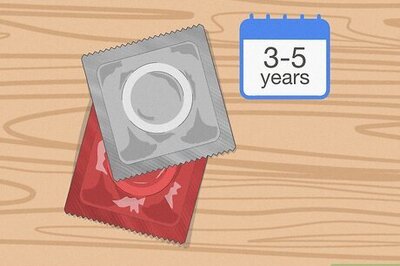
Comments
0 comment