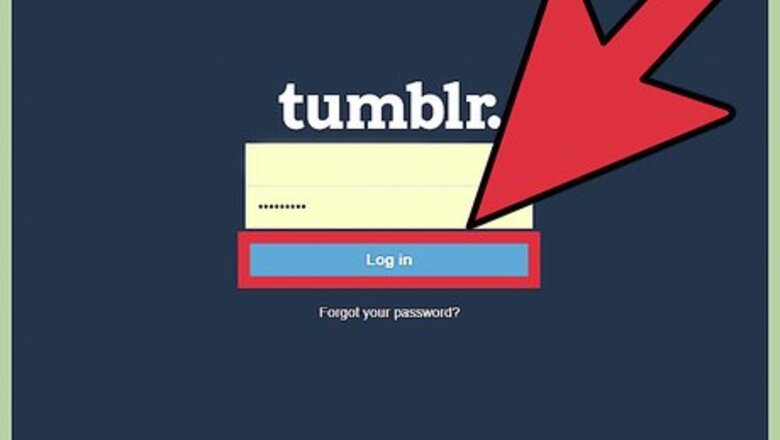
views
Finding your Blog Post
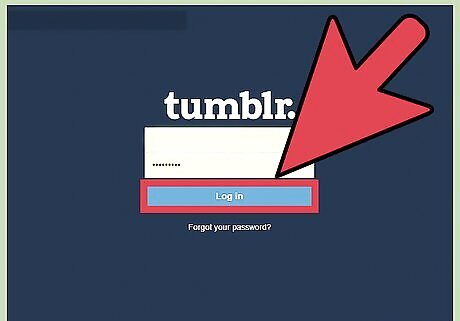
Log into your Tumblr account. Go to tumblr.com and log in. Once logged in, you are automatically brought to your Dashboard. This is where you see posts made by you, and all of the other blogs that you follow. There are a few ways to find your own posts. The first way is to scroll down your Dashboard until you find a post that you have made or reblogged. Your dashboard is like a newsfeed of all the posts from the blogs you follow. Type your blog's URL into your browser, and go to your blog. This is the second way to see to your tumblr page.
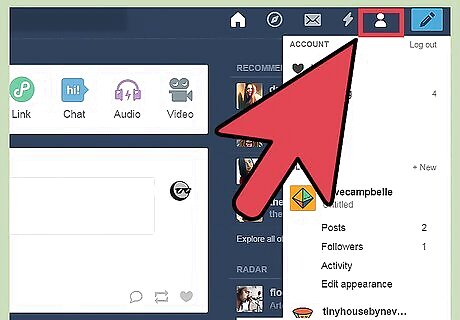
Click on “Account." In the upper right-hand corner there are six icons. Click on the 5th one that looks like a person; it will say "Account" if you hover your mouse over it. You can find your own posts by clicking on this small, person shaped icon on the top right of the screen, next to the “Post” button that looks like a pencil. This brings down a small drop down menu, from which you can click on the "Posts" option. If you click on this, you will be brought to another screen which looks very much like your Dashboard, but will only contain posts you have made or reblogged. This is, for most people, the preferred way to find your own posts.
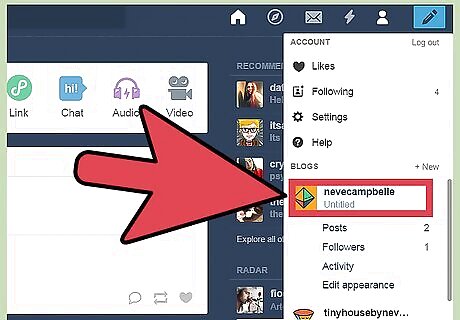
Click on your blog name. This will redirect you to your blog feed. It looks just like the Dashboard but it's all of your posts instead of the blogs you follow.
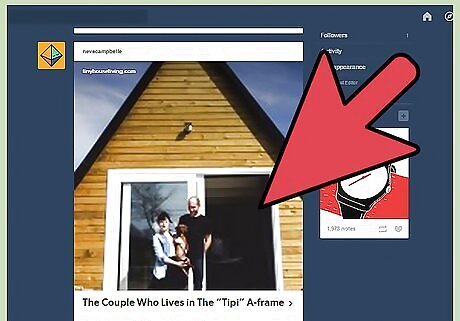
Scroll until you find the post you want to reblog. If you want to reblog an older post, locate it on your blog homepage by using the tags or scrolling until you find it. This can take time depending on your preferences and how many posts you have made and how long ago you made the post that you wish to reblog. If it's a more recent post from last few hours, scroll until your own posts pops up on your dashboard.
Reblogging Your Own Post
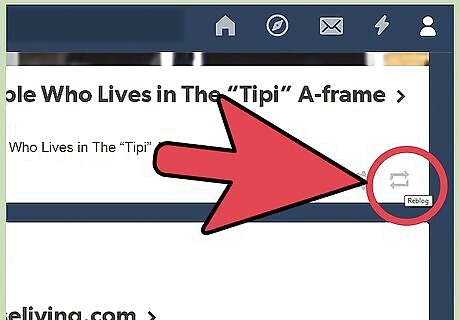
Look for the "Reblog" button. Once you have found the post you'd like to reblog, use the "Reblog" button, which looks like two opposite facing arrows and appears at the bottom right-hand section of the post (if you are on your blog or someone else's blog, this may look slightly different depending on their theme). Under the post there are 3 icons: three dots (...), a gear, and 2 arrows. The arrows are the reblog button. Alternatively, while scrolling down your dash you can mouse over the reblog icon and press "alt" and click to reblog automatically. If you want to add commentary, forgo using the Alt+Reblog, and add the notes you want. If you have trouble with that, try going to your blog, finding the post, and reblogging it from there.
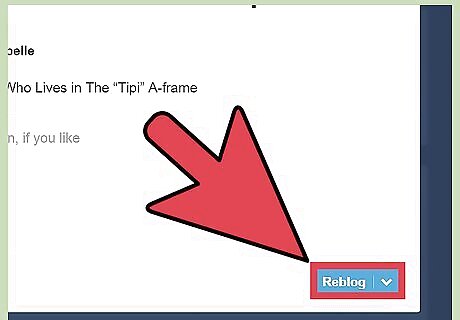
Click on the reblog button. Look for the post you'd like, and hold down the reblog button until it turns green. A new menu will appear which will allow you to add a caption, as well as save the post to your queue or drafts. When you are ready, click on the blue button that says "Reblog." If you did not add the post to your drafts or your queue, it will post immediately, and will appear on your blog. Just click that reblog button and you will reblog any post that is already on your tumblr. Add whatever tags/comments you wish.
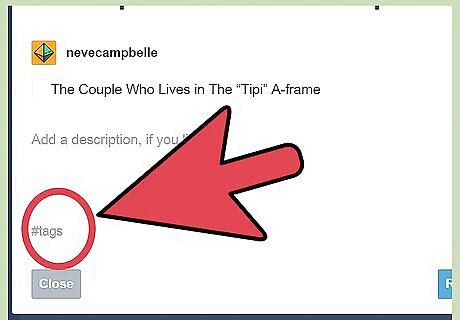
Create a promo post. If you want to reblog your URL so that you get more followers, you can do what is called a promo post. Along with a message to follow you, promo you, or something else, type #(your URL here) and select your blog. Then post it.

















Comments
0 comment