
views
X
Research source
So, if you haven't turned it on, you don't need to turn it off! However, it's easy to turn it on by accident, so it's still good to make sure it's off. Keep reading to learn how to turn off Instagram Map, and more tips for keeping your location private on Instagram.
How to Turn Off Instagram Map
Open your Instagram DM inbox. Just tap the speech bubble icon at the upper-right corner of your Instagram feed to get started. The steps to turn off Instagram map are the same whether you're using an iPhone, iPad, or Android.
Tap the Map icon at the top of your inbox. You'll see a round map icon near the top of your inbox, in the same place as Instagram Notes. If you don't see it, you might have to swipe left across the visible Notes to find it. If you don't see the Maps option, the feature may not be available in your region, or you might not be sharing your location with the Instagram app. In that case, you don't need to worry about your location appearing on the Instagram Map.
Tap the gear icon at the top-right corner. A list of sharing options will appear.
Tap No one to keep your location totally private. This is the default option, so if it's already selected, there's no need to make any changes. Alternatively, you can choose a smaller group of people to share your location with, like your Close Friends list. To share your location with specific friends, tap Only these friends to choose specific people.
Tap Done or Update to turn off Instagram Map. Now that Instagram Map is off, your live location will not appear on the map. However, there's something you need to know: If you share your location in an Instagram reel, story, or post, it will appear on the map! According to Adam Mosseri, the head of Instagram, this isn't your live location, just the last one you tagged. To learn more, jump down to learn more ways to hide your location on Instagram. Even after turning off the map, you'll still see the Map option in your Instagram Notes. Don't worry, this doesn't mean your live location is shared. Even if you turn off Instagram Maps for yourself, you can still open Maps to view the locations of other people who've shared their location with you.https://help.instagram.com/402343555458995/?cms_platform=android-app&helpref=platform_switche
Other Ways to Keep Your Location Private
Don't share your location when posting reels, stories, or posts. Even if you turned off Instagram map in your inbox, any location you tag in a post, story, or reel will still be visible to people on the map. The only way to prevent this is to avoid adding your location when posting on Instagram.
Turn off location services for Instagram. If you want to go a step further in keeping your location off Instagram Map, you can adjust your Android or iPhone's settings to stop sharing your location with Instagram at all. If you do this, you won't have the option to use any of Instagram's location-specific features, including Instagram Map. Here's how to turn off location services for Instagram: iPhone & iPad Open the Settings app. Tap Privacy & Security. Tap Location Services. Tap Instagram. Select Never. Android Tap and hold the Instagram icon on your home screen. Tap App info (the small "i" in a circle). Tap Permissions. Tap Location. Tap Don't allow.
Make your profile private. If you're worried someone might figure out where you are based on your posts or stories, it's best to make your Instagram private. This way, only people you approve to follow you can see what you share.












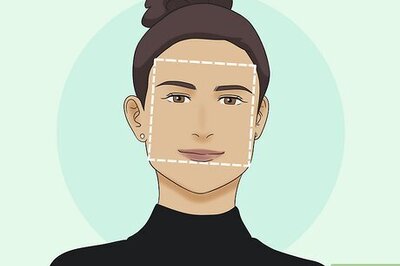
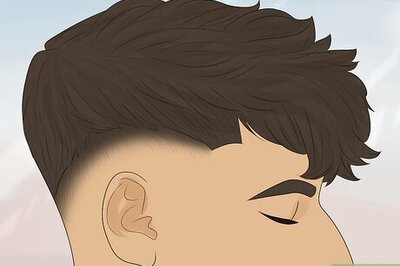


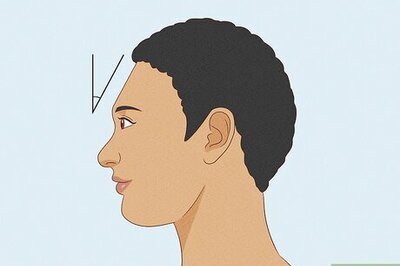
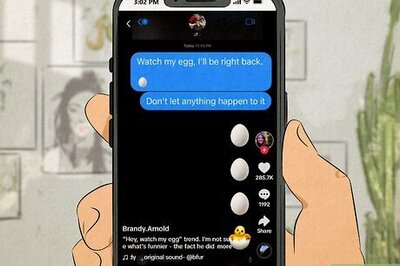
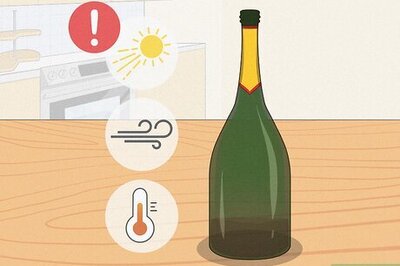
Comments
0 comment