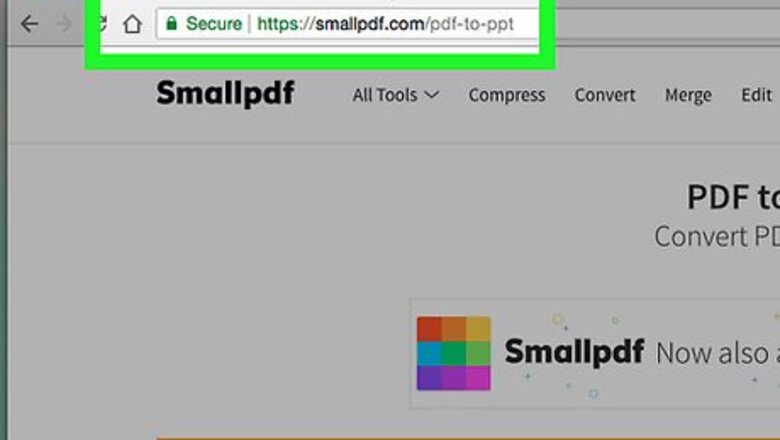
views
Using SmallPDF
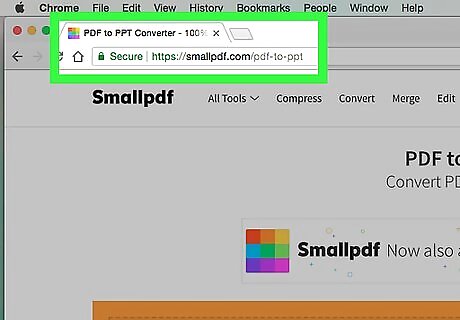
Open the SmallPDF PDF-to-PowerPoint converter site. Go to https://smallpdf.com/pdf-to-ppt in your computer's web browser. SmallPDF allows for two conversions per hour. If you've already used SmallPDF twice in the last hour, try using iLovePDF.
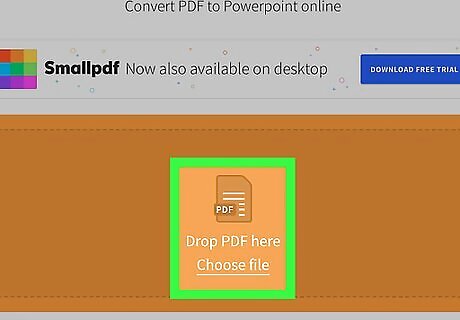
Click Choose files. It's a link in the middle of the page. Doing so will open a window in which you can search for files on your computer.
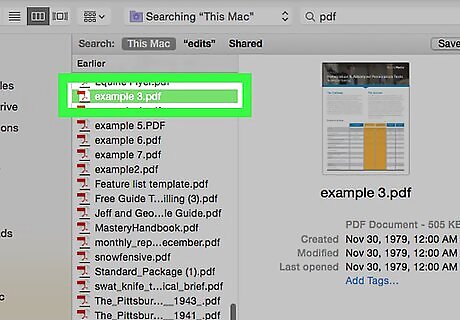
Select a PDF. Go to the folder in which you saved the PDF that you want to convert, then click it to select it.
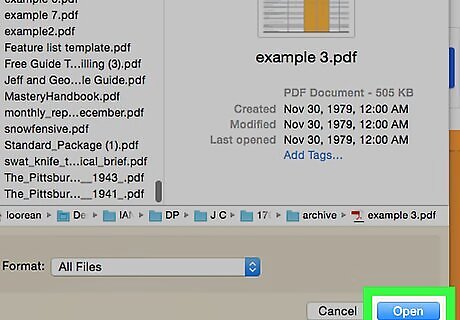
Click Open. It's in the bottom-right corner of the window. Doing so will upload the PDF file to SmallPDF, where it will begin converting into a PowerPoint file.
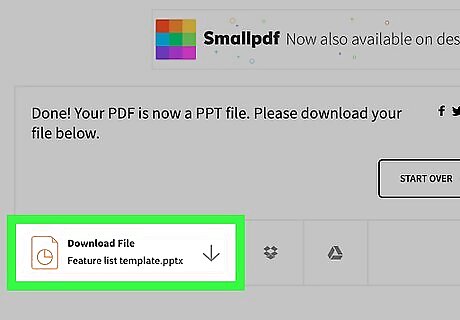
Click Download File. This button is on the left side of the web page. Doing so will prompt the converted PowerPoint file to download onto your computer. Depending on your browser's settings, you may first have to select a save location and click Save or OK.
Using iLovePDF
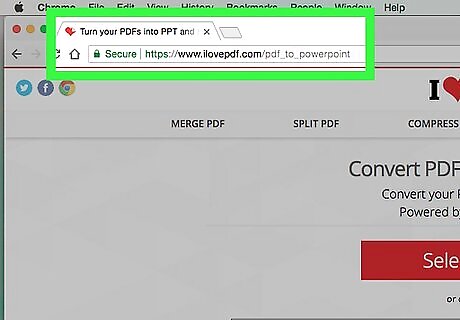
Open the iLovePDF PDF-to-PowerPoint converter site. Go to https://www.ilovepdf.com/pdf_to_powerpoint in your computer's web browser.
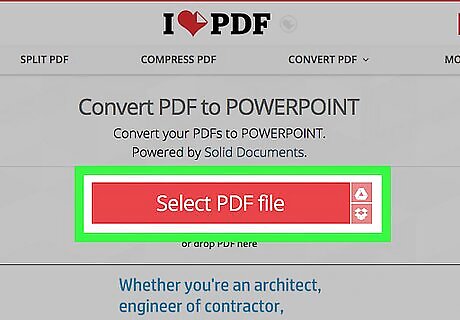
Click Select PDF file. It's a button at the top of the page. Doing so will open a window in which you can search for files on your computer.
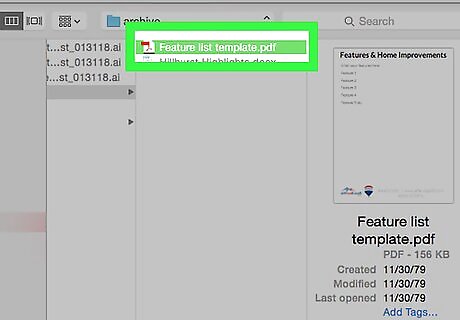
Select a PDF. Go to the folder in which you saved the PDF that you want to convert, then click it to select it.
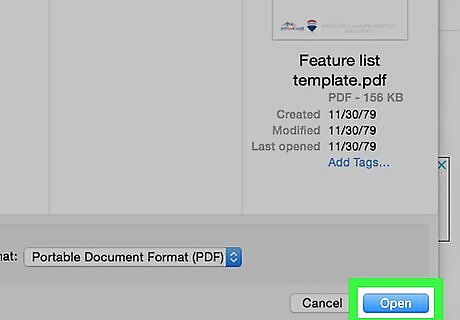
Click Open. It's in the bottom-right corner of the window. Doing so will upload the PDF to iLovePDF.
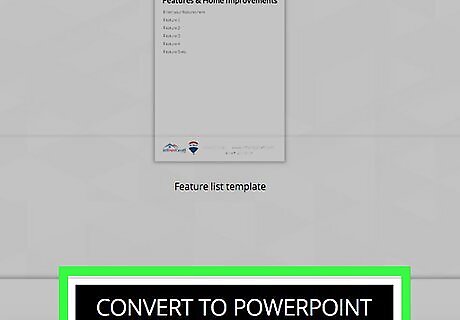
Click CONVERT TO POWERPOINT. You'll find this option near the bottom of the page.
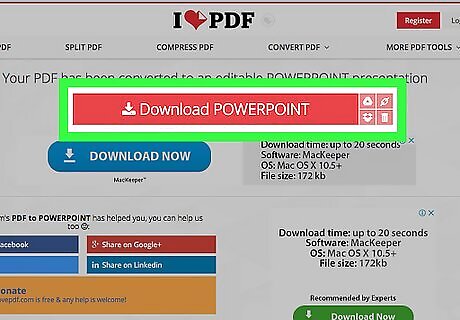
Wait for the PowerPoint file to download. After a few seconds, the PowerPoint file should begin downloading onto your computer. You can also click Download POWERPOINT near the top of the page if the file doesn't download automatically after a minute or so.












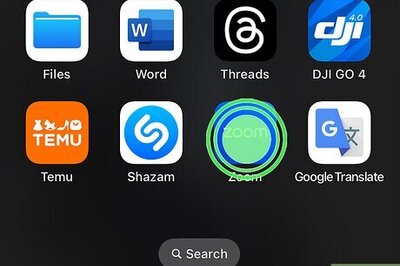





Comments
0 comment