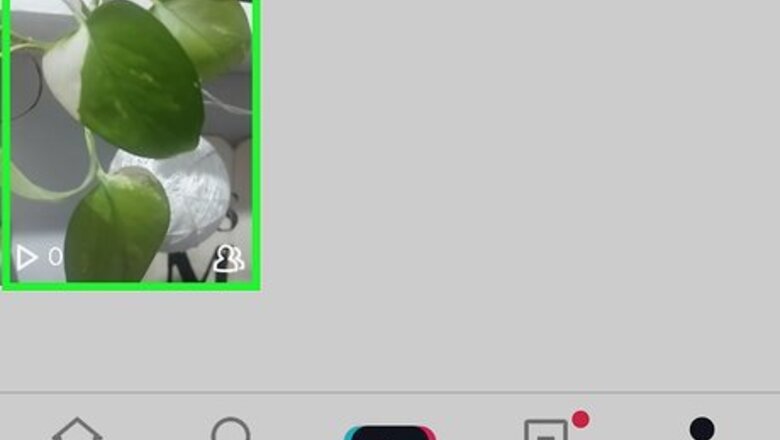
views
Click your profile icon.
This icon is in the bottom right corner. It says "Profile" beneath it.
Find the video to repost.
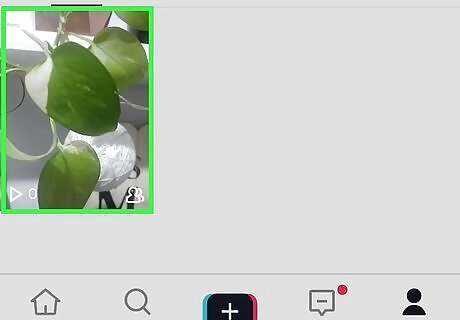
To change a video's caption, you'll need to repost it. Tap the video to open it now. To open it, tap the video to make it larger.
Save the video.
Tap the Share icon. You'll see it at the bottom-right corner of the video. If you've recently shared a video to Instagram or through another platform, you might see that platform's icon here instead.
Tap "Save Video"
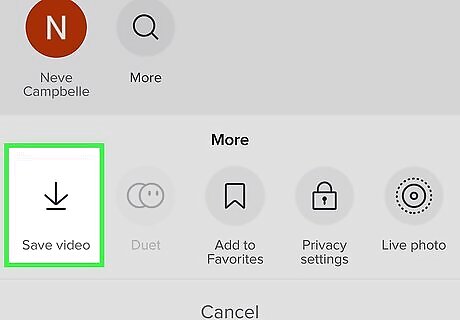
You'll see this on the sharing menu. This downloads the video to your iPhone or iPad.
Delete the original video from TikTok.
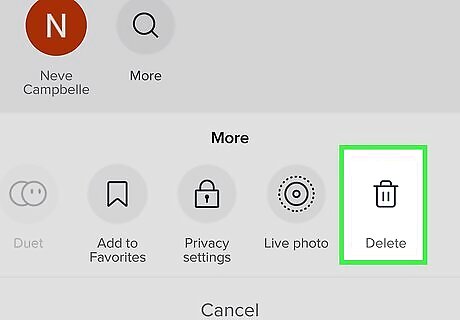
Delete the video. You'll see the Delete option on the Share menu, all the way at the end of the row of icons. These deletes the video from TikTok.
Go back to your profile.
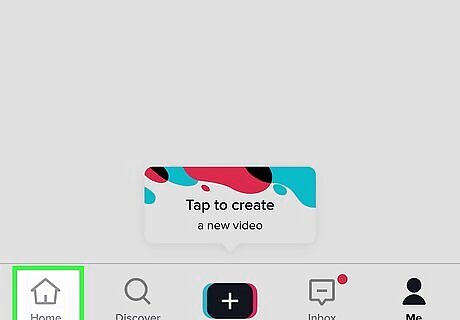
Tap the back button at the top-left. This takes you back to your profile.
Tap the "+".
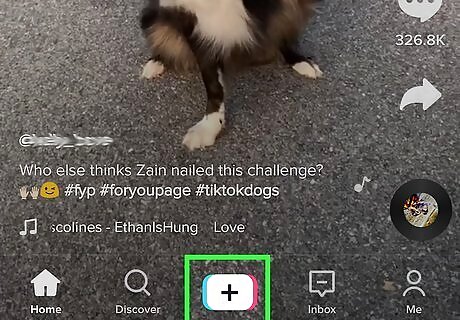
This will open the TikTok recording interface. You'll be able to upload your previous video this way.
Tap the "Upload" icon.
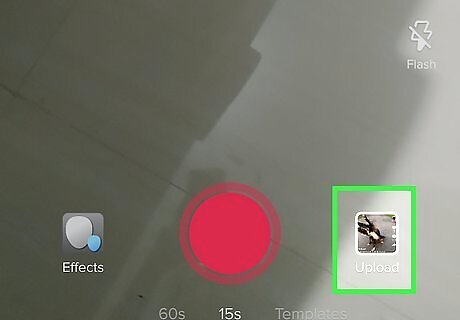
It's at the bottom-right corner. This will allow you to choose the video you downloaded to your iPhone or iPad.
Select your video and tap "Next."
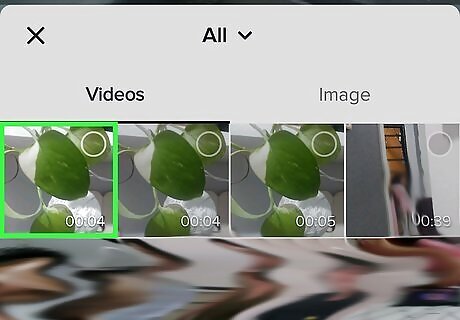
Tap the video you just saved. You will be taken to a crop and rotate screen, then an edit screen. Keep tapping Next until you get to the "Post" screen. You can make other changes to the video before posting, such as adding filters and sounds.
Add a new caption and tap "Post."
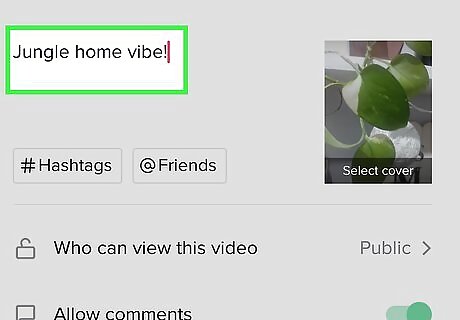
This will upload the video with the new caption.













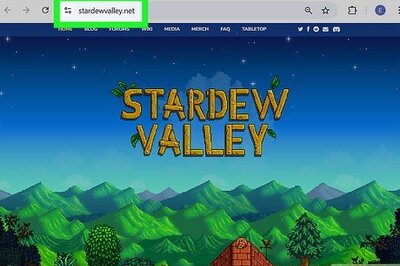


Comments
0 comment