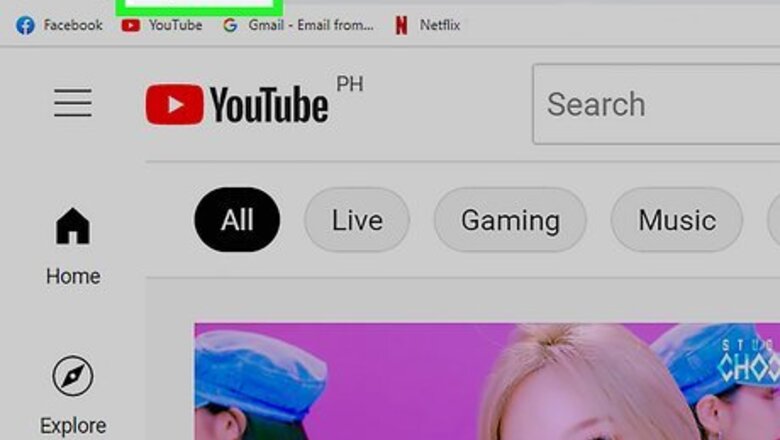
143
views
views
It may prove very useful to you to be able to add a subscribe button to not just one video but all of your videos simultaneously. If you produce many videos, this can be a time-saving device that ensures your viewers have the opportunity to find your work again with ease by following you via the subscribe prompt.
- Sign into your channel on YouTube, and click the "Your Channel" button.
- Click "Customize Channel. Then, hit "Branding" and "Add a Watermark".<refhttps://support.google.com/youtube/answer/10456525?hl=en#zippy=%2Cadd-your-video-watermark</ref>
- Click Browse and upload the file that you want to use as your subscribe button. Then, click Save to apply your changes.
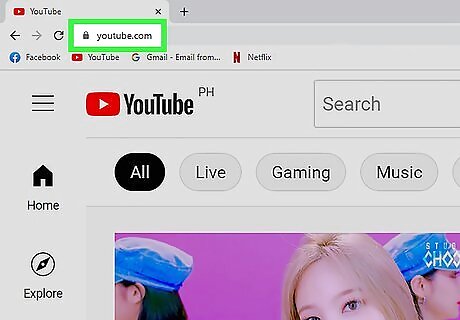
Go to the YouTube website. It's located at: https://www.youtube.com/.
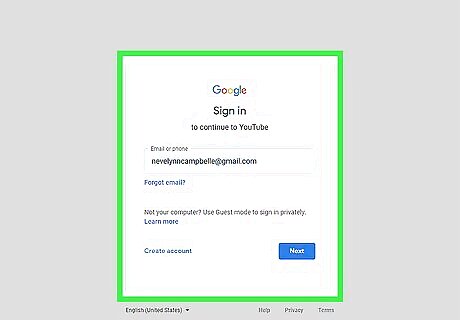
Sign into your channel.
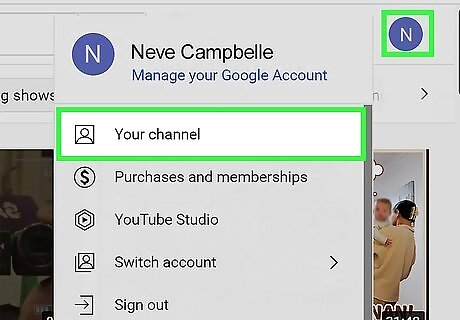
Click ""Your Channel.
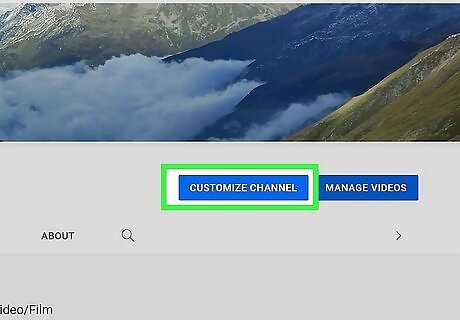
Click Customize Channel. Then click on Branding ("Add a Watermark" feature).
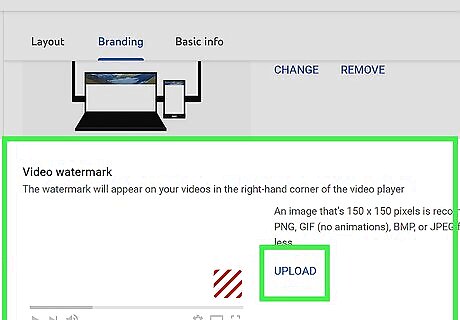
Choose your photo logo or icon.
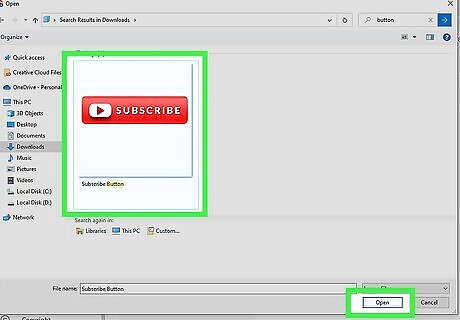
Click Browse. Choose the file that you want to use as your subscribe button. You can choose your photo logo or an icon.
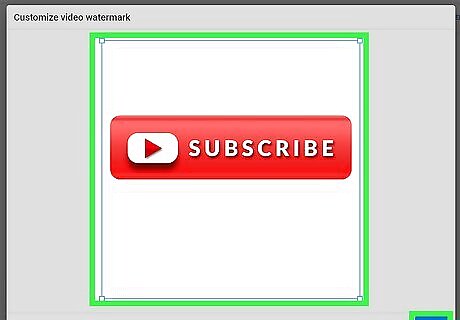
Click "Save". There will now appear a subscribe button for each one of your YouTube videos.













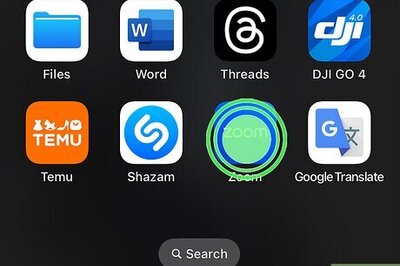

Comments
0 comment