
views
How to Game Share on Xbox
Share Xbox login information with your friend. To share games between two consoles, you'll need to both get your friend's Xbox login information as well as give your own login information to your friend.
Press the Xbox button on your controller to open the menu. If your Xbox is off, turn it on and make sure you're signed into your account before continuing.
Scroll to the left (Xbox One) or right (Xbox Series X|S) to get to your profile. On Xbox One this is the Sign In menu, and on Xbox Series X|S this is the Profile & system menu.
Add your friend's account. How you do this depends on which console you have: Xbox One: Select Add new. Xbox Series X|S: Select Add or switch > Add new.
Switch to your friend's account. You can do this by pressing the Xbox button and going back to the profile menu (all the way to the left on Xbox One or all the way to the right on Xbox Series X|S) and selecting your friend's account.
Open your settings and go to Personalization > My home Xbox. The Personalization option is in the General tab, which is the default tab when you open your Xbox settings. On Xbox One, you will see Personalize instead of Personalization.
Check Make this my home Xbox. This will allow you to play your friend's Xbox games on your console. If your friend has a Game Pass subscription, you'll be able to use their Game Pass as well.
Install the games you want to play. Before you can play your friend's games, you'll need to install them on your console. You can do this by going to the Microsoft Store and searching for a game or checking the Ready to Install section. To share your game on your friend's console, repeat steps 2 through 7 above on your friend's Xbox with your account.
Game Sharing Limitations
You can only switch your home Xbox five times per year. If you use up all of your switches, the home Xbox menu will show the date when you can switch your home Xbox next. Microsoft says that their customer support cannot give any additional switches, so make sure you're using them wisely.
You can only play your friend's games when they're signed out. If your friend is signed in, you'll only be able to play the games that you own (and vice versa).
Not everything can be shared. The only games that can be shared are digital games or games from a Game Pass subscription. Physical games can't be shared this way. You also cannot share game-specific content, in-game currency, or some pre-order/special edition bonuses.
You can only game share with one person at a time. If you want to game share with a different friend, you'll need to remove the friend you're currently game sharing with and then repeat the steps above for the new friend.
You and your friend can make purchases on the other's account. You should only game share with close friends that you trust, and to be extra safe, don't save any payment information on your Xbox (unless it's necessary for a subscription).












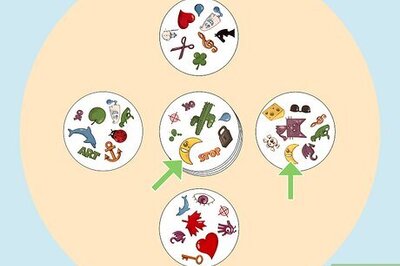







Comments
0 comment