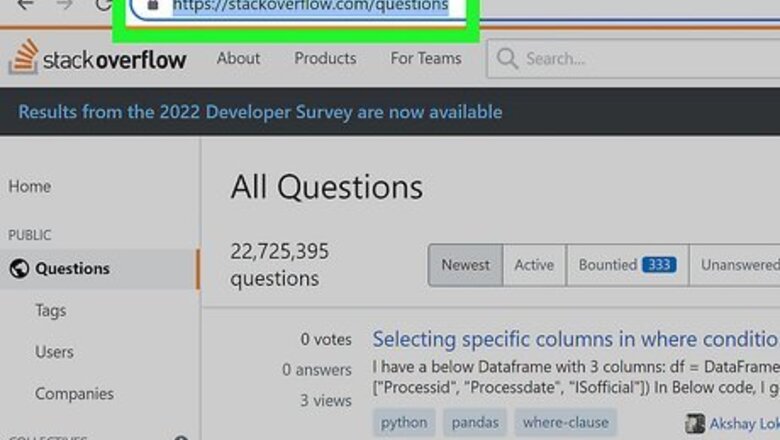
views
Answering Questions

Go to https://stackoverflow.com/questions. You can use any web browser, like Chrome or Safari, to visit this site and answer questions. You can sort the questions by newest, active, bountied, unanswered, and more. If you want to browse questions, you'll find more under "Hot Network Questions" on the right side of the page. To narrow your results, you can look for specific tags. Tags appear on the right side of the page under "Related Tags." Click More related tags to see more tags.
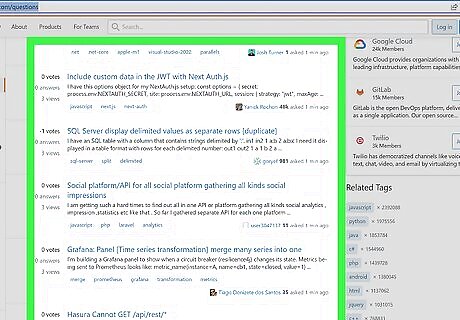
Find a question that you think you can answer well. Click on the title of the question (it's blue) that you want to answer. You'll be redirected to that thread.
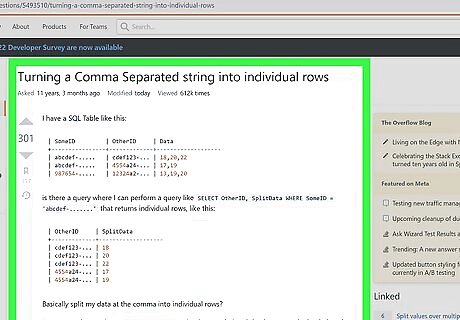
Read the question and other answers carefully. Figure out if you have any additional, relevant information to add. If not, then answering is not going to be the best action for you to take since repeated or poor answers will result in you getting a negative reputation.
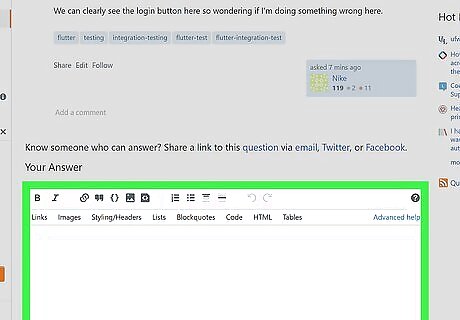
Fill in your answer in the Answer Box. You can add formatting including bold, italics, links, and images to enhance your answer at the top of the box. If you don't see an answer box, your account may have been banned for lots of low-quality or poorly rated answers. To lift the ban, the Stack Overflow system must decide that you have more highly rated and positive reviews than negative ones.
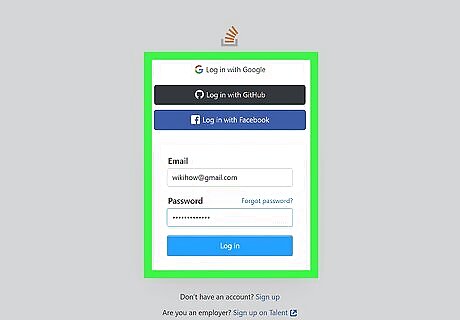
Sign in or enter the information to post as a guest. When you're finished writing your answer, you'll need to sign in or post as a guest with some pertinent information, like your name and email address.
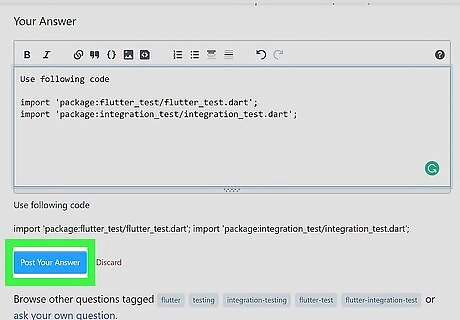
Click Post Your Answer. The page will reload and your answer should show up in the next few minutes. If you need help formatting your answer visit Stack Overflow's editing help page here: http://stackoverflow.com/editing-help Once you have posted your answer, consider finding another question by clicking on a related tag, or re-searching the question page.
Basic Formatting and Best Practices
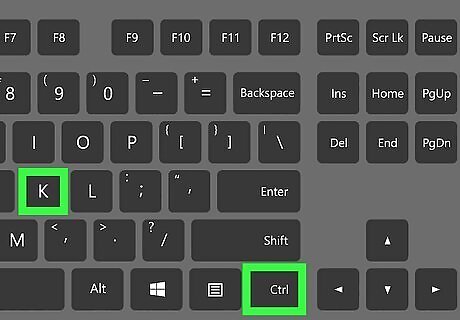
Press Ctrl+K to toggle indenting as code. Using the escaped block (
), your text will include a grey block of about 4 indented spaces before a new line. The blocks here prevent your code from automatically running in the comments.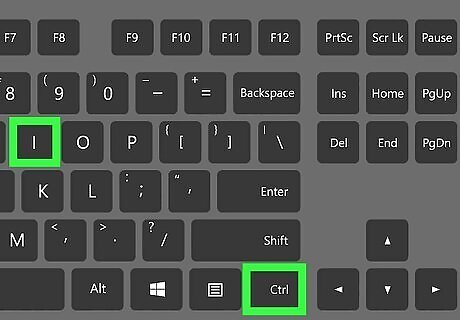
Press Ctrl+I (Italics) or Ctrl+B (Bold) to format your text. This is useful for putting emphasis on specific areas of your text.
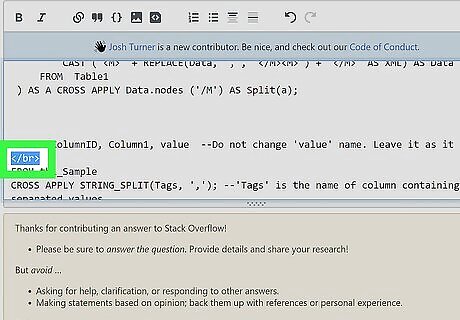
Enter "" to enter a line break. If you don't want all your text in one line, you can use that HTML code to break up your text.
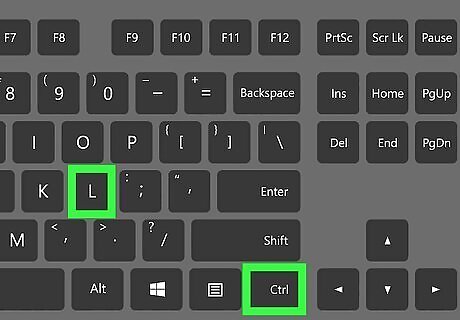
Press Ctrl+L to create a link. If you don't have text selected when you press Ctrl + L, you will be asked to create a link. If you have text selected, that text will be the link to your outside source.
There are tons more formatting options, but those are the only supported formats in comments.
What to Expect
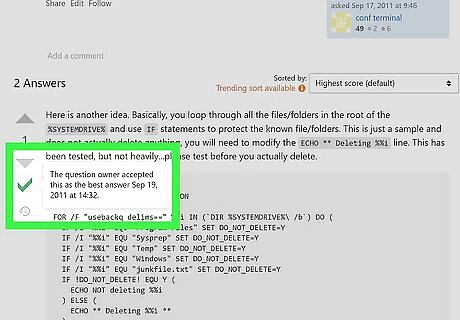
If you provide the best answer, it may be marked as "accepted." An accepted answer is indicated by the checkmark next to the answer.
An accepted answer is not a 100% guarantee to work for everyone else; it is merely an answer that worked for the original author of the question.
An accepted answer gets the answerer +15 reputation and the question author +2 reputation.
To answer your own question, you have to wait 48 hours after the question is posted and you will not earn any reputation bonuses.
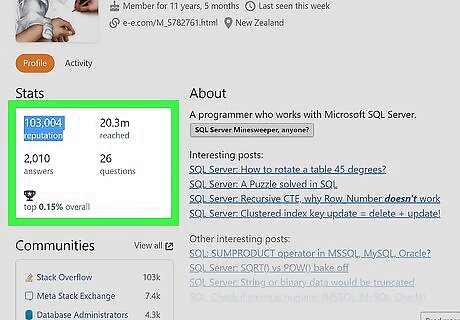
Your reputation on the site fluctuates as you answer, edit, and ask questions. You can gain reputation in a multitude of ways, including having a question, answer, or article upvoted, or having an answer marked as "accepted." You can also, however, lose reputation easily including having a question, answer, or article downvoted or if your post receives more than 6 spam warnings or offensive flags.
In the case of a bad reputation, deleting may not help. Instead, you need to garner more positive reviews than negative ones.
The higher your reputation, the more privileges you have! A user with a very high reputation score has something like a moderator's toolbox, like 25,000 gets you access to the site's analytics.















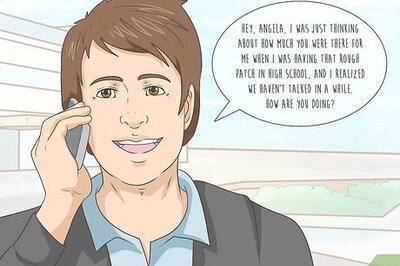

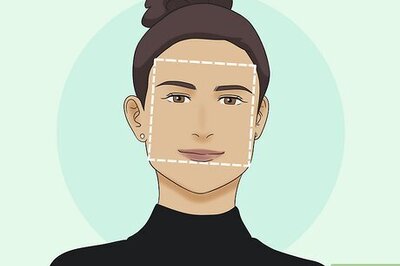
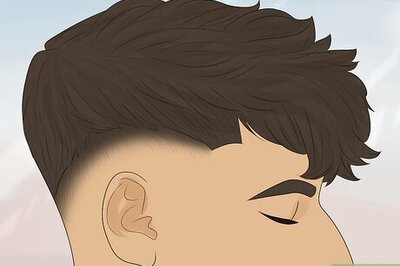
Comments
0 comment