
views
Changing the Hotspot Name on iPhone
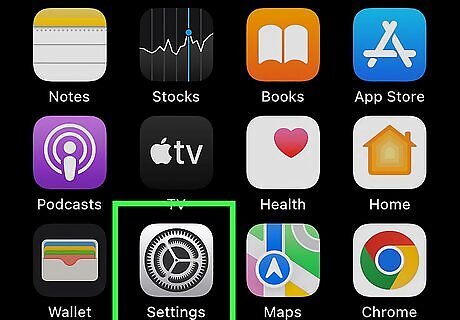
Open Settings. Tap the app icon that looks like a pair of gears on a light grey background.
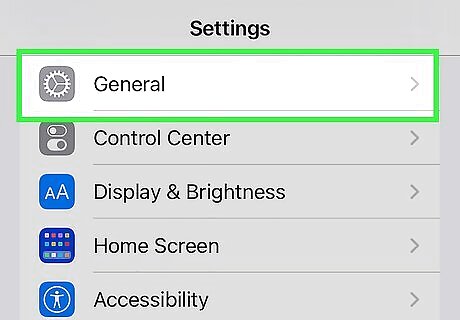
Tap General. It's usually the first item in the menu next to a gear icon.
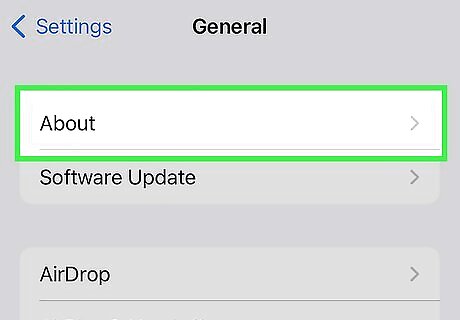
Tap About. You'll see this at the top of the menu in the "General" settings.
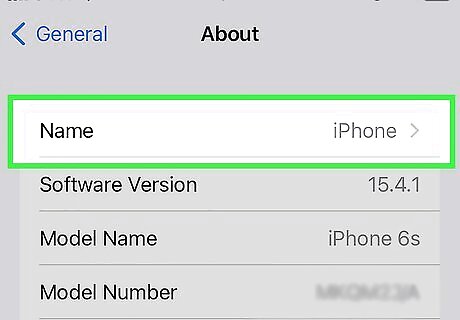
Tap Name. The default might be something like "iPhone" or "[Your Name]'s iPhone."
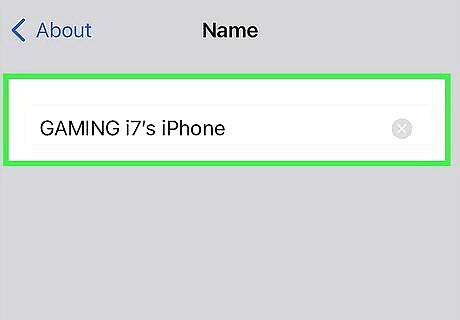
Delete the current text and enter the new name. To delete what's already there, tap the x button then use the keyboard to enter a new name. When you're done, tap done on your keyboard. This will change both your iPhone's name as well as the hotspot name. To change your hotspot's password, go to Settings > Cellular > Personal Hotspot > Wi-Fi Password and enter the new password.
Changing the Hotspot Name on Android
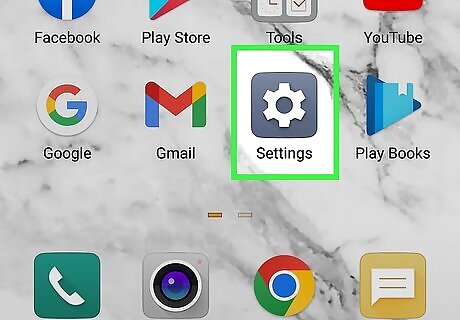
Open Settings. You can do this by tapping the gear app icon or by tapping the gear icon in the Quick Menu that opens when you swipe down from the top of your screen. This method varies depending on the model of phone you have, but all the steps are similar.
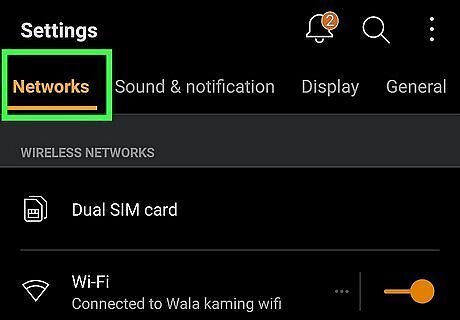
Tap Wireless & Networks. It's usually next to a networked globe icon. Some phones, like the Samsung Galaxy, say "Connectivity" instead.
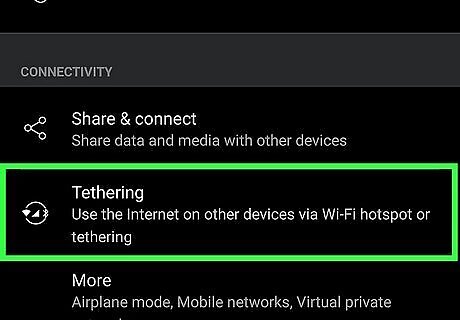
Tap the Hotspot & Tethering option. This might be called "Mobile Hotspot and Tethering" instead.
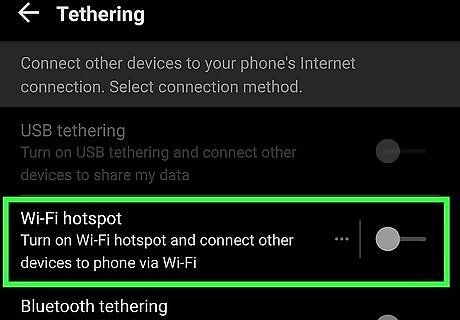
Tap Wi-Fi hotspot. This might be "Mobile Hotspot" instead and you'll see your hotspot's details.
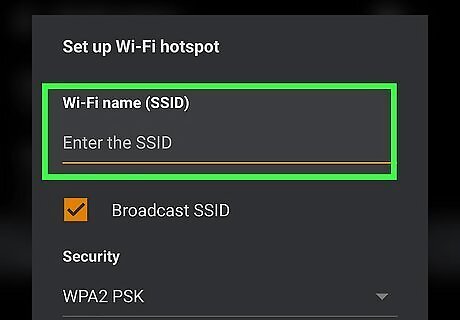
Tap your hotspot's name or Configure. If you tapped Configure, you'll need to tap the Network name field to edit it.
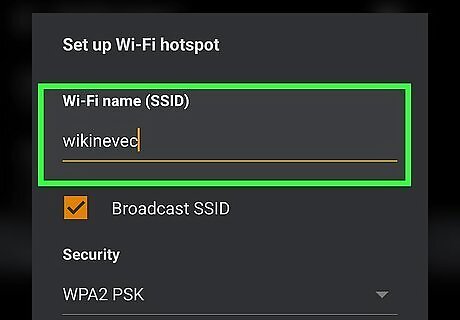
Give your hotspot a new name. Press the backspace arrow on your keyboard to erase the existing text and then you can enter a new name. You can also tap the "Password" field to change the current password that you have set for your hotspot.
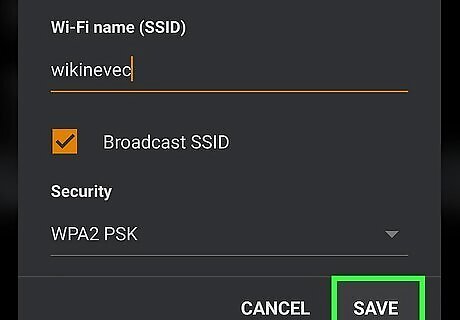
Tap Save. Make sure you save this changed information before you close out of the menu.













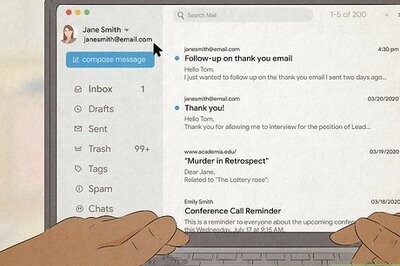

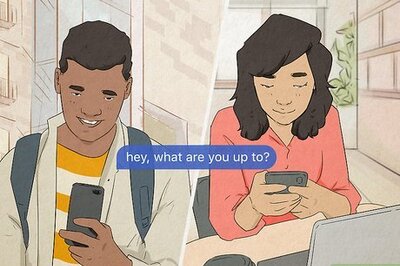
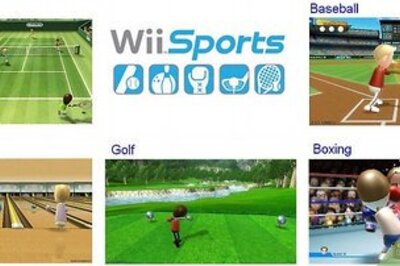
Comments
0 comment