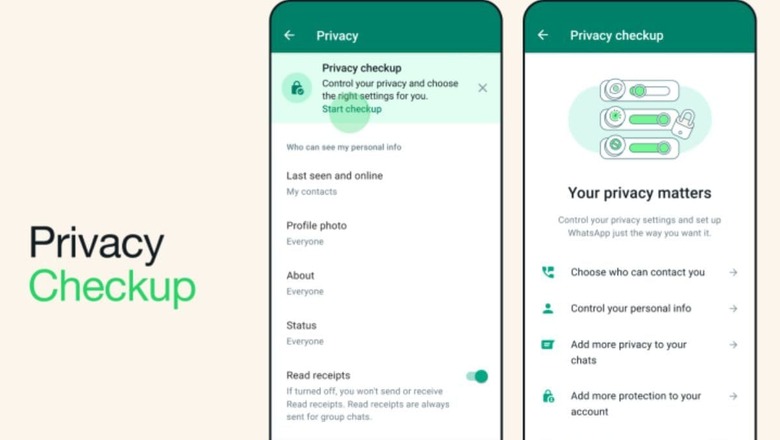
views
With the rapid increase in online scams, the Meta-owned instant messaging application WhatsApp has rolled out a new Privacy Checkup feature on Android and iOS devices, which enables users to conveniently customise their security preferences.
The new WhatsApp Privacy Checkup feature offers step-by-step guidance to strengthen the overall security of the account and adjust privacy settings in one centralised location.
“Selecting ‘Start checkup’ in your Privacy settings will navigate you through multiple privacy layers that strengthen security of your messages, calls, and personal information,” the instant messaging app said.
In privacy checkup, you can choose who can contact you, control your personal information, add more privacy to your chats and you can add more protection to your account.
How To Start WhatsApp Privacy Checkup On Your Phone
– Open WhatsApp and navigate to your privacy settings.
– For Android: Tap more options > Settings > Privacy.
– On iPhone: Tap Settings > Privacy.
– Tap Start checkup on the banner at the top of the screen.
– Tap each option to adjust your privacy setting for that section.
Choose who can contact you: In this section, you can choose who can contact you and stop unwanted calls and messages. You can adjust who can add you to groups, silence unknown callers, and manage your blocked contacts.
Control your personal info: Here, you can choose the best audience for your personal information, like online status and activity. You can choose who can see your profile photo, control who can see your last seen and online, and manage read receipts.
Add more privacy to your chats: You can use this section to limit access to your messages and media. Here, you can manage your default message timer and your end-to-end encrypted backups.
Add more protection to your account: In this section, you can help to protect your account by adding an extra layer of security. You’ll find controls for fingerprint lock and two-step verification here












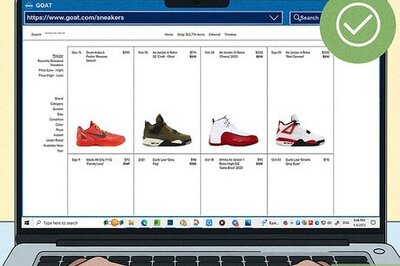




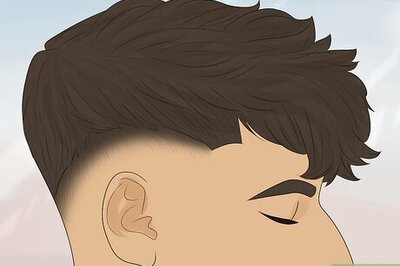
Comments
0 comment