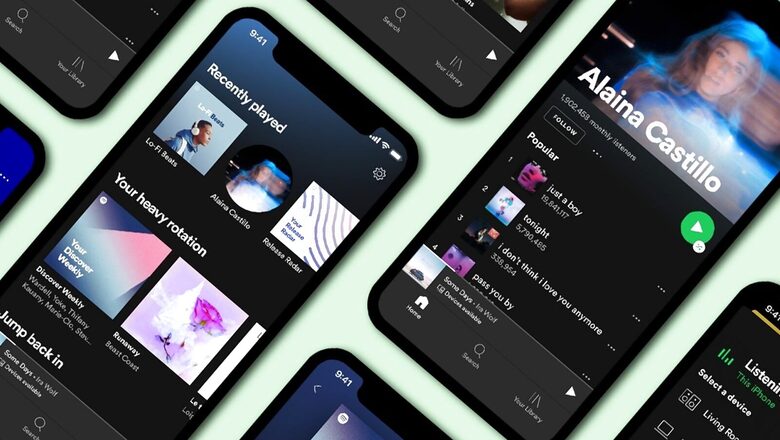
views
Spotify is one of the most popular music-streaming apps available. But, apart from being a music-streaming, it also has hints of social media too. It is because, optionally, what you’re listening to on the app can be shared with all your followers you have on Spotify.Your listening activity can tell a lot about your headspace, mood, and overall personality. However, it can get tiring to maintain a social face. Turn that off, if it helps. And then there is Private session, a Spotify feature the allows you to listen to the music of your choice without it being displayed to your followers. Also, what you listen to in private sessions doesn’t affect your music recommendation in the Discover Weekly collection.
Spotify for desktop
Step 1: Open the Spotify application on your desktop.
Step 2: Click the arrow located adjacent to the profile icon.
Step 3: Select ‘Private Session’ from the options.
Step 4: Once the private session is activated, a blue lock icon appears near your profile icon.
Spotify on Android and iPhone
Step 1: Open Spotify on your mobile.
Step 2: Tap the home icon on the screen.
Step 3: Locate the setting icon and tap to access a list of options.
Step 4: In the list, tap on ‘Social.’ A window will appear on the screen.
Step 5: Tap on the white button alongside the private session to activate it.
A private session automatically deactivates once you close the app or the app is inactive for an extended period of time. However, if you want to manually deactivate the private session, repeat the steps mentioned above or just close the app.
Read all the Latest News, Breaking News and Assembly Elections Live Updates here.










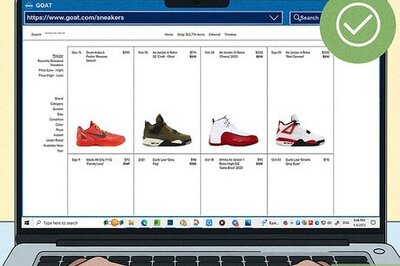






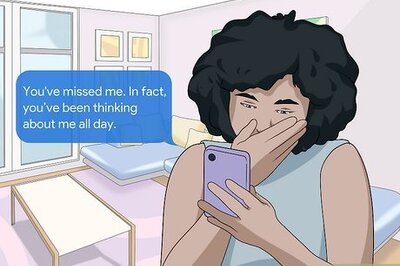


Comments
0 comment