
views
Are you an iPhone owner who is facing issues regarding its speed and performance? Does your phone take time to load a webpage when you access it through search engines like Google Chrome, Safari, or Firefox? Chances are your phone needs some cache shedding. There are several benefits of clearing cache from your iPhone. Basically the process clearing cache removes the website data stored in your device locally to prevent having to download that data every time you visit the app. Over time, the data in your cache accumulates and ends up slowing the speed down if it becomes too heavy. Hence it is always advisable to clear the data and give your iPhone someroom to breathe. After clearing the cache, you observe that the loading errors are reduced and the speed of your internet browser has increased. However, before you dive into the cleaning of your iPhone’s cache you must remember that the process may sign you out of websites and webpages on the web browsers, so be prepared to sign into everything again. And this is how you need to clean each web browser apps on your iPhone.
Clearing cache in Google Chrome
Step 1:As you open the Google Chrome app, select the three dots in the bottom right of the screen to access more options.
Step 2: Scroll down on the list that appears and select Settings.
Step 3:Tap on the Privacy section in the next menu.
Step 4:Here you have to select “Clear Browsing Data” to open up the last menu.
Step 5: You will be presented with a time range at the top of the menu. Here you have to tap on options like “anywhere” to “Last Hour” to “All Time.”
Step 6: As you clear the cache, please ensure that Cookies, Site Data is selected, along with Cached Images and Files. Now tap on the “Clear Browsing Data” option at the bottom of the screen.
Clearing cache in Safari:
Step 1. Visit the Settings app on your iPhone.
Step 2. Select Safari from the list of applications provided.
Step 3. Choose “Clear History and Website Data” as you scroll down in this section.
Step 4. A popup box will appear on your screen where you will have to confirm your selection.
Clearing cache in Firefox
Step 1. Click on the hamburger menu present in the bottom right corner of your screen to access more options.
Step 2. Among the options presented, select “Privacy” in the next menu.
Step 3. Tap on Settings option at the bottom of that menu.
Step 4. Tap on the Data Management option. Here you can select “Website Data” to clear data for individual sites, or select “Clear Private Data” present at the bottom of the screen to clear data from all selected fields.
Read all the Latest News, Breaking News and Special: Live-updating IPL 2022 auction tally | IPL Mega Auction Live Updates here.












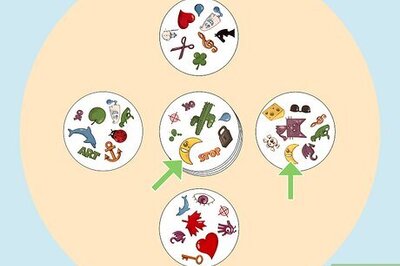







Comments
0 comment