
views
There are many messaging services available in the market, but WhatsApp is arguably the most popular one out there — the Facebook (now Meta)-owned app has over two billion users globally, which is rather impressive. WhatsApp, the popular messaging platform, is the most extensively utilised platform by friends, family, and co-workers for a variety of functions. These messages, at times, include images, videos, screenshots, and other media. However, if you are in a rush to locate an essential discussion or message, your brain may have to run some errands. Fortunately, WhatsApp’s Star function eliminates the need for you to do so.
There is a tool called “Starred messages” that allows users to bookmark selected messages so that they may be conveniently accessed later. Continue reading to learn more about how this function works and how to use it.
How to “Star” a text and access it later?
- Step 1: To save a text, simply open any chat on WhatsApp and tap and hold on to a text.
- Step 2: On the top right of the screen, you should now see a star icon. Simply tap on it to save it as an essential WhatsApp message. It’s worth noting that you may unstar a text in the same way.
- Step 3: All starred messages are displayed in the Starred messages tab. When you tap on the three-dotted icon beside the search bar symbol, you’ll see this. A “Starred messages” option will appear in the drop-down menu. You only need to touch on it to access all of your stored messages.
How to find an important chat?
WhatsApp allows you to star specific texts, but what if you want to prioritise some of your chats? There is, however, a solution. You may simply pin the conversations you wish to view at the top, even when there are no recent messages or notifications from them, to gain faster access to them. For Android users, just long-press on the chat message, of the group or person you would like to pin and tap the pin button in the app’s top bar.
Read all the Latest Tech News here












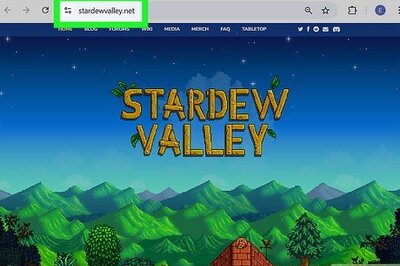



Comments
0 comment