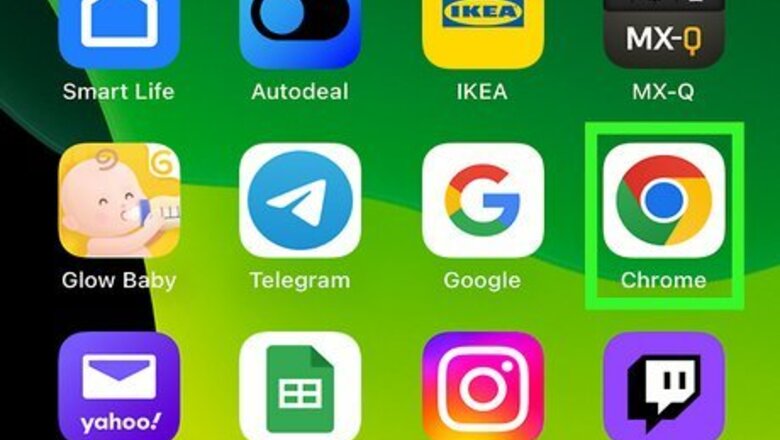
views
- Use a browser for a quick, free method to listen to YouTube videos with your phone's screen off.
- Switch to the Desktop Site, play your video, and minimize the browser.
- Press the Play button in your Control Center or Quick Settings menu to continue playing the YouTube video while the browser is minimized.
Using a Browser (iOS & Android)
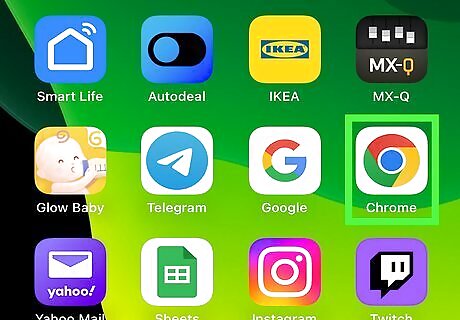
Open your browser. If you're using an iPhone, Chrome might be the only web browser that works with Control Panel. If you're using Android, you can use Chrome or Firefox. Use this method if you don't want to pay to upgrade to a Premium plan!
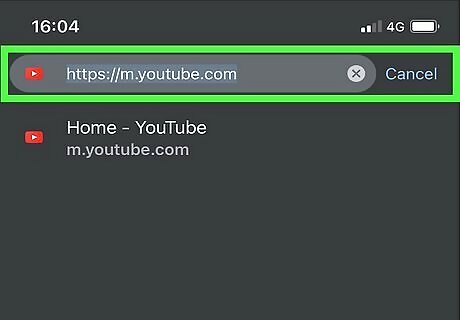
Navigate to the YouTube video you want to watch. You can paste the URL of the YouTube video if you have it copied, or you can go to https://youtube.com in your web browser and tap a video you want to watch.

Switch to the desktop site. For Firefox, tap the three-dot menu icon in the lower right corner of the menu; for Chrome, tap the three-dot menu icon in the top right corner. The "Desktop site" wording varies between every browser. In Chrome, check the box next to "Desktop site" to switch to the desktop version; in Firefox, tap the switch to toggle it. On an iPhone or iPad, tap Request desktop site instead.
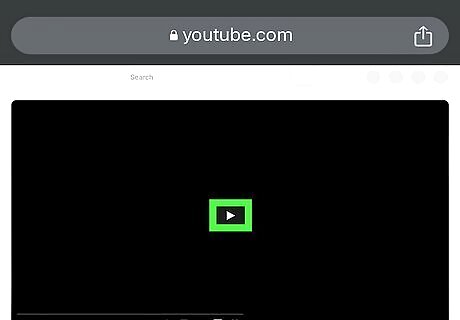
Play the video and minimize the browser. Press the Play icon on the video to start it. Wait for the ad to finish or skip it, then minimize the browser. If the video stops playing, continue to the next step to start it again without re-opening your browser.
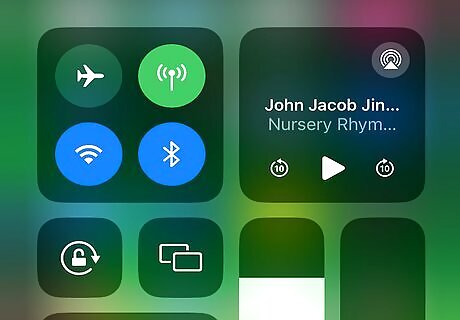
Open Control Center (iPhone/iPad) or the Quick Settings menu (Android). Swipe down from the right corner to open Control Center on an iPhone and iPad. Swipe down on an Android to open the Quick Settings menu.
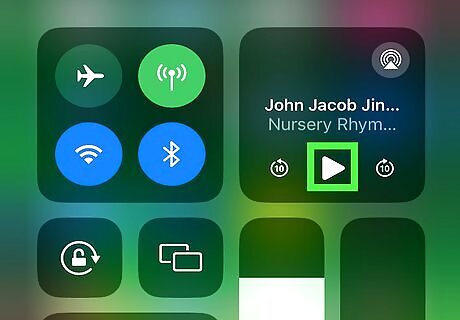
Tap Android 7 Play. This play icon will show up as long as you have audio available to play in a supported app, like a web browser. If you don't see it, try closing the current browser tab and opening YouTube (Desktop Mode) in another. The YouTube video will begin playing where it left off with the web browser still in the background. With the browser playing in the background, you are free to shut off your phone's screen without stopping the YouTube video.
Paying for Premium

Open YouTube. Tap the app icon that looks like a play button on a white background. Use this method if you want to pay for YouTube Premium, which includes ad-free playback and downloading for offline listening. Signing up is the same on iPhone, iPad, and Android. Sign into the account you want to use with YouTube Premium.
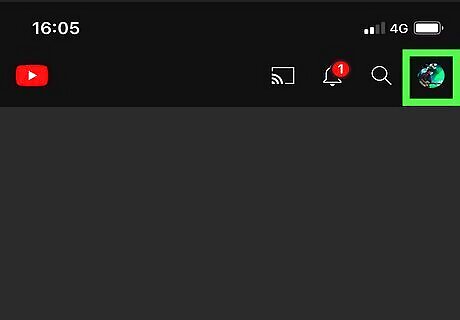
Tap your profile picture. It's in the top right corner of the app's screen.
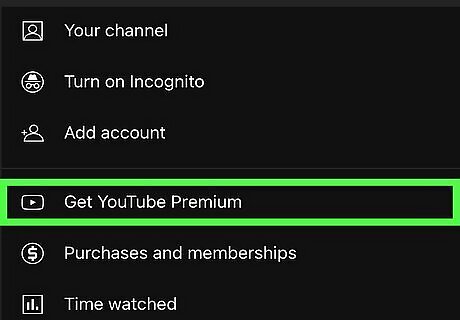
Tap Get YouTube Premium. You may be offered a trial to see what the subscription is like before paying. Follow the on-screen prompts to sign up. Once you have an active YouTube Premium account, you can play videos from YouTube in the background or when the screen is off.

















Comments
0 comment