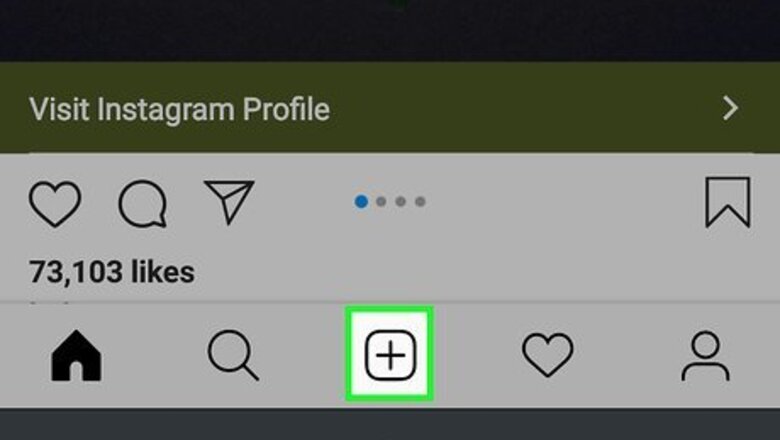
views
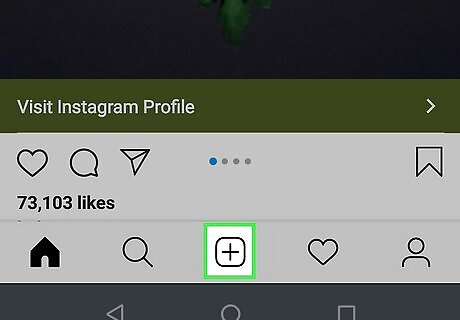
Capture a new post image or upload your photo or video from your camera. Tap the plus (+) at the bottom of your screen to create an Instagram post. You can either use the camera and filters built-in with Instagram or you can upload your own video or photo.
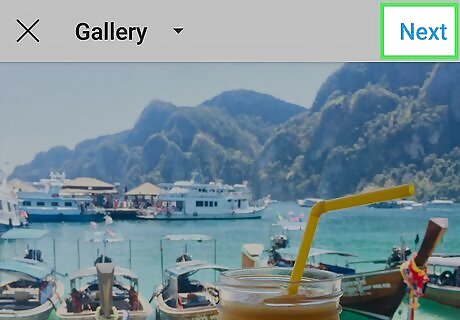
Tap Next. You'll see this in the top right corner of your screen.
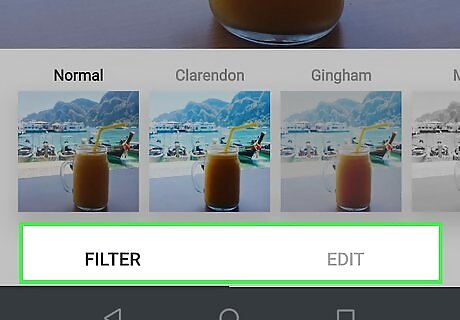
Select a filter or edit your media. You can tap through the offered filters to see what your photo/video will look like as a final result. You can also tap the Edit tab at the bottom of your screen to make other adjustments to your media.

Tap Next to continue. You'll see this in the top right corner of your screen.
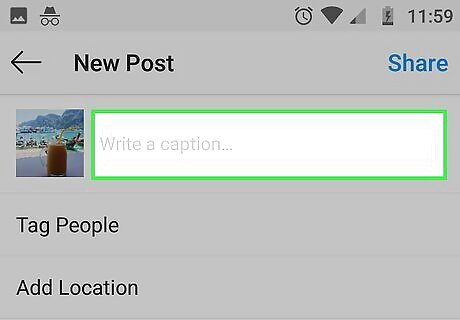
Tap in the text field that says "Write a caption." The keyboard will activate and slide up from the bottom of your screen.
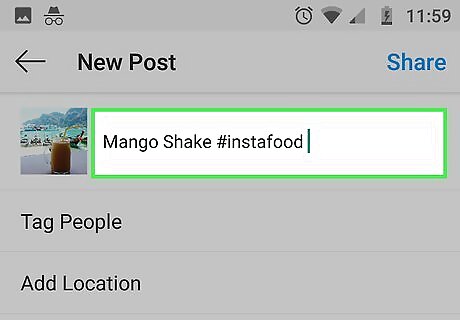
Type your caption. There is a limit of 2,200 characters for an Instagram post. Some users have found that lengthy, micro-blogging-type captions do well to reach your audience and build brand loyalty. However, if you create lengthy captions, be sure you're using line breaks to break up the wall of text you're writing. It's easier to read and understand that way. A good Instagram post caption will also include a call to action (CTA), like visiting a website, or asking a question. You can make it engaging by asking those who agree to double-tap (like) or leave comments on the post. If you want to boost your chances of getting on the Instagram Algorithm, you can also ask your audience to tag a friend in the comments. Make sure, that if you're creating a lengthy caption, that your first sentence is the most powerful. Instagram tends to truncate (shorten) longer posts so they are all the same size, so if your catchy prose is hidden behind the "More" link, it has a lower chance of being read. In this case, you could use the first sentence to deliver some staggering stats, jaw-dropping facts, or intriguing statements to get your readers' curiosity.
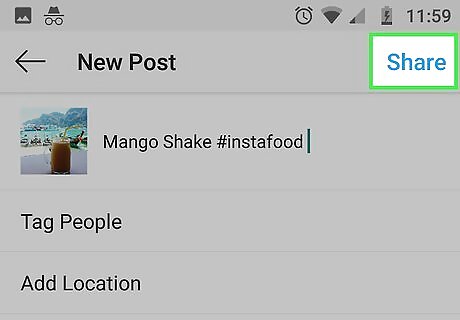
Tap OK and Share (iPhone) or Share (Android). Your post will automatically post to your Instagram feed. You can tap ••• (iOS) or ⋮ (Android) above your post and then tap "Edit" if you want to change anything in the post, including your caption and tags. Tap "Done" (iOS) or Android 7 Done to finish. You can also delete the post using that three-dot menu.












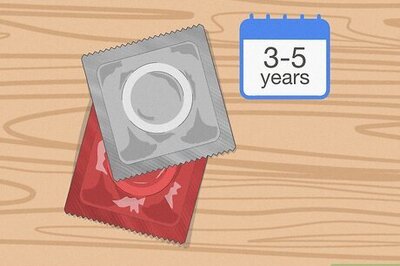



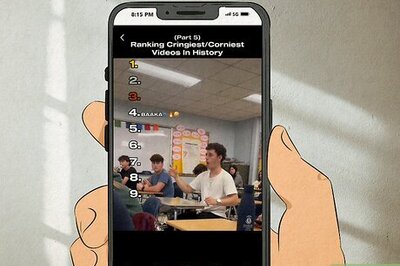


Comments
0 comment