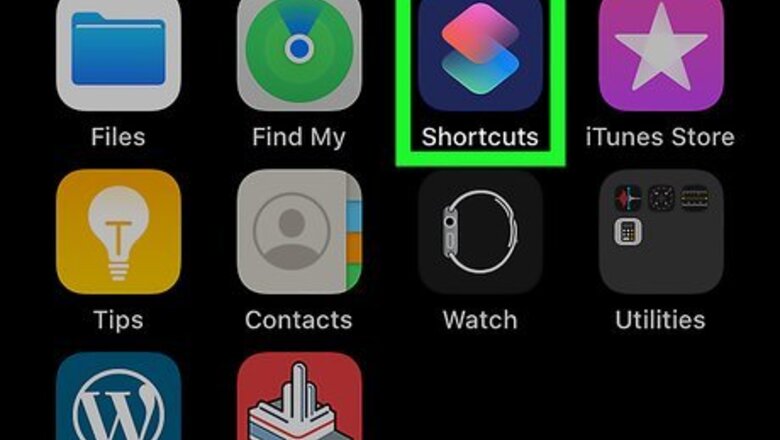
views
Selecting a Shortcut from the Gallery
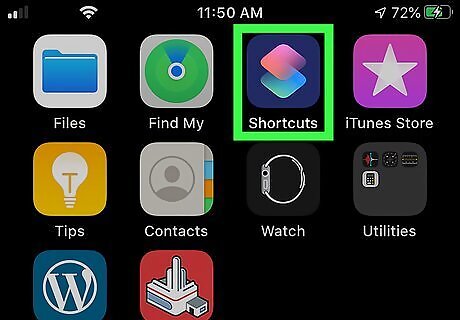
Open the Shortcuts app. It's the dark blue icon with two overlapping multicolored diamonds. You should find it on your home screen, though it may be hiding in a folder. The Shortcuts app comes installed by default with iOS 13. If you're using a previous version of iOS, you can get Shortcuts by either updating iOS or downloading the Shortcuts app from the App Store.
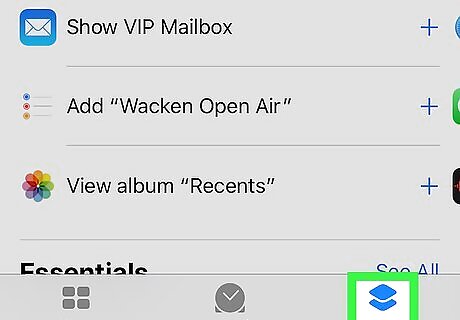
Tap the Gallery tab. It's the two overlapping diamonds near the bottom-right corner of the app.
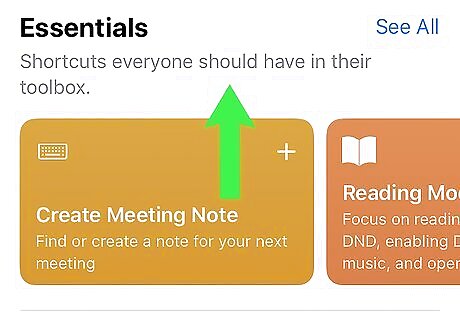
Browse for a shortcut. Swipe through the categories and tap See All on one that interests you. When you find a shortcut you want to learn about, tap its tile.
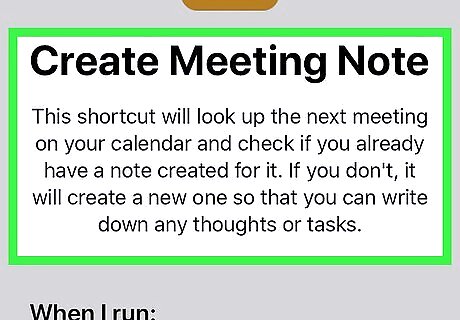
Read about the shortcut. The name of the shortcut appears at the top with a brief description. Just below that you'll find the formula for the shortcut. Tap the menu under "Do" to see the full list of actions in the shortcut.
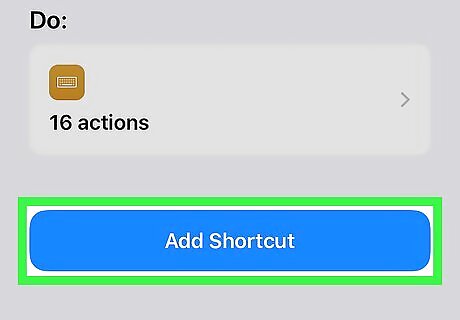
Tap Get Shortcut to install. It's the blue button at the bottom of the page. You'll see a confirmation message that says "Added to My Shortcuts." To view all shortcuts you've added, tap My Shortcuts at the bottom-left corner of the screen.
Creating a Custom Shortcut
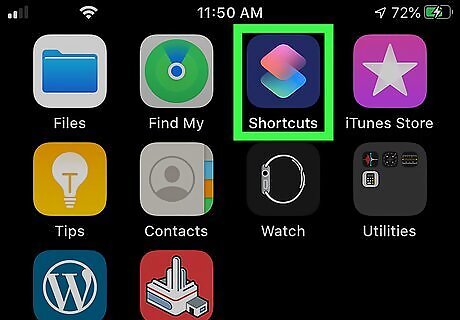
Open the Shortcuts app. It's the dark blue icon with two overlapping multicolored diamonds. You should find it on your home screen, though it may be hiding in a folder.
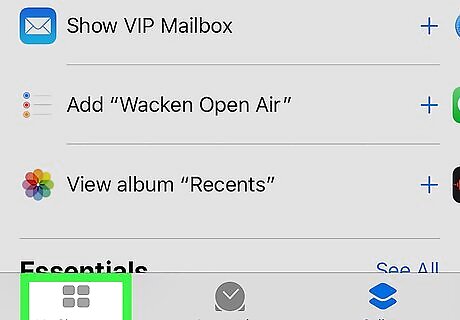
Tap the My Shortcuts tab. It's the icon with four squares at the bottom-left corner of the screen. A list of all shortcuts you've installed or created appears on this page.
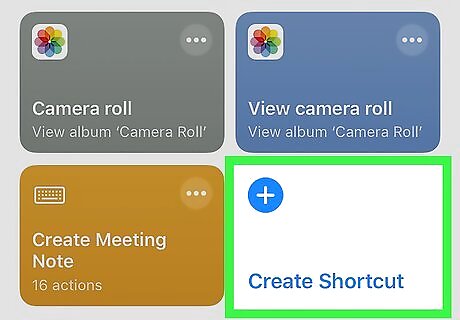
Tap the Create Shortcut tile. It's the blue tile with a blue "+" symbol in the top-right area of the app. This opens the "New Shortcut" window.
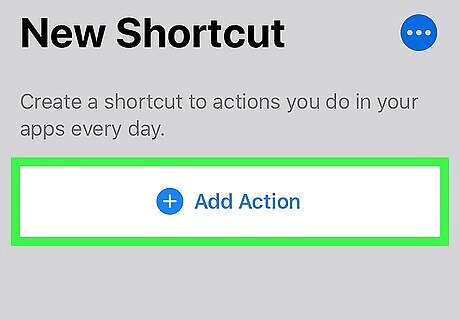
Tap Add Action. This brings up a list of action categories, as well as some suggested actions based on how you've been using your phone or tablet.
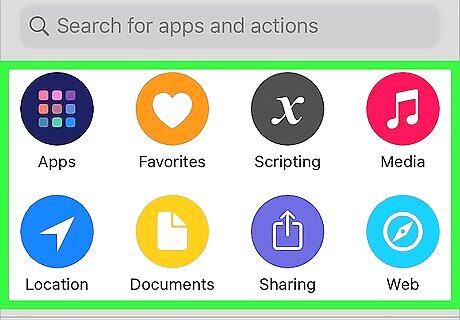
Select an action. There are many ways to do this: Scroll down and select one of the suggested actions, which may include actions like creating a tweet, texting a contact, or running a certain feature of an app. To run an app, tap Apps at the top of the screen or type the app's name into the search bar at the bottom to find something specific. Once you've found the app, tap it, and then choose additional functions as prompted. Tap Media at the top of the screen to view a list of possible actions drawn from the photo, video, and music apps on your phone or tablet. Tap Scripting at the top-right corner for more advanced shortcut creation tools. Tap Favorites to see actions you've added to your Favorites list.
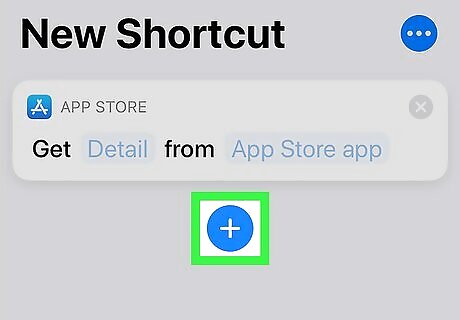
Tap the blue + to create additional actions. Once you tap the plus, you'll return to the list of actions where you can continue creating your shortcut. Keep adding actions until you've reached your final desired action.
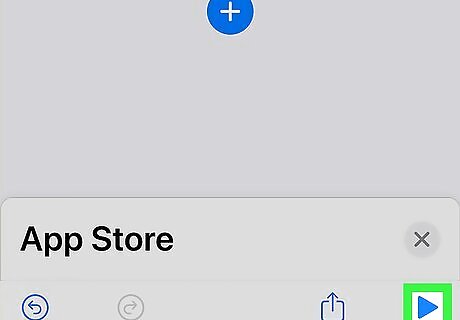
Tap the Play button to test the shortcut. It's the sideways triangle at the bottom-right corner of the screen. This runs all of the actions in the listed order.
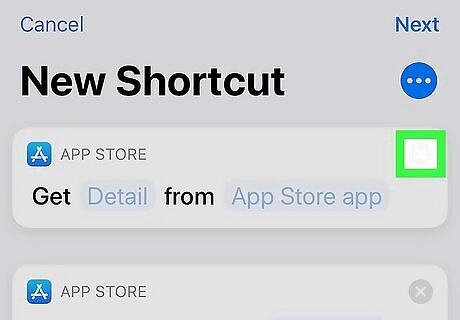
Edit the actions. If you're not satisfied with the preview: To remove an action from the list, tap the X at the top-right corner of its tile. To change the action order, tap and hold one action until it swells, then drag it to the desired location. Repeat for any other actions you want to relocate. To add another action, tap the blue-and-white plus at the bottom-center part of the screen.
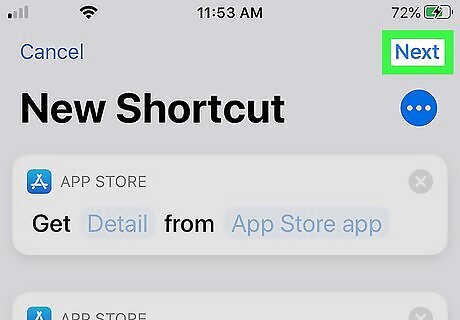
Tap Next when you're satisfied. It's at the top-right corner of the screen.
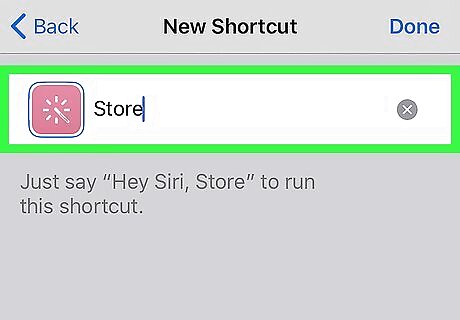
Name the shortcut and tap Done. The name you type here will be how the shortcut appears in your shortcut library. You can also use this name to tell Siri to run it when desired. Once saved, you'll be returned to the My Shortcuts tab. To edit any shortcut after creating it, open My Shortcuts and tap the … at the top-right corner of its tile. Make your changes and tap Done when you're finished.
Running a Shortcut
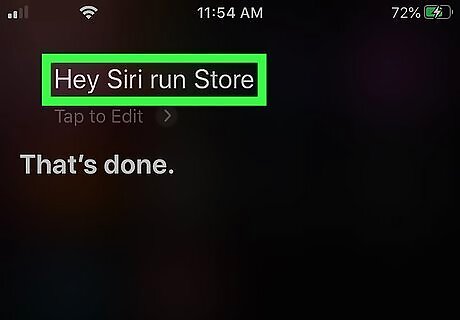
Ask Siri to run the shortcut (optional). If you use Siri on your phone or tablet, you can simply say "Hey Siri, run
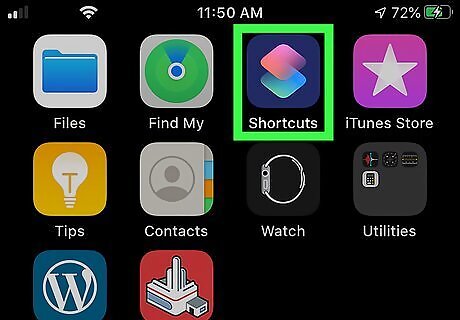
Open the Shortcuts app. It's the dark blue icon with two overlapping multicolored diamonds. You should find it on your home screen, though it may be hiding in a folder.
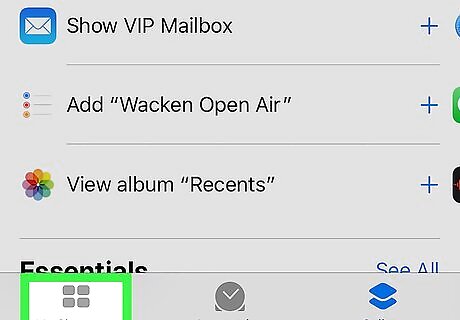
Tap My Shortcuts. It's the four squares at the bottom-left corner of the screen. A list of all shortcuts you've installed or created will appear.
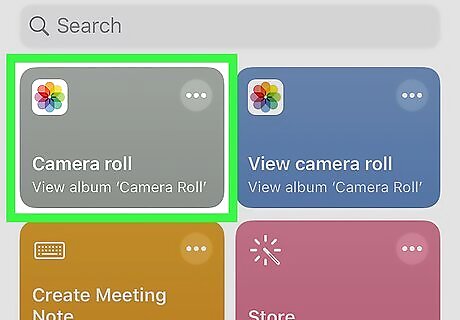
Tap the shortcut you want to run. The shortcut will run.
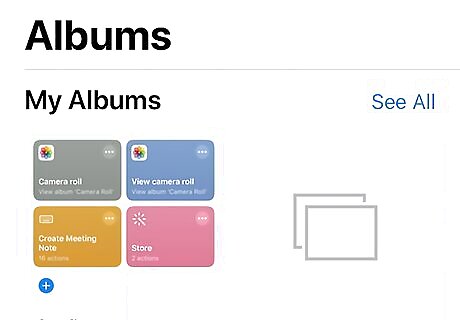
Follow the on-screen instructions to complete the shortcut. Depending on the shortcut, you may be asked to input information or provide permission for certain actions to run. Other shortcuts may run without needing any input from you.












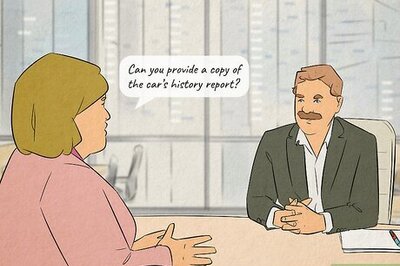


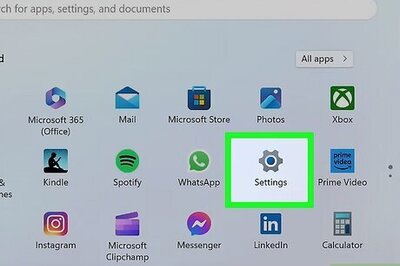



Comments
0 comment