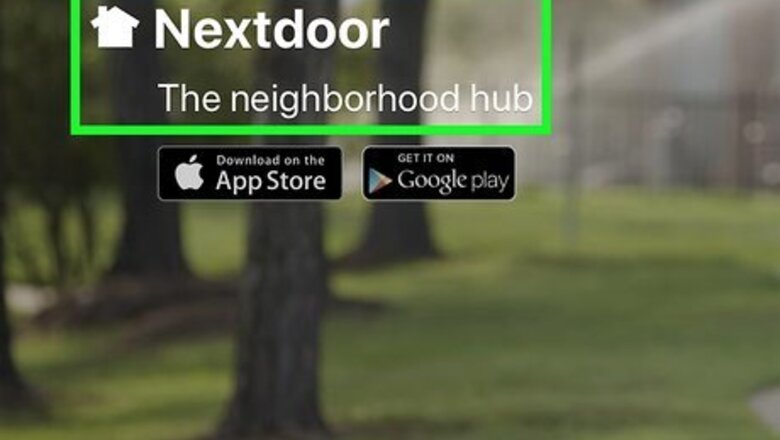
views
Joining Nextdoor
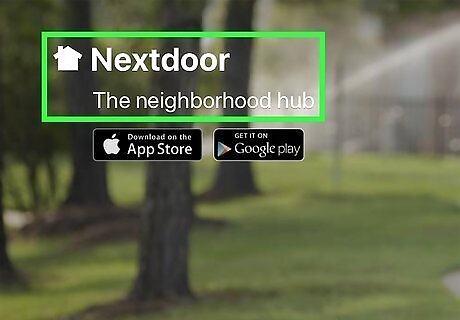
Go to https://nextdoor.com or open the app. The app icon looks like the silhouette of a house on a green background. You can find this app on either your Home page, in the app drawer, or by searching. If you don't have the Nextdoor mobile app, you can download it for free from the Google Play Store and the App Store.
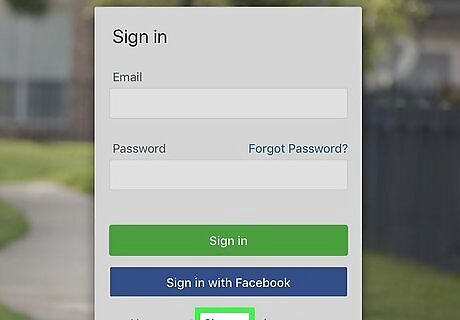
Create an account or use an invite code if you have one. Enter your address and email, then click Find your neighborhood. Click Sign Up or tap Next after entering your address and personal information to create your account. You'll either join an existing group for your neighborhood if there's one already or you can choose to start one.
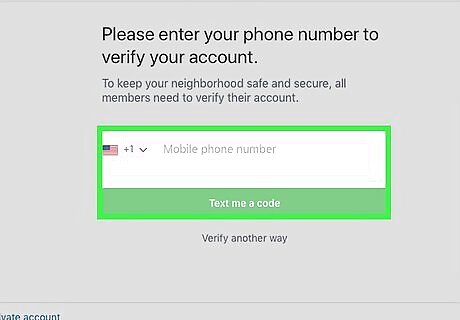
Verify your address. You can verify your address with a phone number, a postcard, or LexisNexis (a third-party feature only available to the desktop website or iOS). For phone number verification, select Verify by phone and enter your phone number. Then click Verify or tap Check Availability. If this doesn't work, you can try another verification method. For postcard verification, select Verify by postcard and Send me a postcard. Nextdoor will not send a postcard to a P.O. Box. Once you get the postcard, open the "address verification page" in your Nextdoor account and enter the verification code in the postcard. Click or tap Verify. For a LexisNexis verification, you'll need to go to "address verification page" and select Verify by LexisNexis or Go to your email if available. If you're not redirected to your email inbox automatically, you will need to go there manually to find an email from Nextdoor. In that email is a Complete sign up button that you'll click or tap to verify your account. If you don't see a certain method of verification listed, it is not available for the address you entered. After you've verified your address, you will see your neighborhood feed where you will see the most recent updates, posts, and pictures from your neighbors.
Registering Your Business on Nextdoor
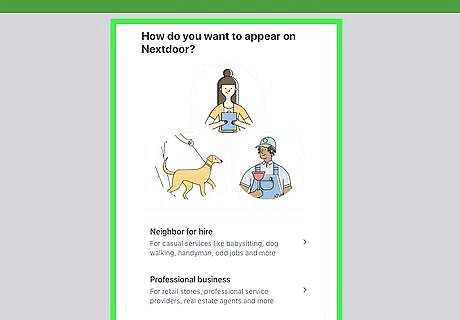
Go to https://nextdoor.com/create-business in a web browser. You can't create a business page within the mobile app, so you have to use a desktop to complete this step.
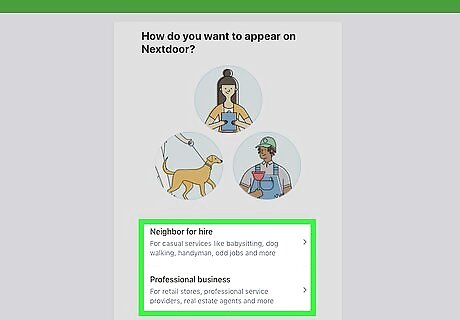
Choose if your service is a Business or Individual. Choose Business if your company operates under its own name, like a franchised restaurant or LLC. Choose Individual if your company operates under your name, like "Steve Smith." Click Continue when you're ready to move on.
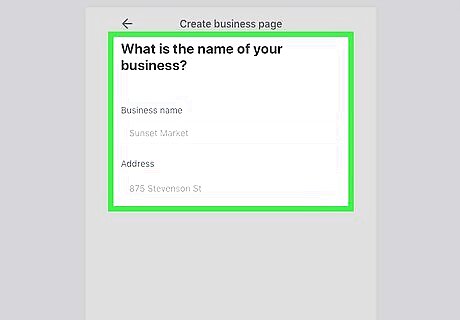
Enter details about the business. Nextdoor will ask you about the business, such as its name, what it does, and location. You can also pick if you want the business page to be visible to nearby neighbors, Nextdoor members, or the public.
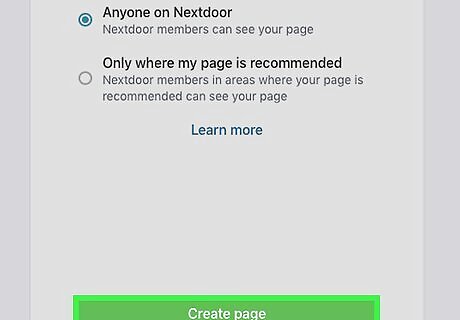
Click Add your page. Your business page is now on Nextdoor but won't show up in your community unless you share the page. You can change your business profile information by switching to your business account. If you have a separate business account, you'll need to log into that. If you have your business page linked to your personal account, click your profile picture in the upper right corner of the page and select your business account. Next, click Business Profile from the left side of the page and make your changes in either Basic Information or Contact Information then click Update basic/contact info.
Claiming and Verifying Your Business on Nextdoor
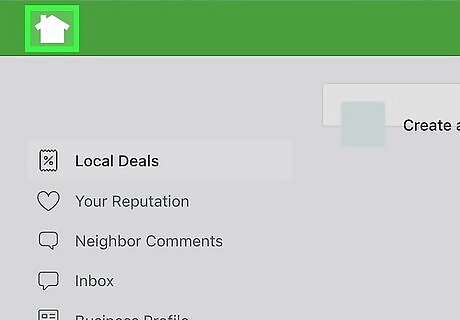
Go to https://nextdoor.com/business if your business is already on Nextdoor. Search the business name and address and click Claim next to the search result of the business. You can choose to promote your service as a Neighbor for Hire instead of a Professional Business if you want. If you continue with this claiming process without logging out, the business page will be linked to your personal account (that you're currently logged into). When you link your business page with your personal account, you'll be able to switch between the two accounts without having to log out. Click Don't have an email address for your business to continue linking the business page and your personal account. If your business has multiple people that need to log in, you'll most likely want to create a separate account with a different email address. You'll need to log out and start the processes for claiming a business again.
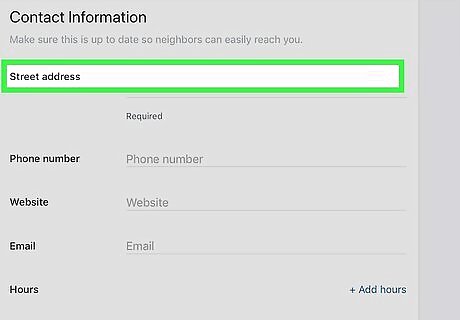
Confirm or change the business address. Some locations might be a few digits off when you find them, so make sure the address is correct before clicking Looks good!
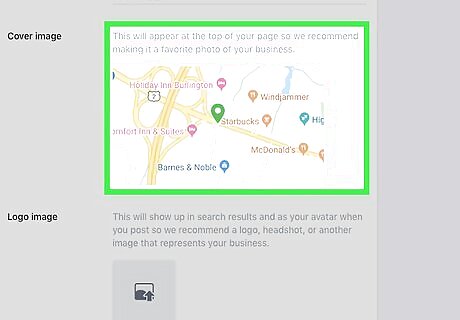
Add a photo and greeting message. You'll want people to recognize the business they are seeing on the page, so make sure you personalize by adding a photo and greeting when prompted. You can always add or edit this later in the business profile. The recommended size is 500px x 500px. Image formats you can use include PNG and JPEG.
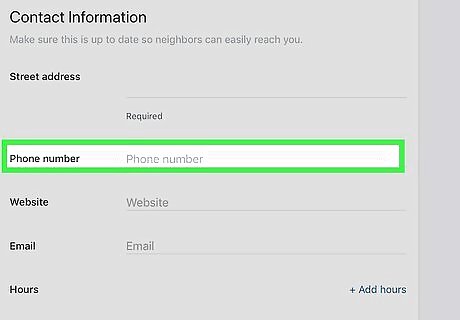
Verify the business with a phone call. Nextdoor will call the business line listed and ask for a verification code. If your business has an automated system, a Google Voice number, a phone tree, or an extension, the call will not come through. You will have to temporarily change your business number in your business profile if this is the case. You can change your business profile information by switching to your business account. If you have a separate business account, you'll need to log into that. If you have your business page linked to your personal account, click your profile picture in the upper right corner of the page and select your business account. Next, click Business Profile from the left side of the page and make your changes in either Basic Information or Contact Information then click Update basic/contact info.
Posting on Nextdoor
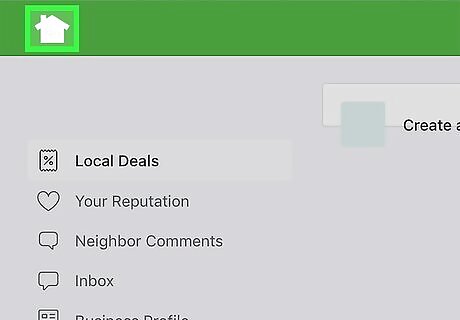
Go to https://nextdoor.com or open the app. You can make a post to report a break-in, find a service like a babysitter, sell an item, or discuss renovations to the park from the website or mobile app. Log in if prompted.
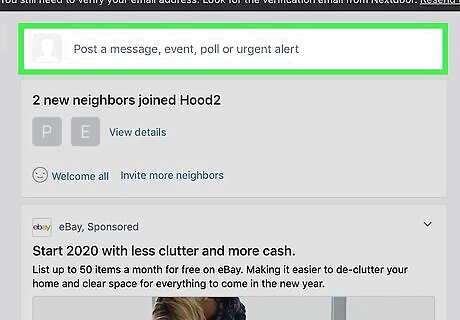
Click the text box at the top of your Newsfeed (browser) or tap the plus icon (+)(mobile). If you're using Android, you'll find the plus sign at the bottom right corner of the app. If you're using an iOS device, you'll find the plus sign at the top right corner of the screen. For Android and iOS, tap Post to select the type of content to add.
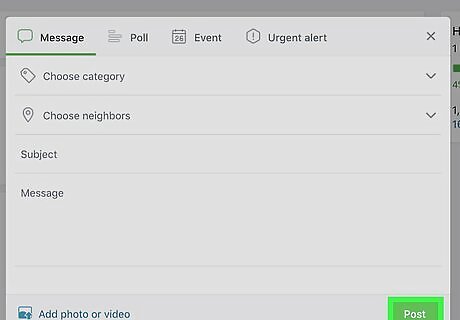
Write your post and click Post. The post will appear in the community where you will be able to edit it up to 30 days after submitting it. To edit, click or tap the arrow to the right of the post and select Edit post or Edit comment.
















Comments
0 comment