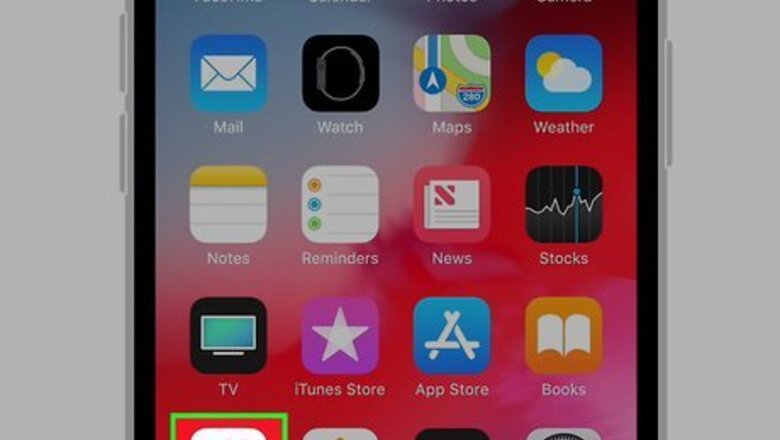
views
Setting up the ECG App
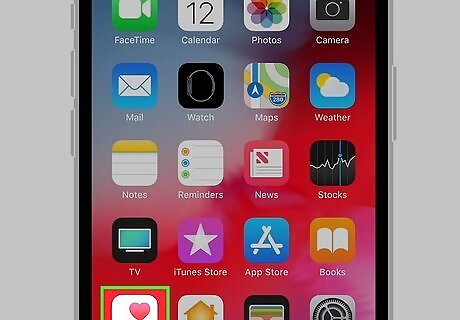
Open the Health app on your phone. This app icon looks like a red heart on a white background. You'll generally find the app on the Home screen. This method aims to set up the ECG app so you can use it on your watch.
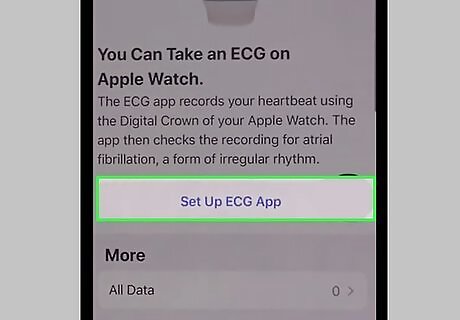
Follow the onscreen prompts to set up the app. This includes entering your birthdate and reading through information on the ECG test results. If you don't see the notification to set up the ECG app, tap Health Data then Heart and Electrocardiogram (ECG). You can take the test ECG or skip it to continue later.

Open the ECG app on your watch. This app icon looks like a heartbeat line in an ECG. You can press the Digital Crown to go to the Home screen where you should find the ECG app.
Taking an ECG

Open the ECG app on your watch. This app icon looks like a heartbeat line in an ECG. You can press the Digital Crown to go to the Home screen where you should find the ECG app. Before you go further, make sure you have the watch on the wrist you specified in the Apple Watch app. You can only perform an ECG test if the app is set up on your iPhone.
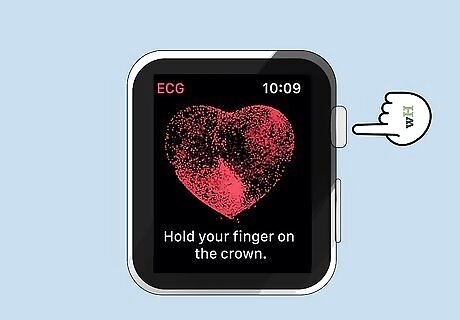
Hold your finger on the Digital Crown. You don't need to press down on the Digital Crown during the test. Rest your hands and arms on a table or in your lap for the best results. Use the hand opposite the one wearing the watch, as it will create less tension and stress.
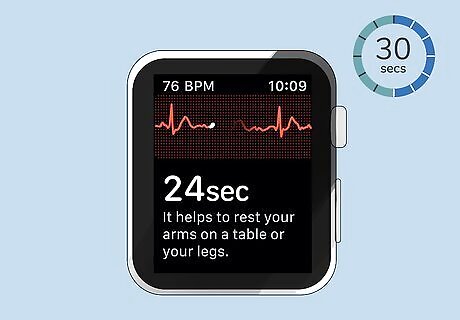
Wait for 30 seconds. ECG recording takes 30 seconds to complete. Try not to move during this time. You'll see the watch countdown the time you have remaining in the test. After the test, you'll get a classification that you can save and expand on. For example, you can note that you just finished helping someone move a ton of boxes, which will later help you remember why your ECG results were so different from the previous tests.
Setting up Low and High BPM Notifications
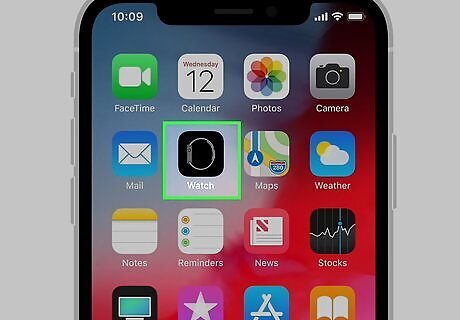
Open the Apple Watch app on your iPhone. This app icon looks like your watch. You can generally find this app on your Home screen. Any Watch after series 1 can do this.
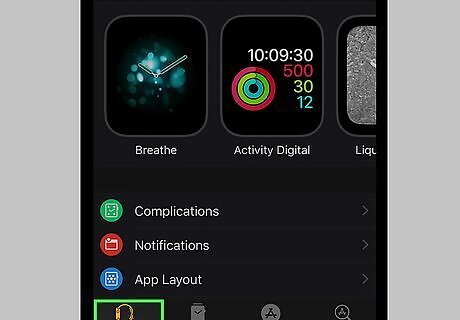
Tap the My Watch tab. You'll see this in the row of icons along the bottom of the app.
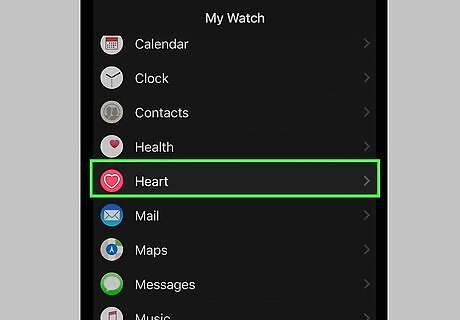
Tap Heart.
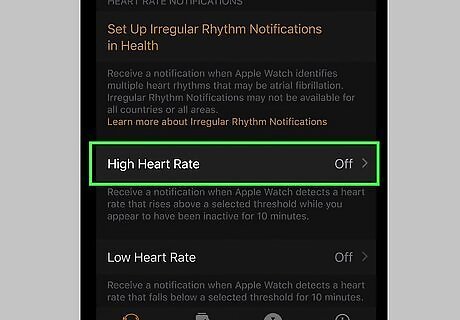
Tap High Heart Rate and choose a BPM. You'll get a notification on your watch whenever your BPM is above this and you have been in an inactive state for at least 10 minutes.
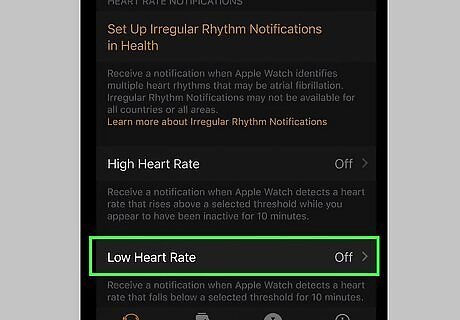
Tap Low Heart Rate and choose a BPM. You'll get a notification on your watch whenever your BPM is lower than this and you have been in an inactive state for at least 10 minutes.
Setting Up Irregular Rhythm Notifications
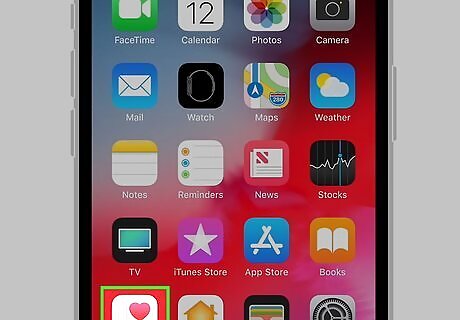
Open the Health app on your phone. This app icon looks like a red heart on a white background. You'll generally find the app on the Home screen. Any Watch after series 1 can do this.
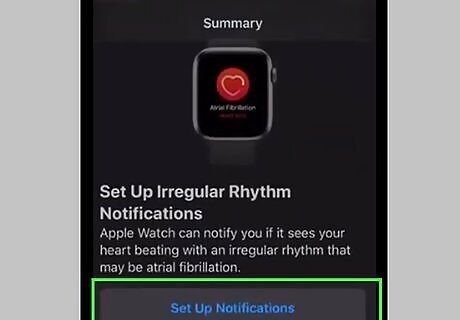
Follow the onscreen prompts to set up Irregular Rhythm Notifications. This includes reading information about the use and frequency of these notifications, as well as how to present them to a doctor. If you don't have an onscreen notification to set up Irregular Rhythm Notifications, go to the Health Data tab, tap Heart and Irregular Rhythm Notifications.
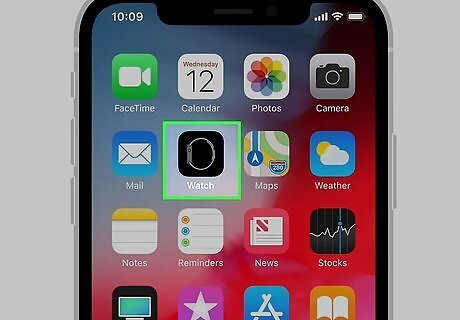
Open the Apple Watch app on your iPhone. This app icon looks like your watch. You can find this app on your Home screen.
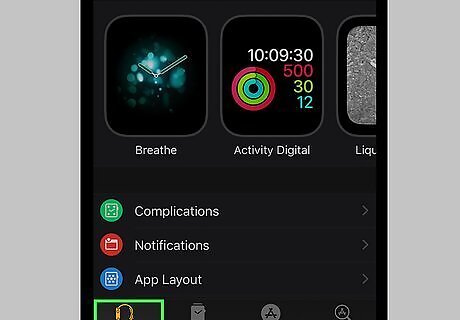
Tap the My Watch tab. You'll see this in the row of icons along the bottom of the app.
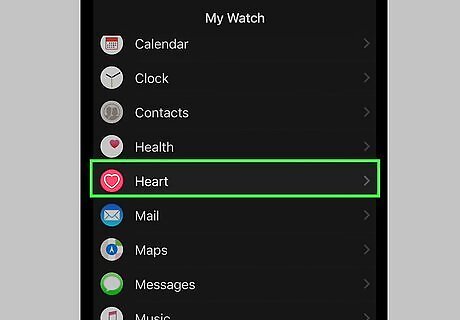
Tap Heart.
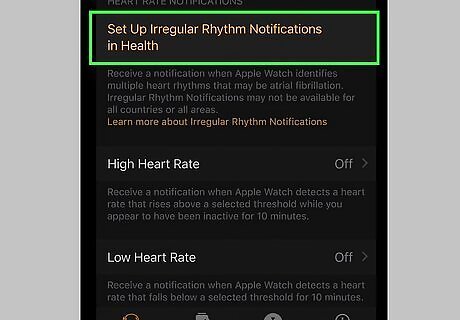
Tap to turn the switch on iPhone Switch On Icon next to Irregular Rhythm. You'll now start to get notifications on your watch whenever an irregular heartbeat rhythm is detected.




















Comments
0 comment