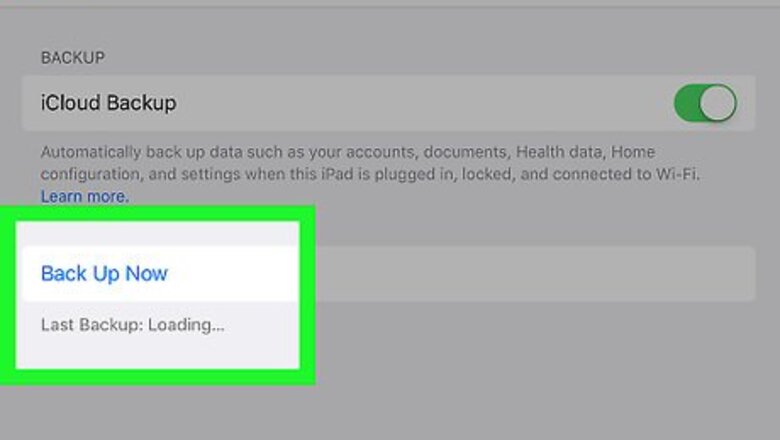
views
Using Software Update
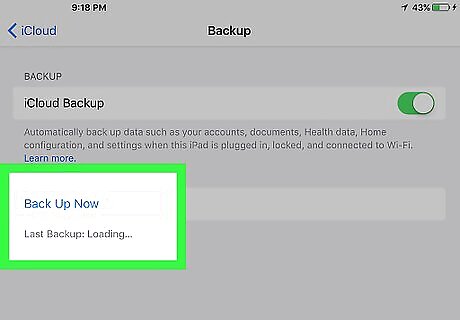
Back up your iPad. In most cases, updating the iOS will not cause a loss of data, but things can occasionally go wrong.
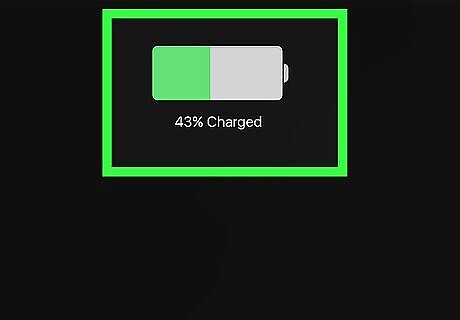
Connect your iPad to a power source. Use the charging cable that came with your iPad to connect to a power outlet or desktop computer.
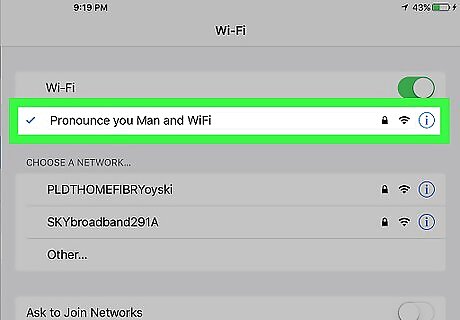
Connect to Wi-Fi. Larger iOS updates require your iPad to be connected to a Wi-Fi network in order to download.
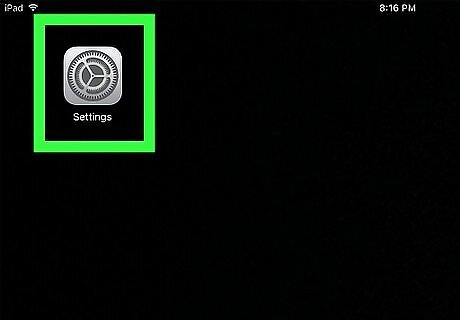
Open your iPad's Settings iPhone Settings App Icon.
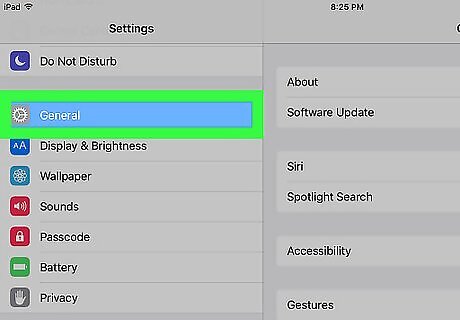
Scroll down and tap iPhone Settings General Icon General.
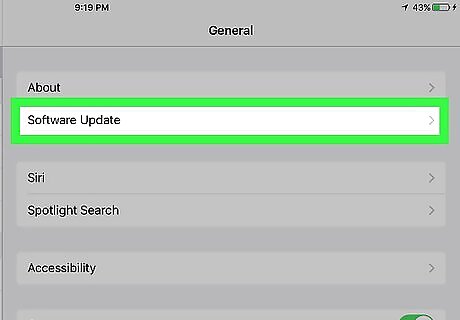
Tap Software Update. It's near the top of the page.
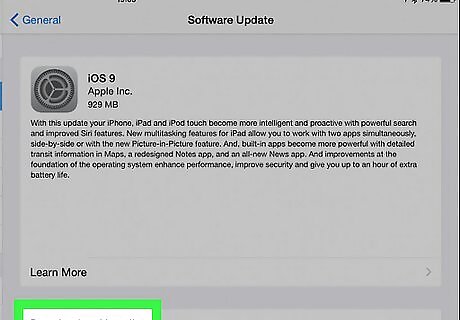
Tap Download and Install. If this link does not appear, your software is up to date and no update is currently available.
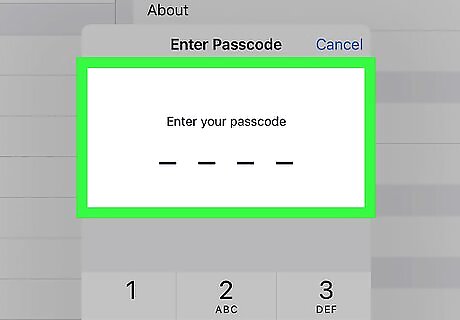
Enter your iPad's passcode.
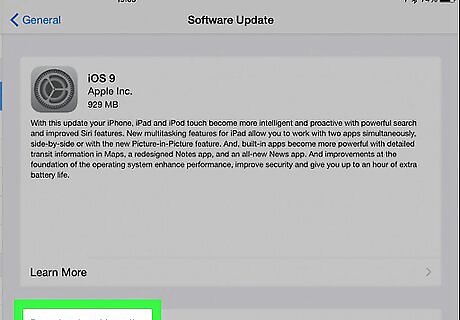
Review Apple's Terms and Conditions.
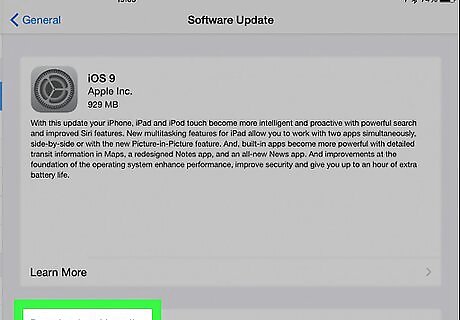
Tap Agree. The download and installation process will begin. The time to update will vary depending on the extent of the update and the speed of your Wi-Fi network.

Follow any on-screen prompts to restart your iPad.
Using iTunes
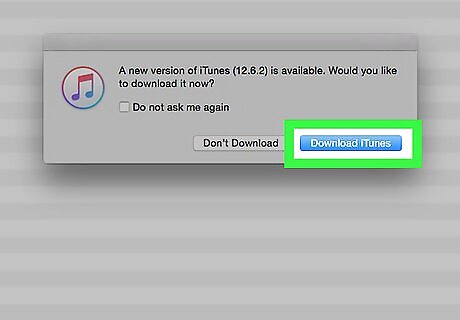
Download the latest version of iTunes. In order to download update software for your iPad, iTunes must be running the latest version available.
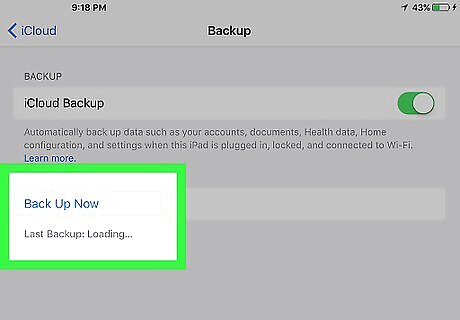
Back up your iPad. In most cases, updating the iOS will not cause a loss of data, but things can occasionally go wrong.
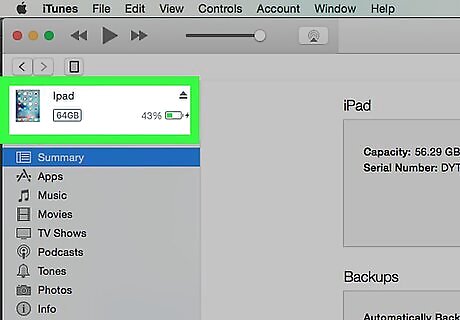
Connect your iPad to your computer. Use the cable that came with your iPad, plugging the USB end into the computer and the Lightning or 30-pin connector into your iPad's charging port. If iTunes doesn't launch automatically, open the iTunes app on your computer.
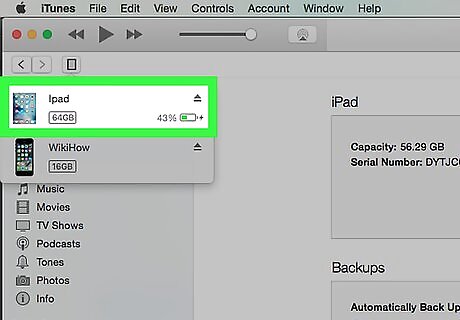
Click your iPad's icon. It's in the upper-left part of the window, below the toolbar.
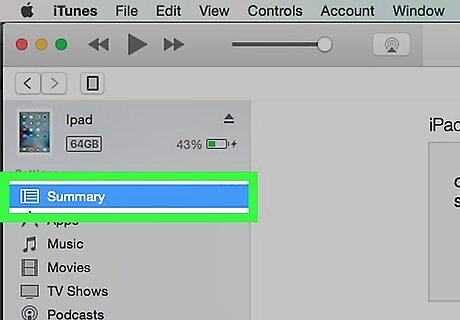
Click Summary in the left pane.
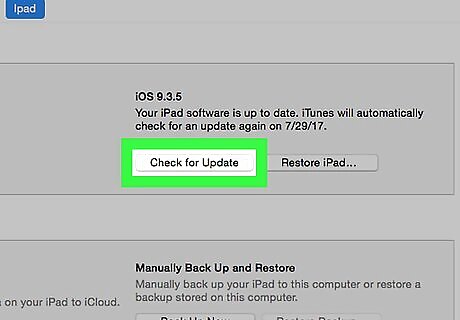
Scroll down and click Check for Update. If there is an update available, iTunes will ask you if you want to download and install it.
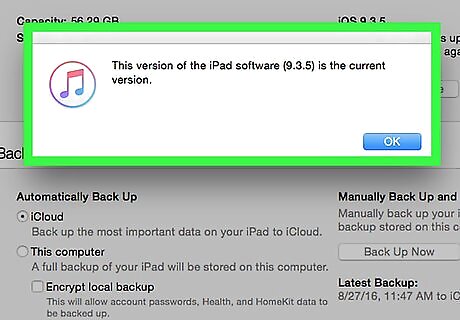
Click Download and Update. iTunes will automatically begin downloading the update and will install it after the download is complete. Your iPad must remain connected during the entire download and install process. iTunes must be connected to the Internet during the entire process.










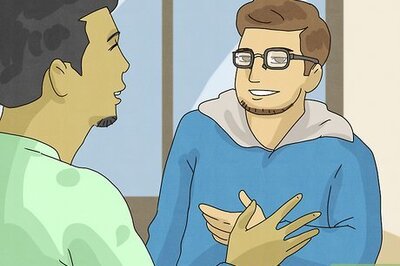







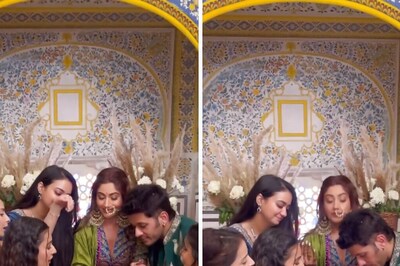

Comments
0 comment