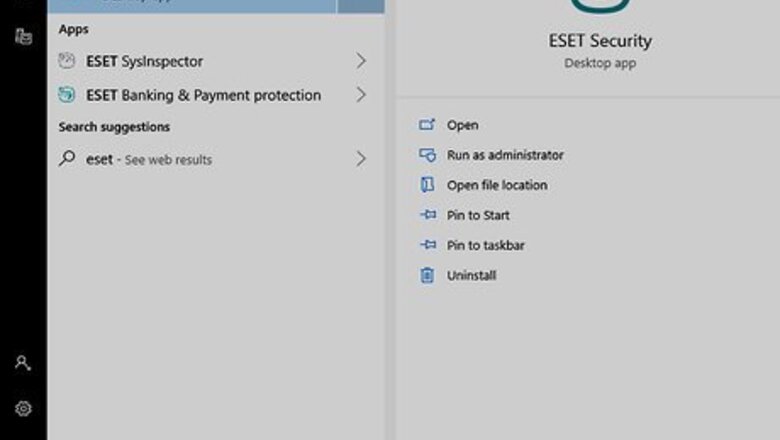
views
Launch Its Uninstaller
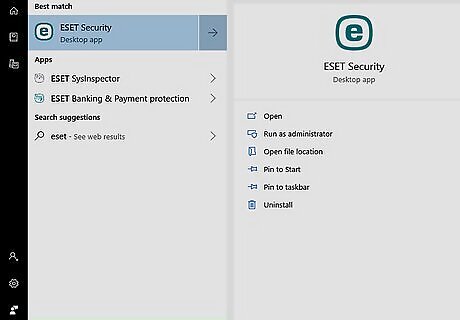
To fast uninstall ESS-5, you just need to click Windows Start button, open up All Programs list and then enter ESET file folder on that menu.
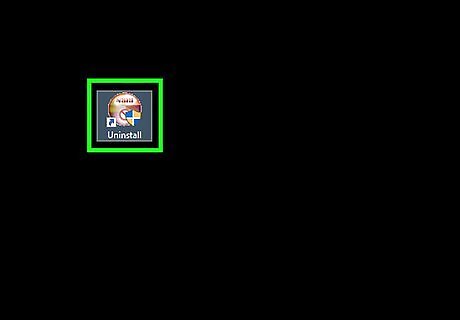
You go on clicking on ESET Smart Security entry in it; scroll down and run the Uninstall application to automatically remove ESS-5 from your device.
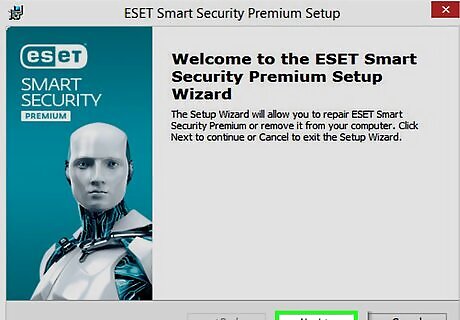
Click Next > button on ESET Smart Security Setup.
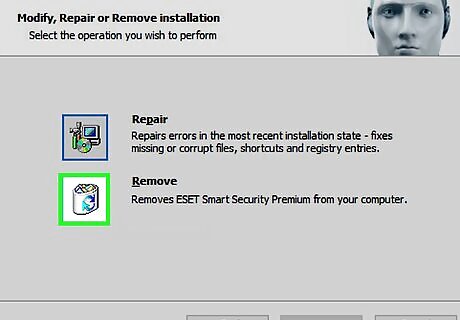
Select the Remove entry provided by Setup wizard.
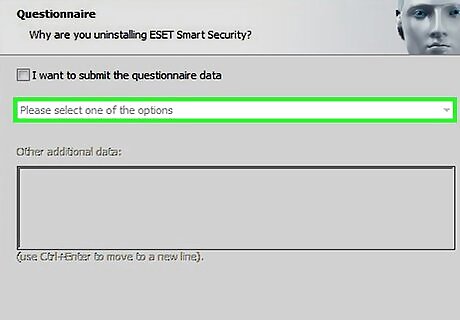
You can send your ESS experience by selecting the survey option for Questionnaire. You could also untick the check box for it and then you click Next > button on ESS Setup - Questionnaire.
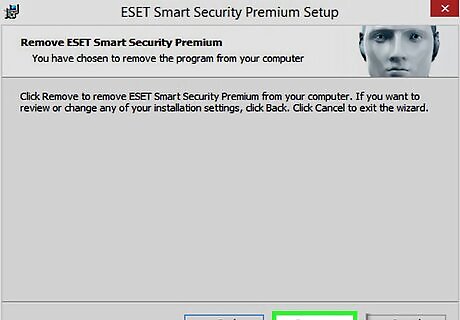
Click Remove button labeled Microsoft trademark; click Yes on Windows UAC, and wait for the automatic removal procedure completes.
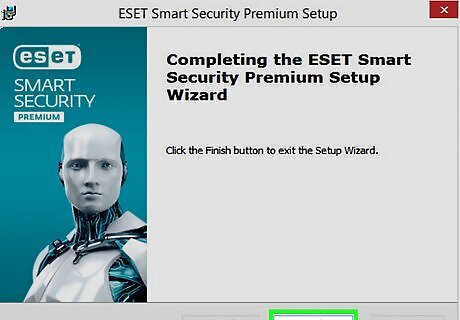
Click Finish on ESS Setup.
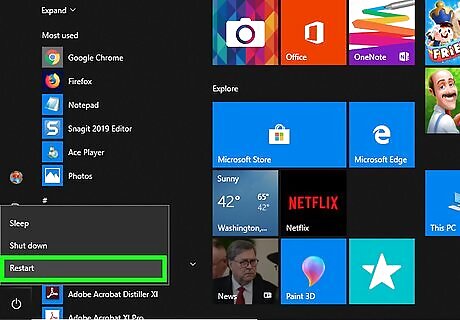
Save your other open files and/or programs and then you restart your computer selecting option Yes for Installer Information window.
Uninstall ESS-5 from Windows
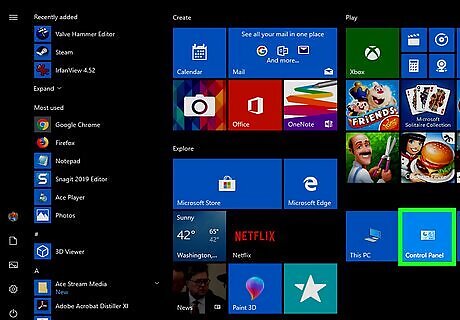
Typically, you click Start > (Settings) > Control Panel.
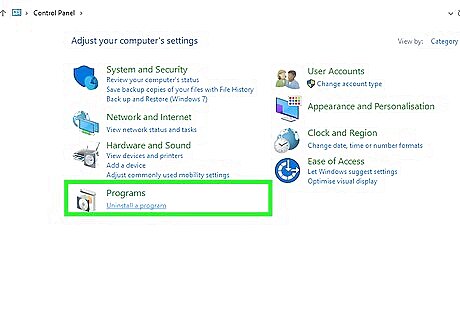
For Windows 7/Vista users, you open up the Programs - Uninstall a program; and for Windows XP SP3 users, you click Add or Remove Programs then.
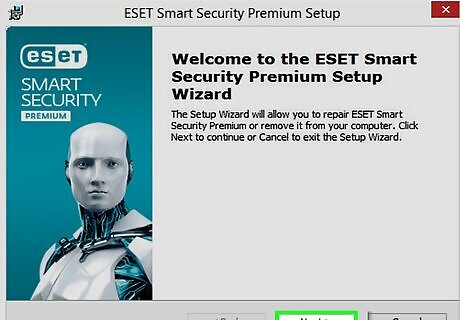
Locate and run the ESET Smart Security program listed and then, please review Option One above to complete the wizards by ESS Setup.
Run the ESS-5 UninstallString to Remove It
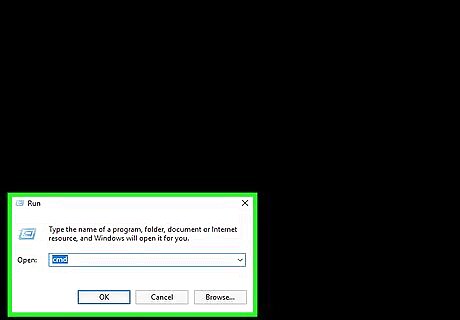
Run Windows Command Prompt by pressing Windows key + R key and then input cmd in Run - Open box.
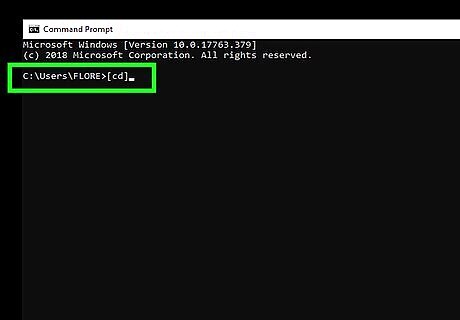
Type the following line, [cd].
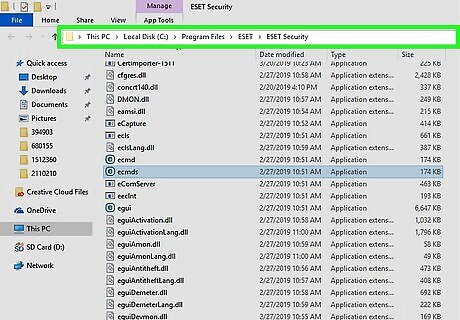
Open and copy the value of "C:\Program Files\ESET\ESET Smart Security\" saved in (ESS-5) Uninstall Properties - Shortcut tab.
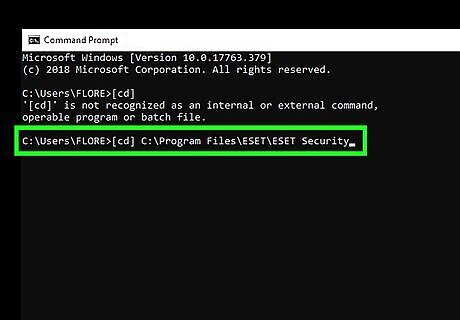
Run the Paste command in Edit menu, press Enter again.
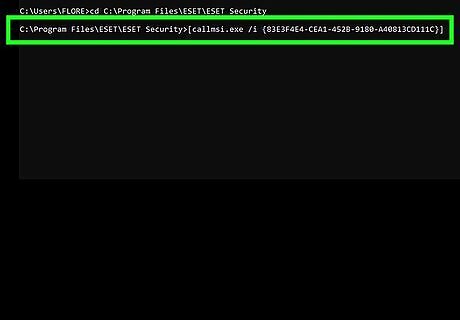
Copy and paste this string in cmd.exe, [callmsi.exe /i {83E3F4E4-CEA1-452B-9180-A40813CD111C}], press Enter key.
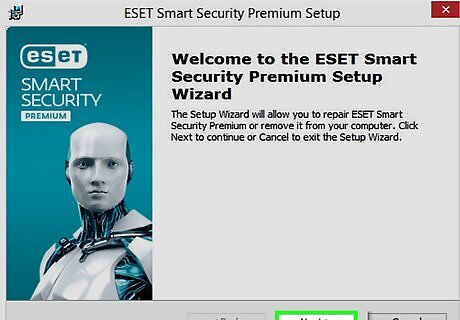
Review the Option sections above to uninstall ESS-5.



















Comments
0 comment