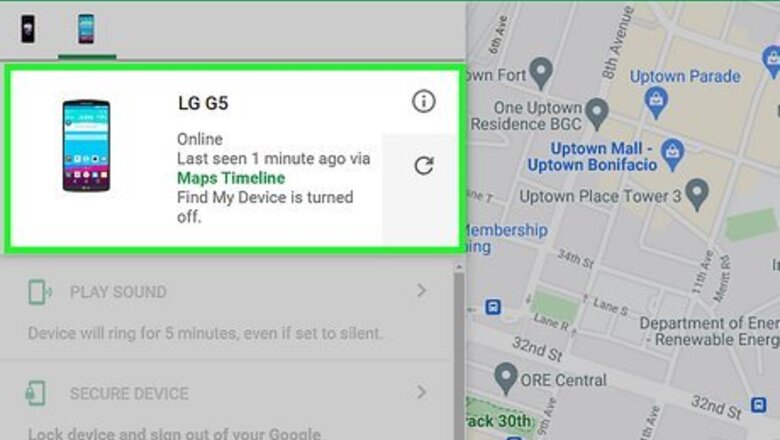
views
Understanding Google's Location Services
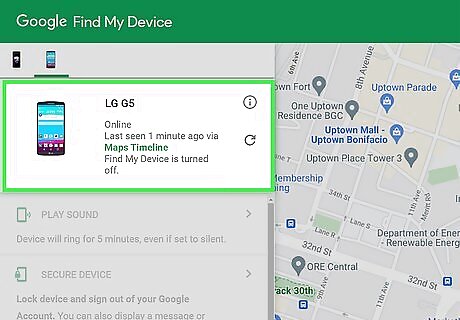
You can't remotely enable location services using Google's Find My Device. Location services are there to help deliver the most relevant information to you, like helping your weather apps pinpoint your location so you can get forecasts for your area. To enable location services on your phone, you can find the map pin icon in your Quick Settings panel. Tap that map pin icon to enable location services (it's blue if it's enabled and grey if it isn't). If you don't see the map pin icon in your Quick Settings, access your Quick Setting panel (swipe down twice from the top of your screen) and tap + (it will be the last icon in the display, so you may need to scroll to find it). Finally, you can drag and drop the map pin icon from the "Available buttons" panel at the top of the screen to your Quick Settings panel. Tap Done when you are finished. If you have location services on, go to https://www.google.com/android/find?u=0. You should see your phone's location displayed on the map.
Using Samsung's Find My Phone
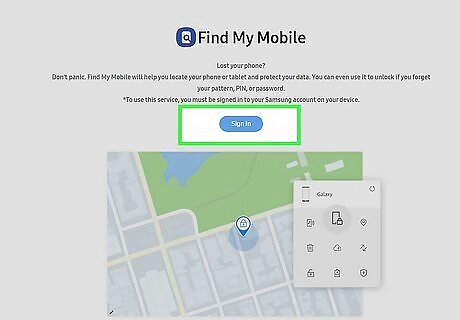
Go to https://smartthingsfind.samsung.com/login and sign in. Your phone has to be signed in to your Samsung account for this to work. You'll only be able to use this method if Find My Mobile is turned on in Settings > Biometrics and security on your phone.
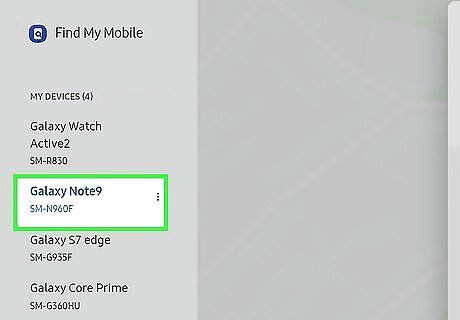
Click the phone you want to track. A list of phones associated with your account is displayed in the panel on the left side of the page. It may take a few minutes to locate and connect to your phone. You can stop following these steps once you've located your phone and know where to get it. Continue only if your phone is still powered on and connected to a cellular or wireless network.
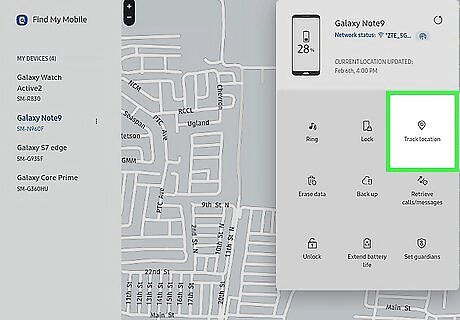
Click Track location. Clicking this will open a new window in the middle of your screen.
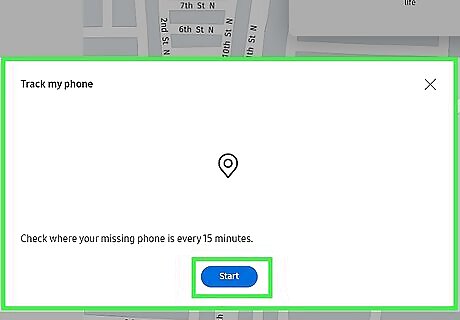
Click Start or Restart. You'll get a notification every 15 minutes with your phone's location. If you click Restart, any previous tracking will be deleted and replaced with the updated tracking.
















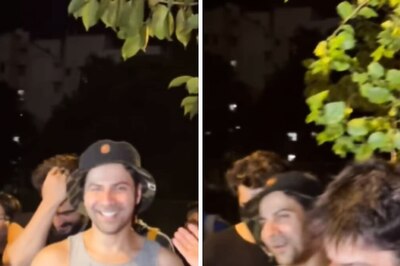
Comments
0 comment