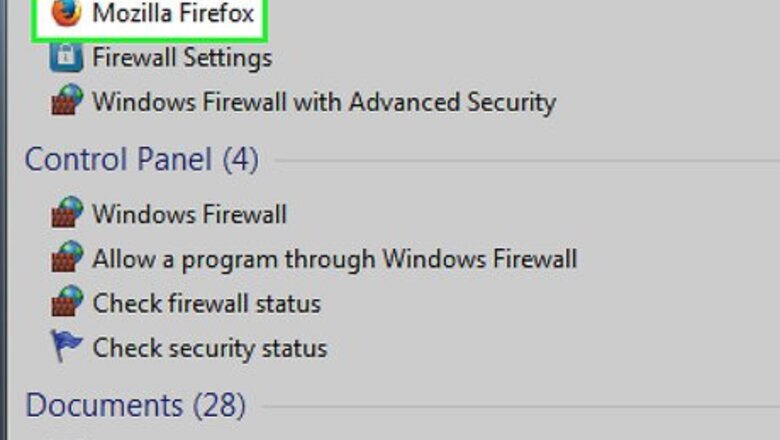
views
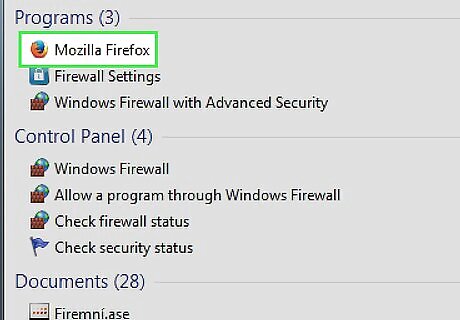
Open your Mozilla Firefox browser. Wait for the browser to load in its entirety.
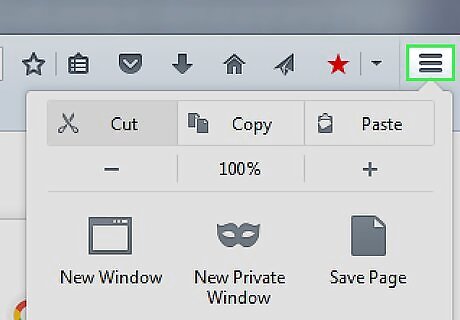
Click the orange drop-down box from the extreme top-left corner of the browser window. The box should say "Firefox" with a down arrow.
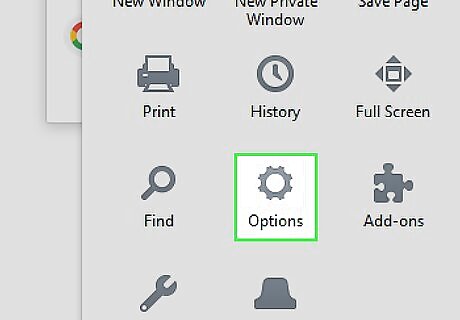
Click "Options" from the box that is displayed.
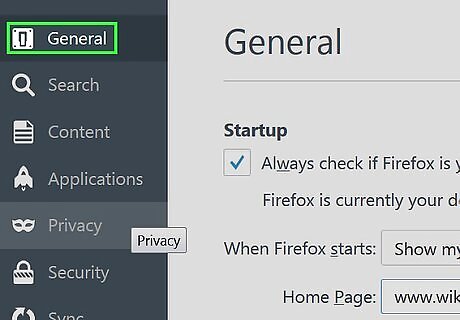
Utilize the keyboard shortcut Alt+P to get you straight to the "Home Page" selection box. The "Home Page" selection box is where you will specify which home pages you'll be opening at start-up point.
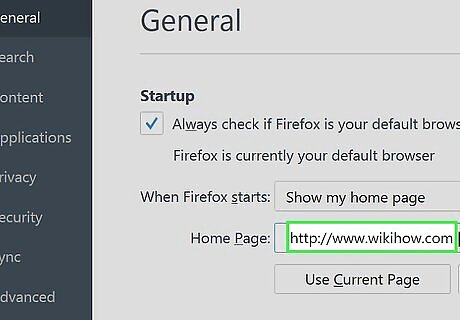
Type the first website you want to load in the first tab. Be sure to include the http:// or the tabs won't display when the browser is reopened later.
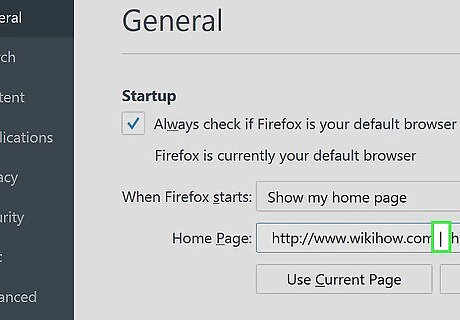
Type a vertical bar (| ). Also called a 'pipe'.
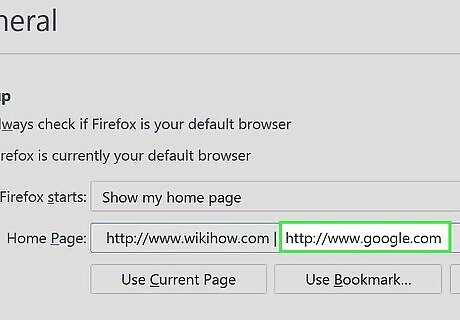
Type your second website (again, with the http:// attached).
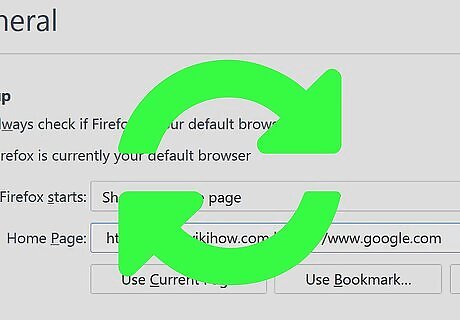
Continue adding any remaining home pages using the website URL and a pipe symbol until the last one. Repeat the last few steps (http:// and the pipe character) until all the tabs you want as home pages are completely filled in. This will cause a lot of text to be written, but it's well worth it in the long run.
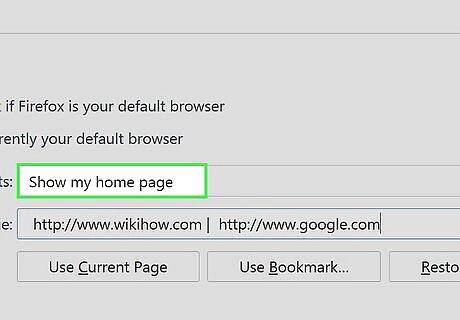
Ensure that the box titled "When Firefox starts" has a selection of "Show my home page". This will cause your home pages you typed into that box to load at first.
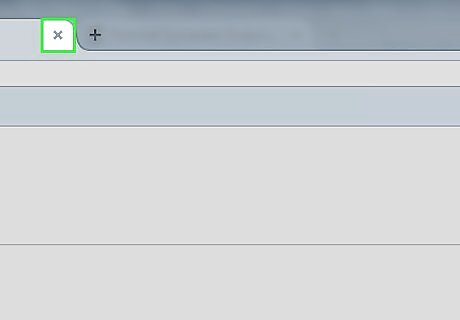
Click the "OK" button to confirm your typing and selections are correct.
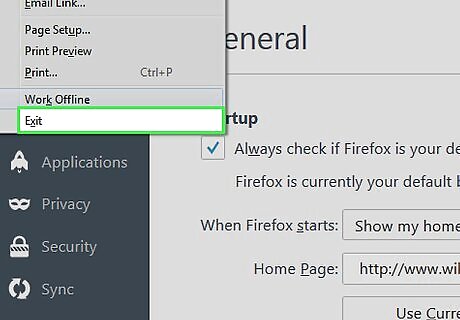
Restart your Firefox web browser. Close the browser and open the browser a moment later, to ensure the pages you'd like to open, are correct and are working links. No sense keeping a non-working page listed in your links. If not, go back to the settings and check your typing. If still no dice, the page has probably been taken down temporarily.


















Comments
0 comment