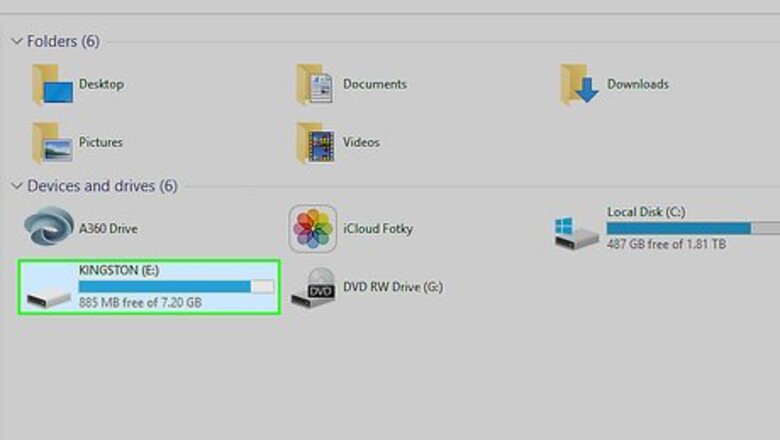
views
Email method
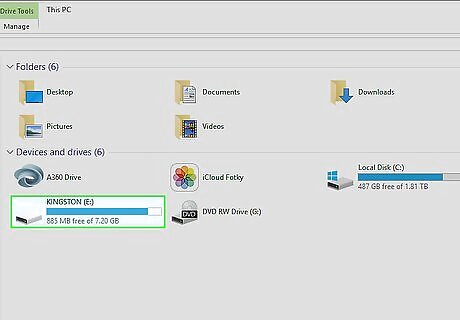
Make sure work is saved onto a location that you can find on your computer.
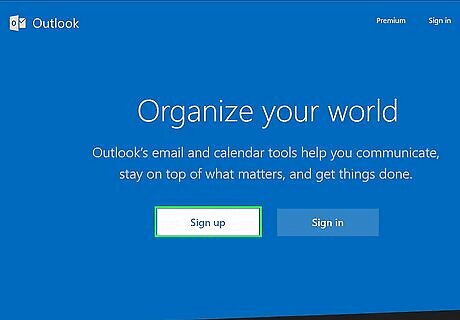
Open your email.
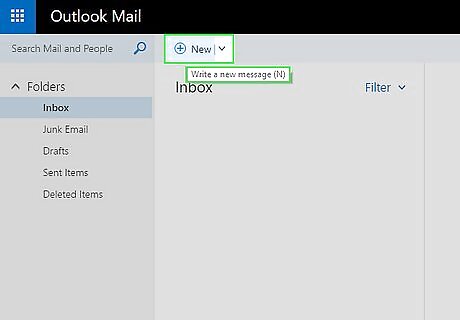
Go to the icon "Compose Message".
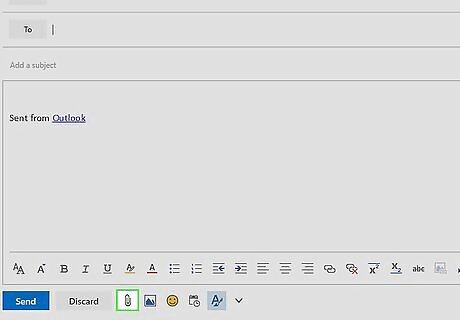
Either copy and paste the article into the text-box, or hit the "attach files" icon.
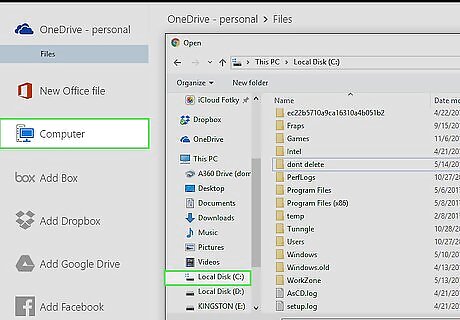
This will bring up a box. In this box, you must navigate through your computer's C Drive, and locate where you saved the article.
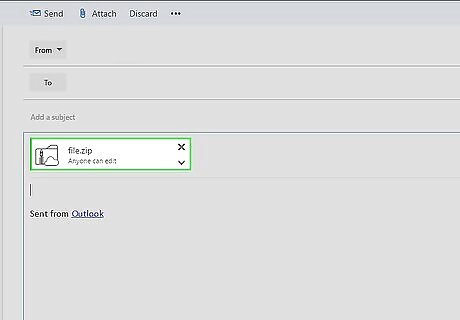
Then, save the email as a draft.
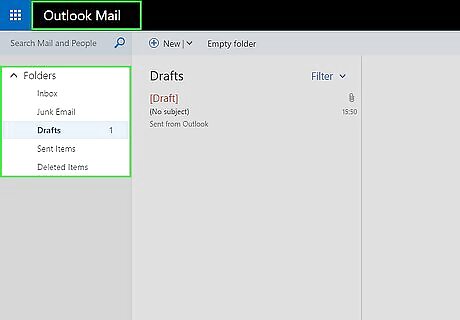
Go to the other computer, and open you email.
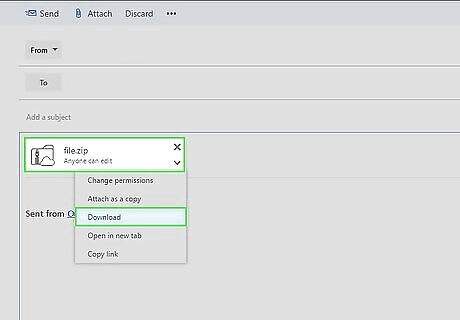
Open your drafts. Either copy and paste the article where you want it, or download the attachment, which will probably be virus free.
Flash-drive method
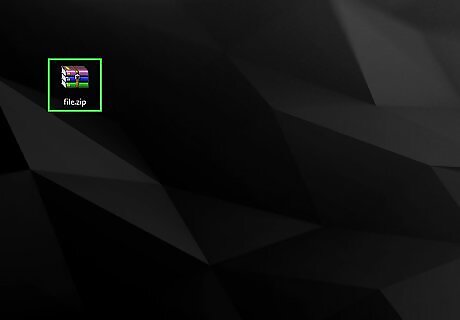
Save the work to a location you can find on your computer. Insert your flash-drive (gently) into your USB hub (on the side of the computer).
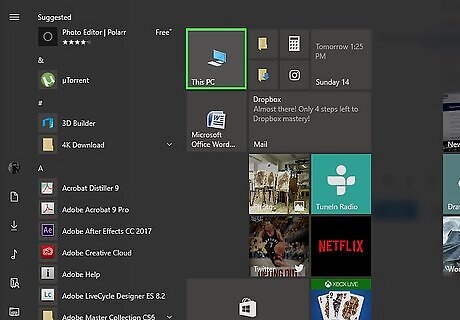
Go to My Computer, or Computer.
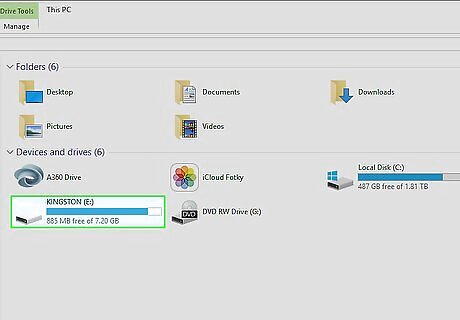
Open the icon for the flash-drive, which should be under removable storage devices.
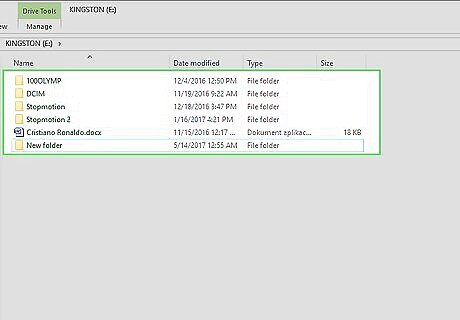
Now, you should be viewing the contents of your flash-drive. Minimize this window. Locate the location of your saved file.
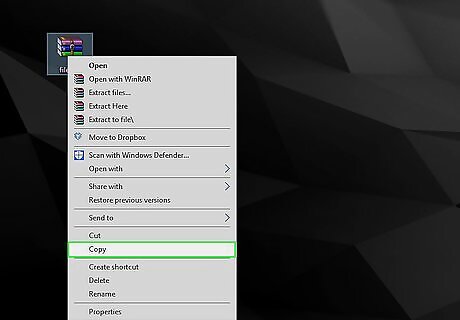
You have three options. You can: copy the document and paste it into your flash-drive folder. open your file, copy the article, and open a new document in your flash-drive. Then paste that information into your new document have both the windows side by side, and drag the file from your computer to your flash-drive folder.
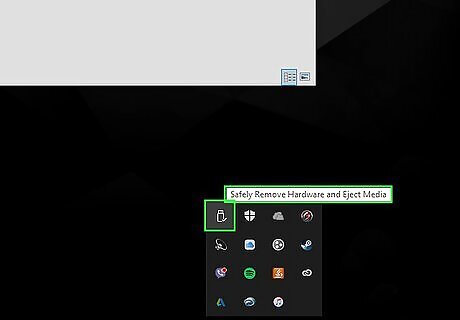
If your flash-drive is blinking, wait for it to stop. Then, on your taskbar, there should be several icons. Find the one that has a pop-up "Storage Device Detected".
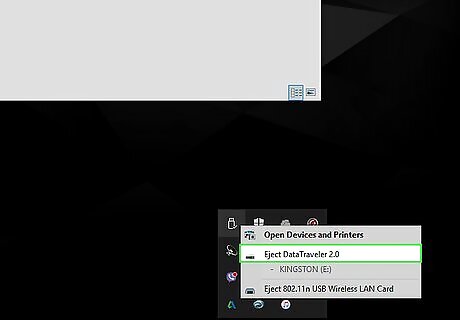
Move your mouse over this pop-up, and hit eject.
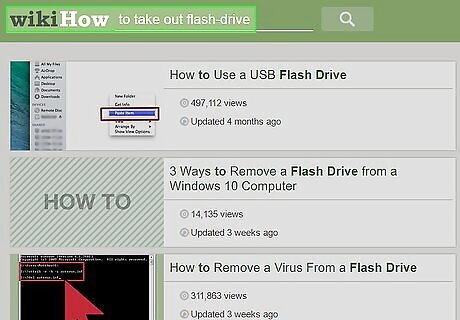
Once your flash-drive stops blinking (if it is), take the flash-drive out slowly, and gently.
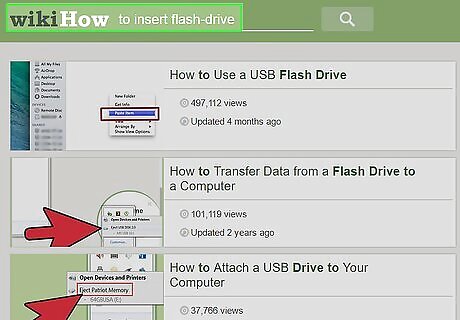
Go to the other computer. Insert the flash-drive gently.
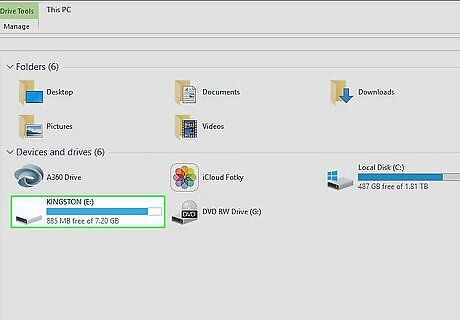
Open the icon (window), through My Computer.













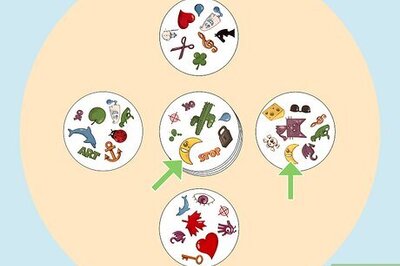





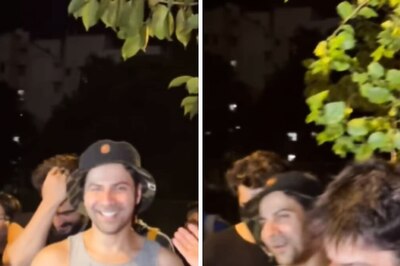
Comments
0 comment