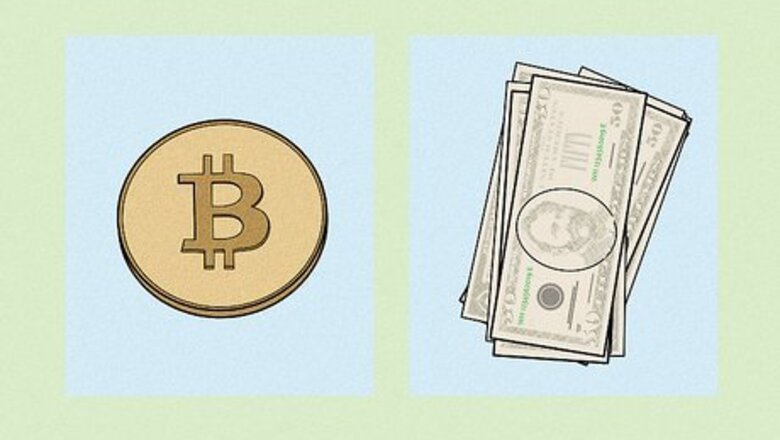
views
- While you can't withdraw money to your bank account in Trust Wallet, you can send the tokens to a centralized exchange and sell it there.
- Once you exchange your tokens for your local currency, you can withdraw the funds to your bank account.
- For obscure coins that aren't supported by centralized exchanges, you can swap them for common coins using the DEX or PancakeSwap.
How do I sell crypto for cash on Trust Wallet?
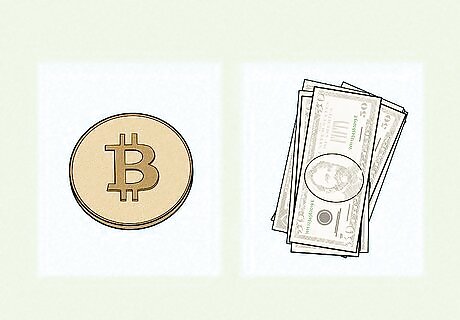
To sell tokens for your region's local currency, you'll need to use a service that supports withdrawals to a bank account. Such services are referred to as "offramps" in the crypto world, as they allow you to convert cryptocurrency into fiat (your local government's currency). Trust Wallet has lots of features for swapping cryptocurrencies for one another, but no option to withdraw directly into your bank account.
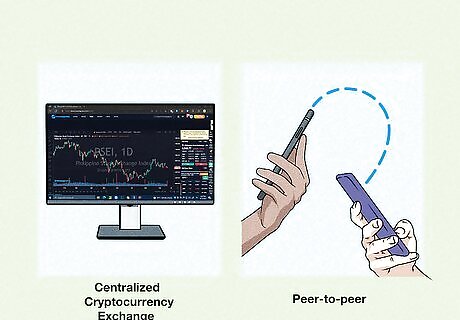
There are two primary types of off-ramps. One is a centralized cryptocurrency exchange, and another is a peer-to-peer transaction. The easiest way to get money from Trust Wallet into your bank account is to use a well-known centralized cryptocurrency exchange that supports sales, conversions, and withdrawals. Once you send your tokens to the exchange, you can sell them for your local currency, and withdraw the funds to your bank. Peer-to-peer transactions are like selling goods online—you'll be selling tokens to another human who will send you your preferred currency in return. But like selling items to strangers, peer-to-peer sales are risky unless you know and trust the buyer. Using a peer-to-peer service like LocalBitcoins can slightly reduce the risk, but only if you chose a payment method that can't be reversed. We'll focus on cryptocurrency exchanges in this article, as they're the safest route.
Selecting an Offramp
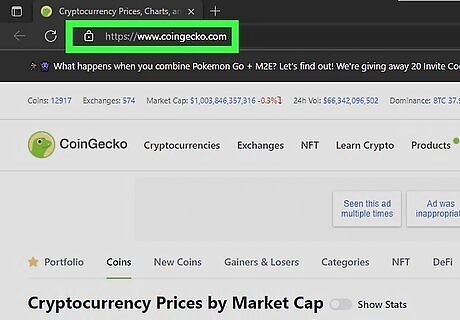
You'll need to find a centralized exchange that supports your local currency and the token you want to sell. To see which exchanges fit the bill, visit https://www.coingecko.com and look up that token. Select the Markets tab to view a list of all supported exchanges, and check the "Pair" column for a trading pair that includes your region's local currency. For example, if you want to sell BNB for US dollars (USD), you'll need an exchange that includes the "BNB/USD" trading pair. Some tokens aren't easy to swap with USD and other currencies. But don't worry—if you have an obscure meme coin like Safemoon, you can swap it in Trust Wallet for BNB, which is supported by most major exchanges. Once converted to a more common currency, you can send it to a centralized exchange, sell it there, and then withdraw the funds.
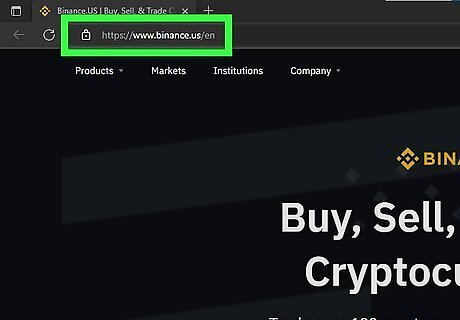
Visit the exchange and make sure you can withdraw. Before signing up for an exchange, make sure it's supported in your region and that the funding and withdrawal options are compatible with your bank account. You'll also want to check the verification requirements and make sure you can provide all of the necessary information required to sell and withdraw funds. Binance is the world's most popular cryptocurrency exchange and also happens to own Trust Wallet. However, the standard Binance site is not available in the United States. If you're in the United States and want to use Binance, visit Binance.us instead. Some other popular exchanges with fiat offramps are Coinbase, Crypto.com, Kraken, and Gemini.
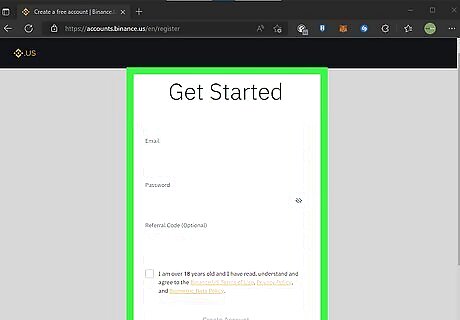
Sign up and connect your bank account. Once you've decided on an exchange, you'll need to create and verify your account. Provide all necessary required documents to ensure that your account is verified so you can actually sell tokens and withdraw money. After signing up, add your bank account information to the exchange. Depending on the exchange and your bank, it may take a few days to link your bank account. However, most exchanges now allow you to link debit cards or use services like Plaid to quickly connect your account without a long verification process.
Sending to a Centralized Exchange
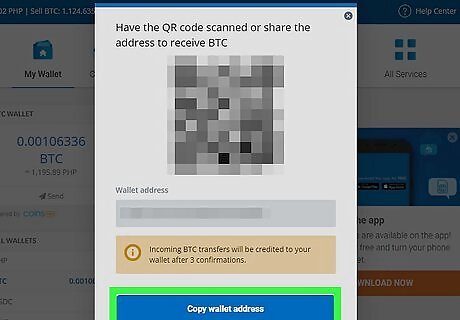
Get your wallet address on the exchange. Log in to your exchange (such as Binance or Coinbase), open your wallet, and locate the Receive or Deposit area of your wallet. Depending on the exchange, you may need to select the token you want to receive first. Tap the Copy option to copy the address to your clipboard. Keep in mind that your exchange wallet contains multiple deposit addresses, and you will need to copy the address for the correct token. For example, if you want to sell your ETH for cash, you'll need your ETH deposit address—not your Bitcoin or BNB address. Depending on the token, you may need to choose a network before you can copy your wallet address. For example, there are two types of BNB in Trust Wallet—Binance Beacon Chain (BEP-2), and Binance Smart Chain (BEP-20). If you're sending the BNB that's on Binance Smart Chain to the exchange, you'd need to select the Binance Smart Chain network to get the correct deposit address. If you do not choose the proper network, you will lose your tokens.
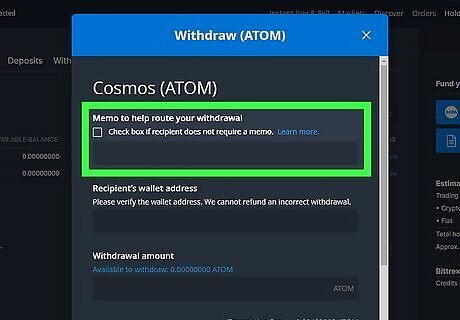
Get the memo. If you see a "memo" along with the deposit address, you will need that information when sending the token in Trust Wallet. Not all tokens have memos—if there's nothing in this field, you can skip this. Some tokens that require memos are BNB, ATOM, EOS, HBAR, XEM, XRP, XLM, STX, ALGO, ANC, BLUNA, LUNC, and all BEP-2 tokens on Binance Beacon Chain.
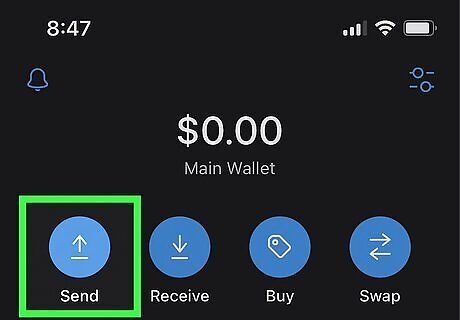
Tap Send in Trust Wallet. You'll see this at the top-left corner of the app.
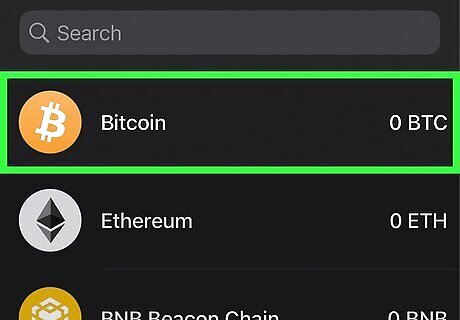
Select the token you want to send to the exchange. Make sure you're selecting the same token for which you've copied the deposit address. This opens the Send screen for that token.
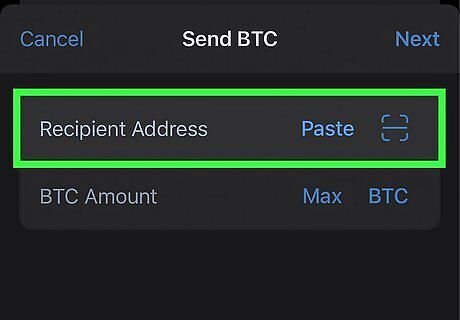
Paste your copied wallet address and memo (if applicable). You can paste the address by tapping Paste next to "Recipient Address" at the top. If there was a memo listed in the exchange, copy the memo from the exchange, then paste it into the "Memo" field in Trust Wallet. If no memo is required, leave the Memo field blank.
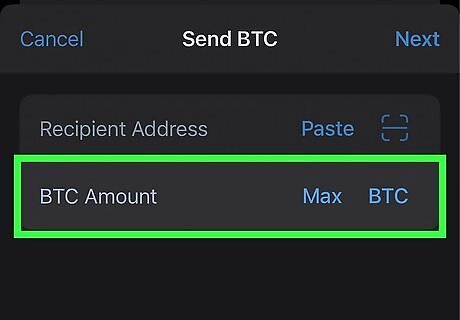
Enter the amount you want to send. Type the amount of the selected token you would like to send to the exchange. To send the entirety of the selected token from Trust Wallet to the exchange, you can tap MAX. Keep in mind that all transactions incur fees. If the token you're sending requires a different token for fee payment (for example, ERC20 tokens require ETH for gas fees), you'll need to have the fee-paying token in your wallet as well. For other tokens, such as ADA, the fees are paid from the token itself—Trust Wallet will deduct those fees from the amount you're sending. If you don't have enough to cover the fees, you'll see a message telling you how much you'll need. Once you buy that amount of the required token, you'll be able to make your transaction.
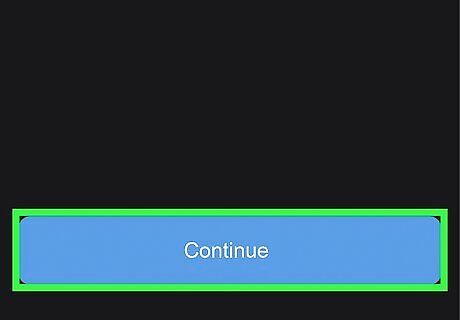
Tap Continue. This displays a confirmation message, which allows you to review the fees and double-check the destination address (and memo, if applicable) before sending.
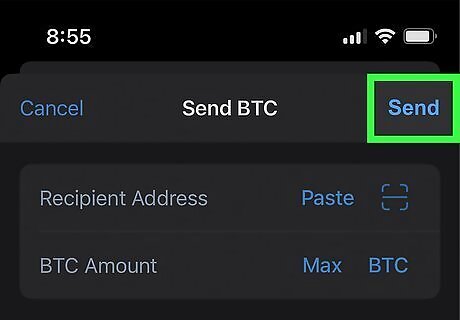
Tap Send to complete the transaction. Once you send the tokens to your wallet on the exchange, you'll just need to wait until all necessary confirmations are made on the blockchain for your tokens to arrive. Depending on your change, you may see a notification or an email message alerting you that your tokens were received. It can take anywhere from a few minutes to a few hours for the tokens to arrive depending on the token you're sending and its associated network conditions.
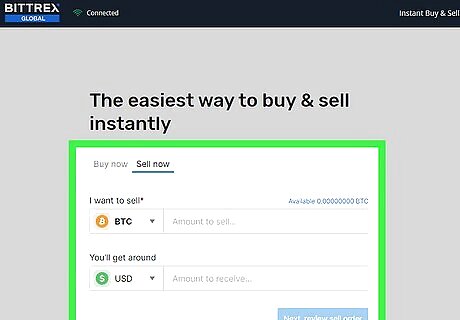
Sell the tokens for your local currency. Once you receive the tokens in your exchange wallet, you can sell them for your local currency, such as USD (in the United States) or CAD (in Canada). The steps to sell your cryptocurrency vary by exchange, but you'll generally need to locate a "Trade" or "Sell" area, select your token, and then choose your currency. Some exchanges, including Coinbase, have quick Swap options that instantly exchange tokens at the current market value. Others may require you to select a price at which to sell your tokens and wait for the sale to complete. Additional fees may apply for swapping and exchanging tokens on your exchange.
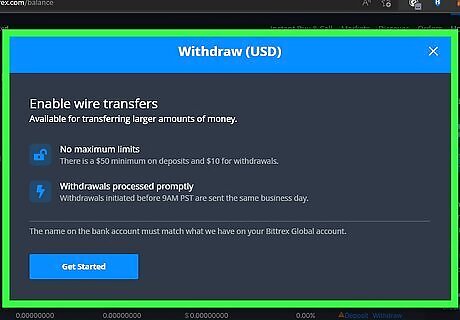
Withdraw your cash to your bank account. Once you have fiat such as USD or CAD in your wallet, you can withdraw it from your wallet on the exchange to the bank account you have on file. You will see a Withdraw option (or similar) that allows you to select the amount of cash you want to withdraw and a linked bank account. Some exchanges also allow you to withdraw to services like PayPal.
Swapping on Trust Wallet
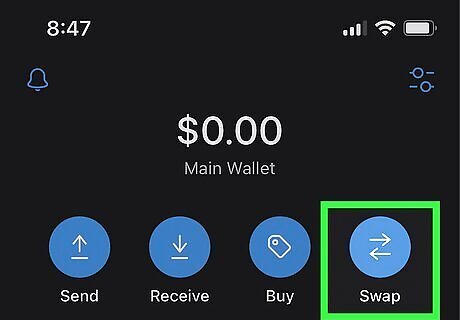
Tap Swap (iPhone/iPad) or DEX (Android) to swap your tokens. If you want to convert your tokens into a more common type of token before selling on an exchange, use the decentralized exchange (DEX) in Trust Wallet. The DEX is an easy way to sell a token and get a different token in return. The DEX is handy when you have an obscure token and want to convert it to your local currency and withdraw it to your bank account. You can swap the obscure token for something your favorite exchange supports (such as BNB, BTC, or ETH), send it to that exchange, and then sell it for your local currency.
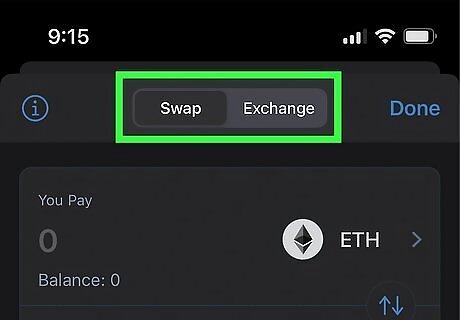
Choose whether to swap or exchange your coins. You'll see two tabs at the top of the screen. These tabs offer you two ways to sell your tokens: Swap: This is the easier of the two swap methods, which lets you exchange one coin for another at the best market rate. Exchange: If you want to specify a selling price rather than just swap at market rate, you can use this tab to exchange one crypto for another at your preferred rate.
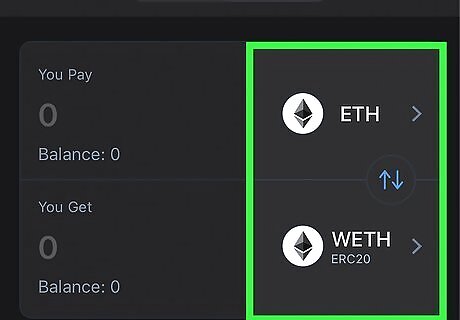
Select the tokens you want to exchange. Whether using Swap or Exchange, you'll need to choose the token you want to swap, and the token you want in return. You'll see any applicable fees before you complete the transaction. If you're using Swap, select the token you want to sell from the first menu, and the one you want in return from the second. Then, select the amount you want to swap. If you're using the Exchange, tap the Sell tab, choose the token you want to sell, and the token you want in return. Then, enter the desired amount and price. The exchange rate will appear below the selected tokens. If you don't see the token you want to sell, it's likely a more obscure token. You can use a different DEX like PancakeSwap to make the swap, which will work similarly to using the swap feature of Trust Wallet. To connect PancakeSwap on Android, tap Dapps in Trust Wallet, select PancakeSwap, and tap Connect. On iPhone/iPad, tap Browser and go to exchange.pancakeswap.finance. Then, tap Connect > WalletConnect > Trust wallet.

Complete your swap. Follow the on-screen instructions to exchange your tokens at the provided price. Keep in mind that all transactions, including sales, incur fees. If you're using Swap to swap a token that requires a different token for fee payment (for example, swapping ERC20 tokens requires having some ETH), you'll need to have enough of that token to cover the swap fees. If you don't have enough to cover the fees, you can purchase the necessary tokens in Trust Wallet. Once the swap is complete, the new tokens will appear in Trust Wallet.
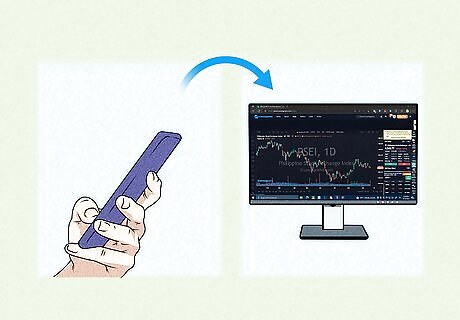
Send your tokens to a centralized exchange. Now that you have a more common coin, you can send it to an exchange like Binance or Coinbase, where you can easily convert it to your local currency and withdraw the funds to your bank account.
Understanding Fees
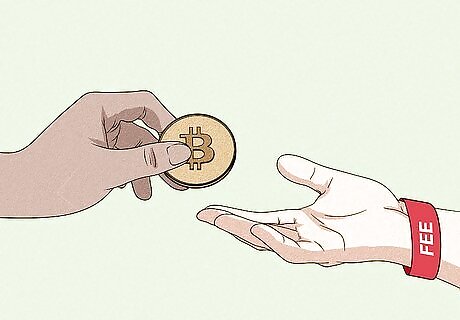
Nearly all blockchains have fees for processing transactions. The fees you'll have to pay to send or exchange tokens vary by blockchain and may fluctuate due to network conditions and market factors.

Trust Wallet does not charge any fees of its own—fees you incur are all specific to the blockchain on which the token you're selling or sending resides. To send or exchange ERC20 tokens on the Ethereum network, you'll need to have ETH in your wallet. Fees are called "gas" on Ethereum. For BEP-2 tokens on the Binance Chain, you'll need some BNB in your wallet. For BEP-20 tokens on the Binance Smart Chain, you'll need Smart Chain BNB in your wallet. For TRC-10 and TRC20 tokens on the Tron chain, you'll need to have some TRX. For VET and VeThor tokens, you'll need to have VTHO tokens.
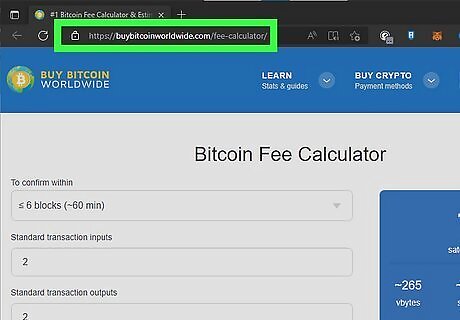
You can estimate fees before making a transaction. Before you sell or send your tokens on a blockchain, check the current fees using these tools: Bitcoin Fee Calculator: https://estimatefee.com Ethereum Gas Calculator: https://ethgasstation.info



















Comments
0 comment