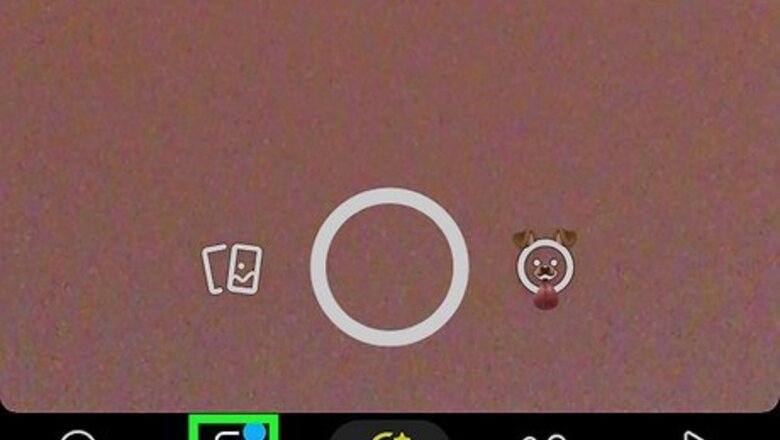
views
- Search for hidden friends by going to the Chat page and tapping the search button.
- See your block list by going to Profile > Settings > Blocked.
- View My Eyes Only by tapping the Memories button on the camera page and selecting My Eyes Only.
Search for Hidden Friends
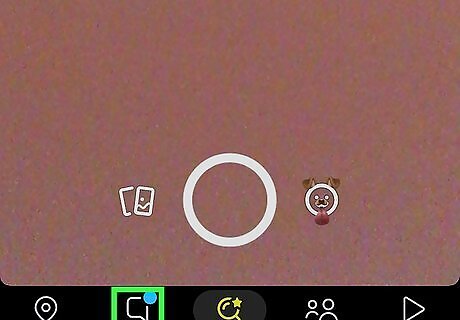
Go to the Chat page. Tap the chat button in the bottom left of Snapchat to open the Chat page. If a friend you want to talk to seems to be hidden and isn’t appearing on the Chat page, you’ll need to search for them manually. Friends can be manually unadded from the Chat page using the clear conversations feature in Snapchat.
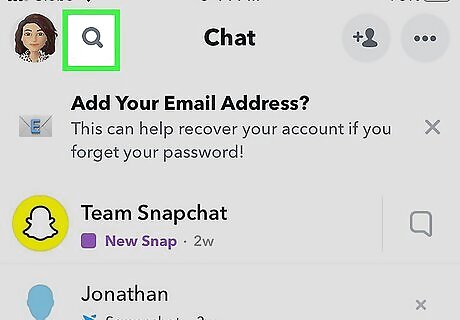
Tap the search button. It’s the magnifying glass icon in the top left, next to the profile button.
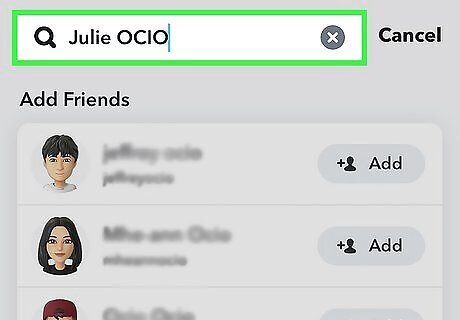
Search for the hidden friend. Type their name or username into the search box. If they don’t appear in your friends list, they may have deleted their Snapchat account.
Check the Block List
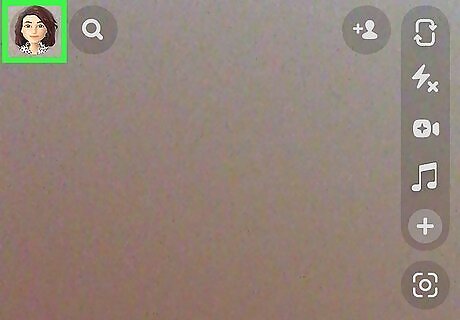
Tap the profile button. It’s the icon of your Snapchat avatar in the top left of the app. This method will check your list of blocked users to look for hidden friends.
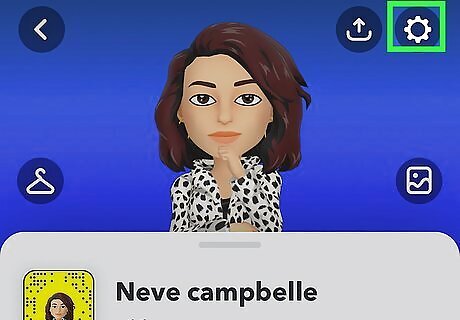
Tap the settings button. This is the gear icon in the top right of the profile page.
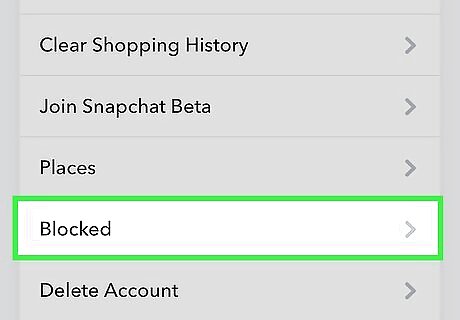
Tap Blocked. It’s located in the “Account Actions” section of the settings page. This will open the list of users you have blocked on Snapchat. You can unblock Snapchat users from this list by taping the X button next to their name. For more tips on blocking and general safety, check out our guide on how to stay safe on Snapchat.
Viewing My Eyes Only
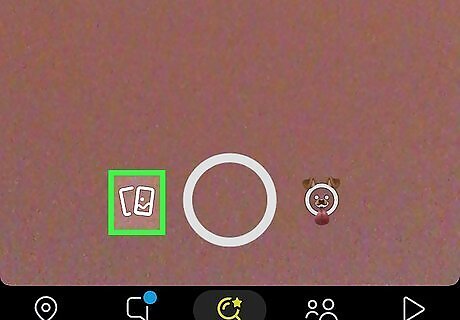
Tap the Memories button. It’s the icon with two rectangles on the camera screen. This is where you can access My Eyes Only, a hidden password-protected folder on Snapchat for keeping photos and videos separate from the general Snaps folder.
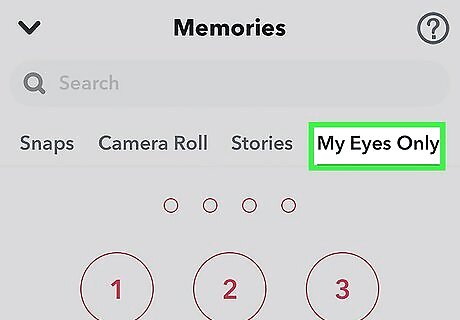
Tap My Eyes Only. It’s a tab at the top of the Memories page. You may have to scroll the tabs bar to see it.
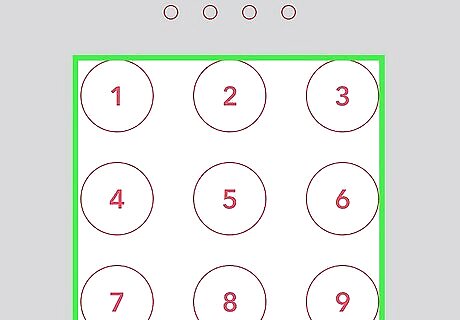
Enter the pin number. If you’ve already established a pin number for My Eyes Only, enter it now. If you haven’t, you’ll be prompted to create one.











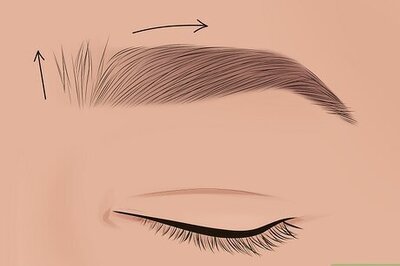


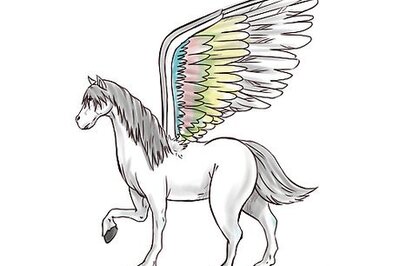
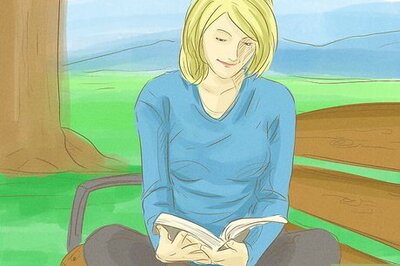
Comments
0 comment