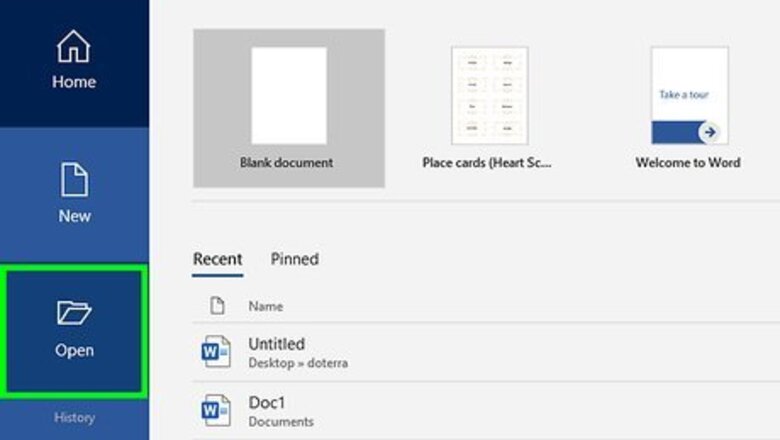
views
Using Word for Windows
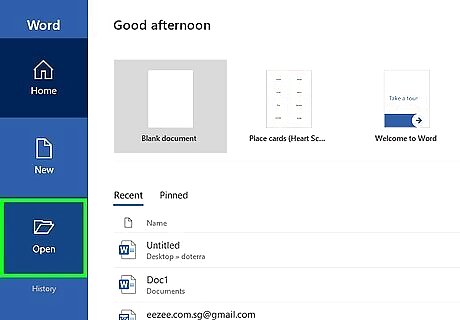
Open the Word document you want to save. If you have Word installed on your computer, you can typically do this by double-clicking the name of the document. If this doesn’t work, open Word (it’ll be in the Start menu), click File, then Open, and then select the document.
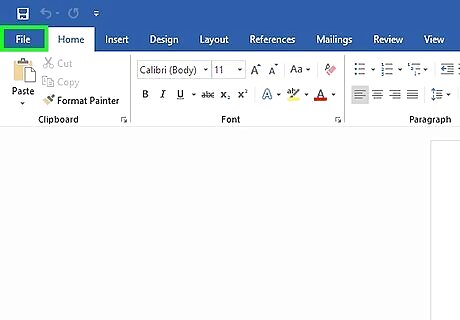
Click File. It’ll be near the top-left corner.
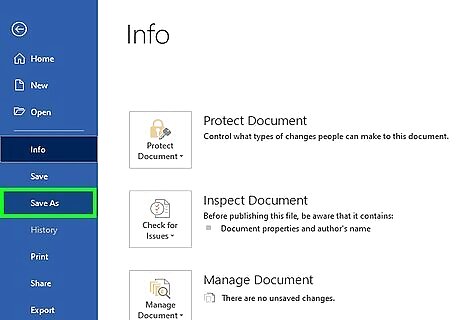
Click Save As. It’s in the menu.
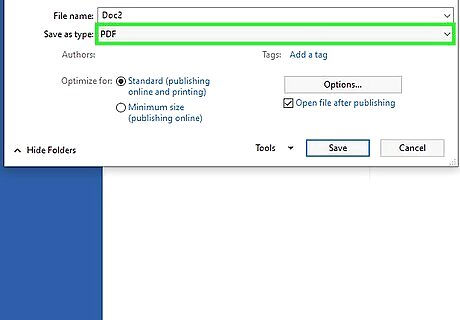
Select PDF from the “Save as type” menu. It’s near the bottom of the window.
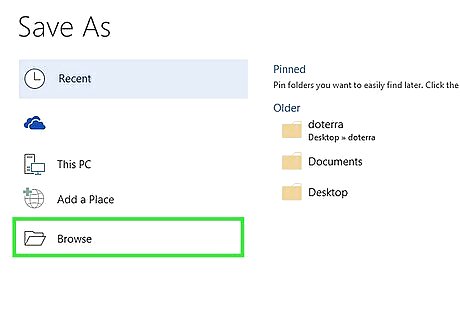
Navigate to the folder where you want to save the PDF. If you’d like to change the name of the file, you can also do so now.
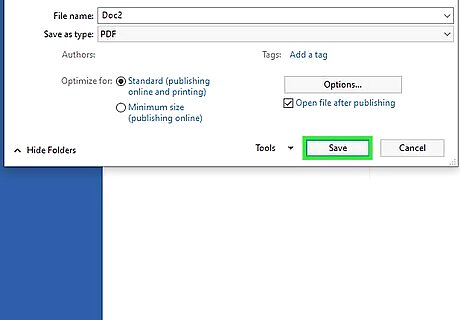
Click Save. This document is now saved as a PDF in the selected folder.
Using Word for macOS (2011 and later)
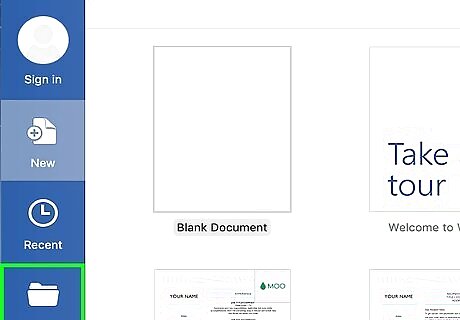
Open the Word document you want to save. If you have Word installed on your computer, you can typically do this by double-clicking the name of the document. If this doesn’t work, open Word (in the Applications folder on a Mac), click File, then Open, and then select the document.
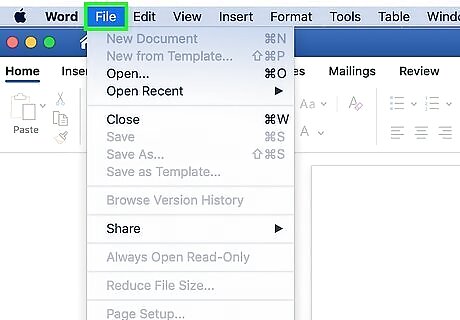
Click File. It’ll be near the top-left corner.
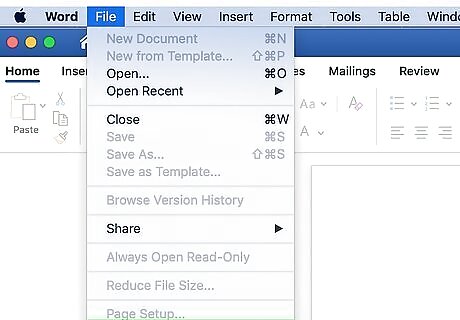
Click Print. It’s toward the bottom of the menu. This opens the Print dialog box.
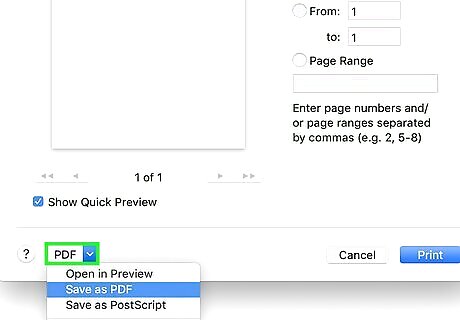
Click PDF. It’s at the bottom-left corner of the Print dialog box.
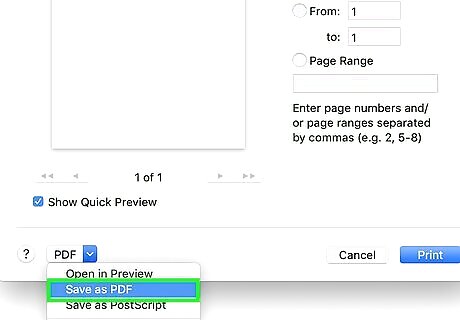
Click Save as PDF. It’s near the middle of the menu.
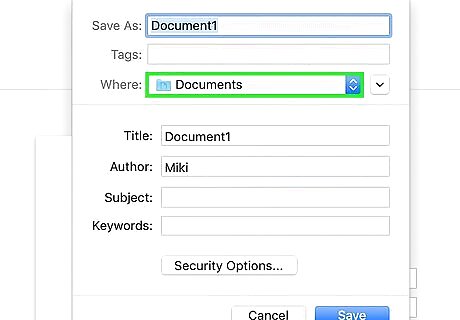
Navigate to the folder where you want to save the PDF. If you’d like to change the name of the file, you can also do so now by typing a new name into the “Save as” box.
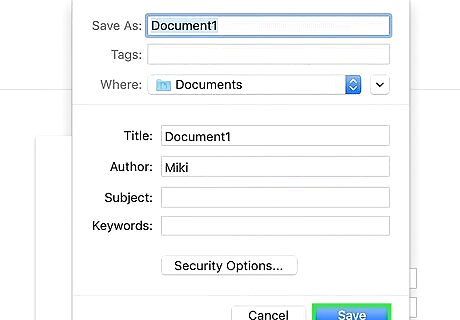
Click Save. The document is now saved as a PDF in the selected folder.
Using Word 2010 for Mac
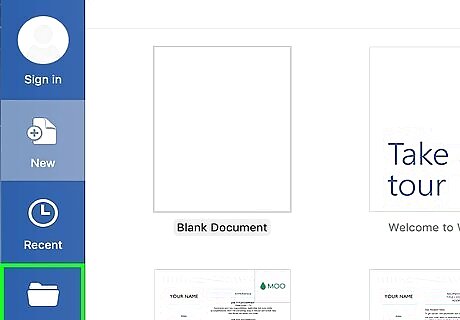
Open the Word document you want to save. If you have Word installed on your computer, you can typically do this by double-clicking the name of the document. If this doesn’t work, open Word, click File, then Open, and then select the document.
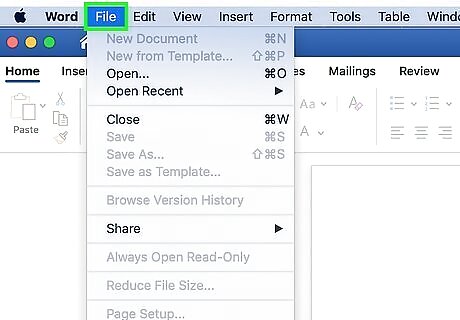
Click File. It’ll be near the top-left corner.

Click Save As. A dialog box will appear.
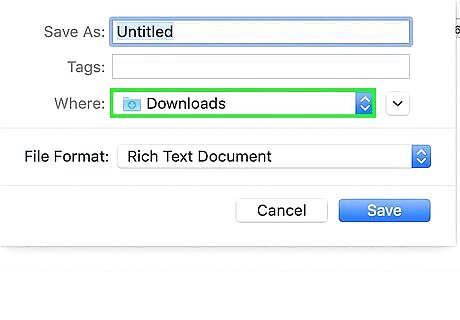
Navigate to the folder where you want to save the PDF. If you’d like to change the name of the file, you can also do so now.
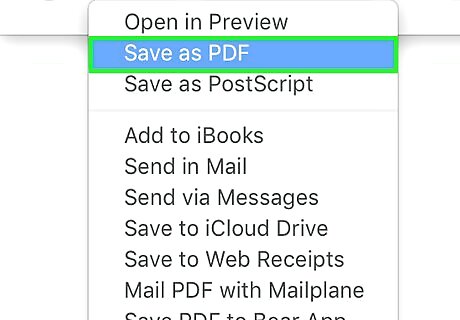
Select PDF from the “Save as type” (Mac) menu. It’s near the bottom of the dialog box.
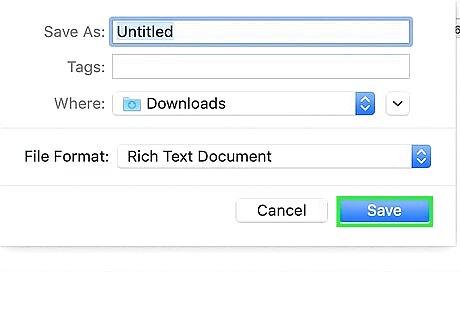
Click Export or Save. The name of this option varies by version. This saves the document as a PDF to the selected folder.
Using Word Online
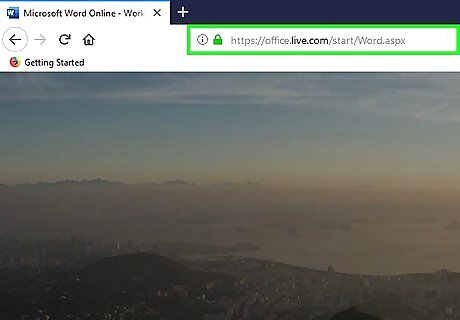
Go to Word Online in a web browser. This is the free version of Microsoft Word that anyone can use to open and edit Word documents.

Sign in with your Microsoft Account. If you don’t have one yet, you can create one for free.
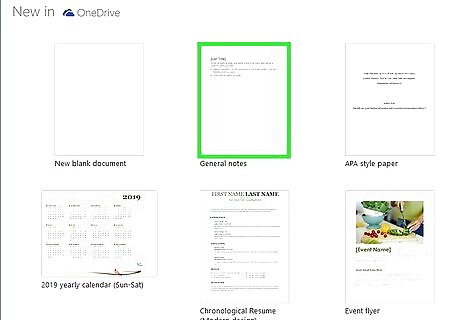
Open the document you want to save as a PDF. If the document is in your OneDrive, click Open from OneDrive near the bottom-left corner of the page, then select it it. To upload the document from your computer, click Upload a Document near the top-right corner, and then double-click the document to upload it.
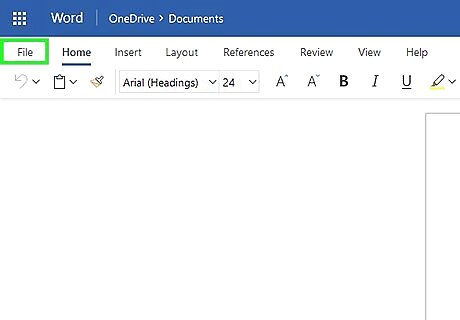
Click the File menu. It’s near the top-left corner of the page.
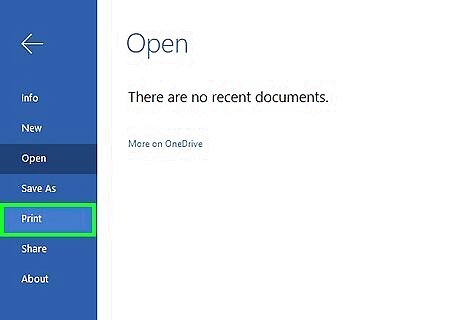
Click Print. It’s near the center of the left column.
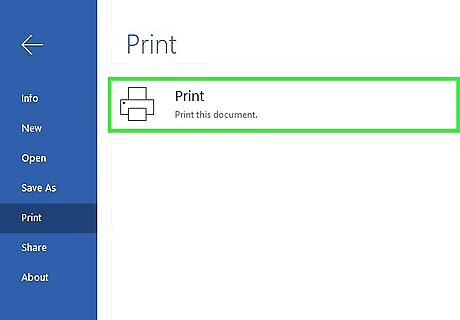
Click Print this document. This generates a PDF file. Once it’s created, you’ll see a message that says “Your PDF is ready to print.”
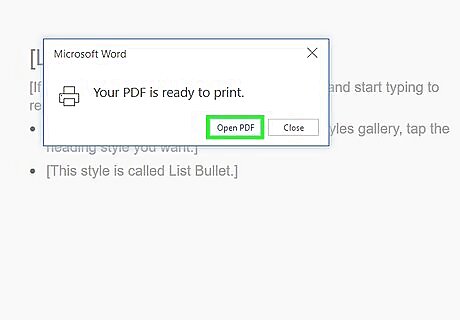
Click Open PDF. In most cases, this will open a “Save As” dialog on your computer. Depending on your settings, it may open the PDF your default PDF reader.
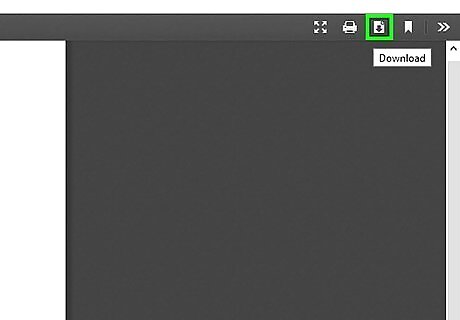
Save the PDF to the desired folder. If this opened a “Save As” dialog, select a folder and then click Save. If it opened your default PDF reader, you can usually save the file by clicking File → Save.











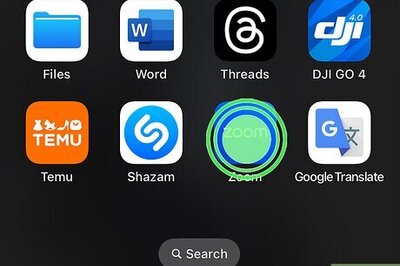







Comments
0 comment