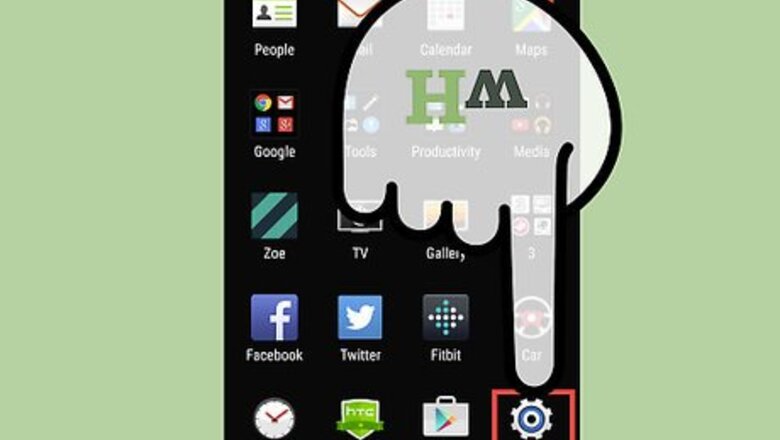
views
When you reset the Samsung Galaxy S2, it will erase all of the data on the phone, and, if you choose to do so, any data stored on the internal SD card. This includes any downloaded applications, application settings and data, and it will remove any Google account associated with the device. It won't delete the current phone operating system, the bundled system applications, and any data you have on an external SD card.
Resetting with the Settings App
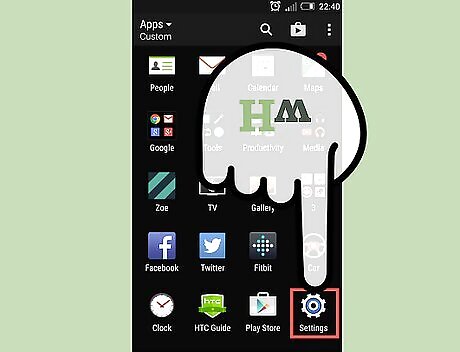
Open the Settings app. On the home screen, press the Menu key, and then touch the Settings app to open it.
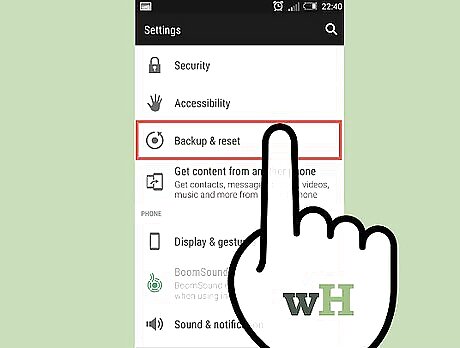
Start resetting the phone. In the Settings app, touch the Privacy option, and then touch Factory data reset.
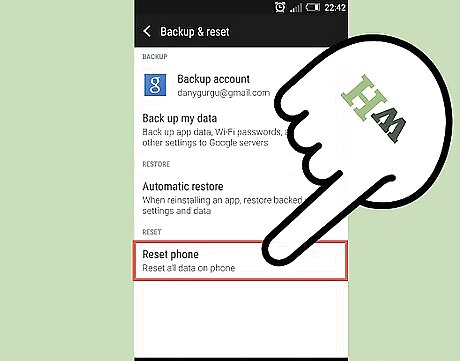
Choose whether to erase the internal SD card. On the Factory data reset screen, you can choose whether to erase the phone's internal SD card or not. Touch the Format USB storage option check box to add or remove the check. If the option is checked, it will erase the internal SD card. If the option is unchecked, it will not erase the internal SD card.
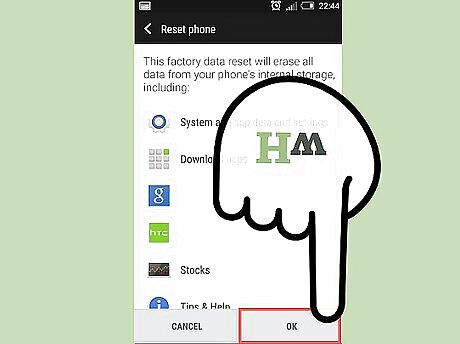
Reset the phone. Once you reset the phone, you will not be able to recover the data from the phone. Touch Reset phone, and then touch Erase everything. The Samsung Galaxy S2 will begin the reset process. Do not turn off the phone while it is resetting.
Performing a Hard Reset
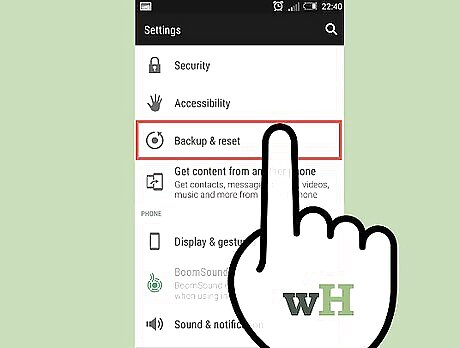
Try resetting with the Settings App first. If for some reason you can't reset the phone using the Settings app, then you'll need to reset the phone with a hard reset. This means you'll be using the phone's hardware to reset it, instead of a software app.

Turn off the phone. The power button is on the upper right side of the phone. Press and hold the power button until you see the Power options screen. Touch Power off to turn off the phone. Wait until the phone is completely off.

Turn on the phone with the power and volume buttons. The volume up/down buttons are on the left side of the phone. While pressing and holding the volume up/down buttons, press and hold down the power button. When the Samsung logo appears, stop pressing the power button, while continuing to press and hold the volume buttons. When the Android System Recovery screen appears, stop pressing the volume buttons.
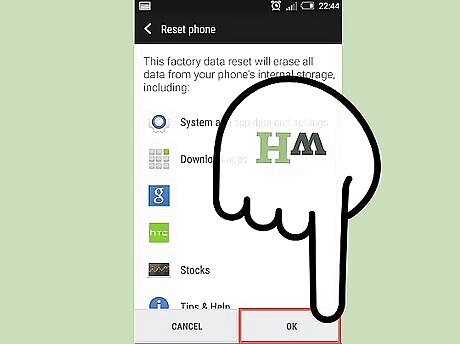
Reset the phone. Using the volume up or down buttons, highlight the Wipe data/factory reset option, and then press the power button to select it. Press the volume down key to highlight Yes - Delete all user data, and then press the power key to select it. Press the power key again to reboot the phone. The Samsung Galaxy S2 will begin the reset process. Do not turn off the phone while it is resetting. EXPERT TIP Brehima Traore Brehima Traore Electronic Repair Expert Brehima Traore is an Electronic Repair Expert specializing in sharing information about smartphones. Brehima has a follower base of over 59,000 YouTube subscribers and over 150,000 followers on Instagram. His most popular videos highlight phone camera and screen replacement tips. Brehima Traore Brehima Traore Electronic Repair Expert Reset locked devices cautiously. Resetting a locked Galaxy S2 can be tricky but doable. One option is accessing the Android bootloader menu with the device off and rebooting the system. But on newer Samsungs, this may reset yet retain the password for security. Tread carefully, considering the security settings, and back up crucial data before resets or reboots. Navigating forgotten passwords requires caution.












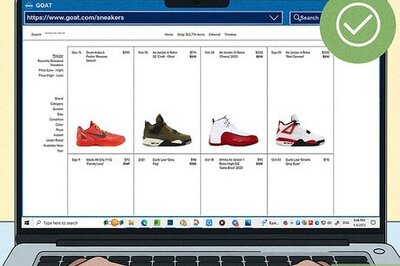




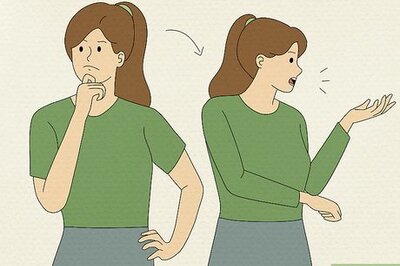
Comments
0 comment