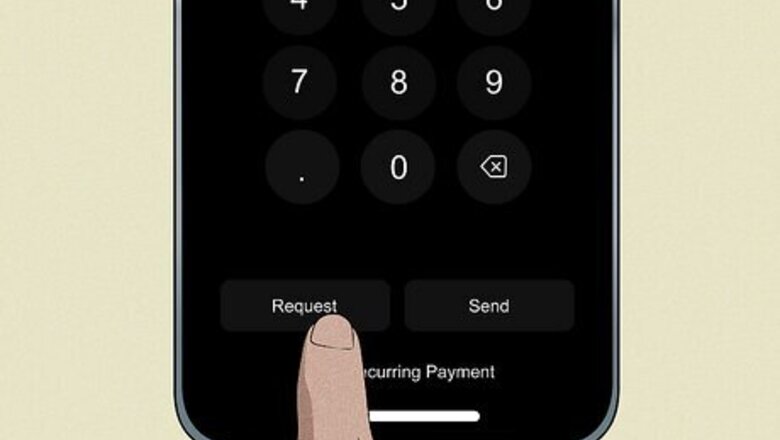
views
How to Request Money on Apple Pay
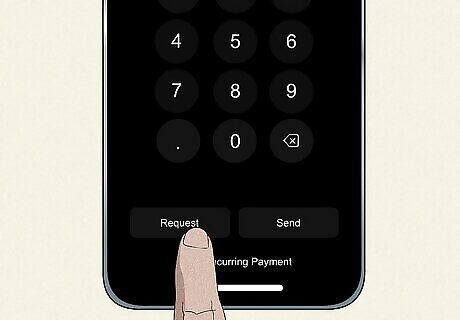
iPhone or iPad Make sure you have a debit card added to your Apple Wallet. Pull up your text conversation with the person you’d like to request money from. Tap the + sign next to the iMessage text bar. Tap Apple Cash. Type in the amount of money you’d like to request. Tap Request to send your request. Wait for text confirmation that the person has sent the money. If they don’t reply, they may have declined your request.
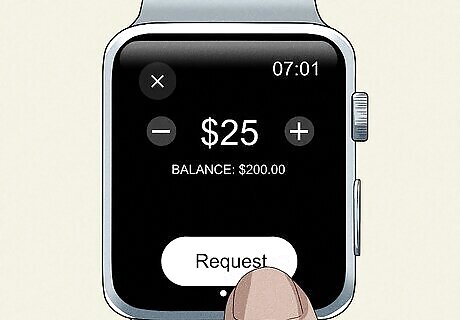
Apple Watch Be sure you have a debit card added to your Apple Wallet. Pull up the text conversation in Messages with the person you’d like to request money from. Hit the App Store option. Tap the Apple Cash icon. Type in the amount of money you’d like. Swipe left on Send, which reveals the Request option. Tap Request and wait to receive your money.
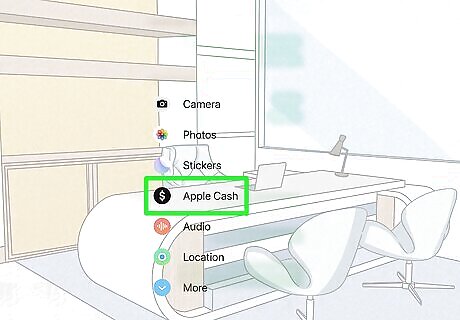
Apple Vision Pro Make sure you have a debit card added to your Apple Wallet. Access the text conversation with the person you’re requesting money from. Hit the + icon. Tap Apple Cash. Type in the exact amount of money you’d like. Hit Request Tap Send and wait for the other person to transfer the money over.
How to Transfer Apple Cash to Bank
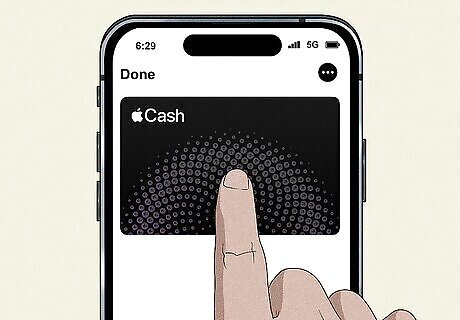
Open your Apple Wallet and tap Cash. Your Apple Cash balance resembles a digital debit card, and will be stacked with your other digital cards.
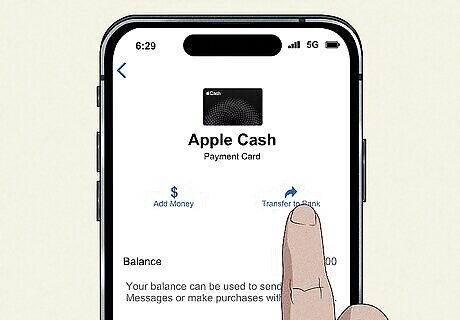
Tap the ... icon and Transfer to Bank.
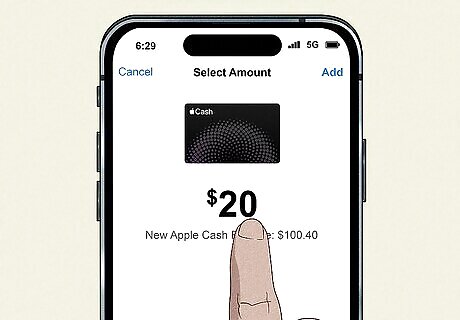
Type in the amount of money you’d like to transfer over. You can transfer all of it at once, or just some of it.
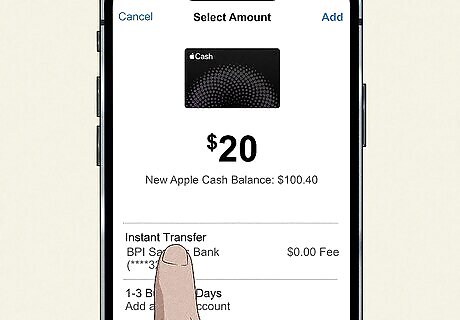
Hit Instant Transfer. Instant Transfer will send the money to your debit card instantly, though it costs a small percentage of the total transfer amount. If you haven’t added a debit card to your account yet, your device will walk you through the process. You can also hit Transfer in 1 to 3 business days to a bank account if you don’t mind waiting to get your money. Your device will walk through the process of adding your bank info if you choose this option. Just be sure to have your bank account number and bank routing number on hand!
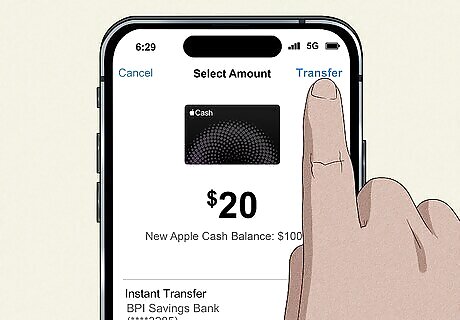
Hit Transfer and wait for the money to show up. According to Apple, it can take up to 30 minutes for the transferred money to be accessible on your debit card.
Apple Pay FAQs
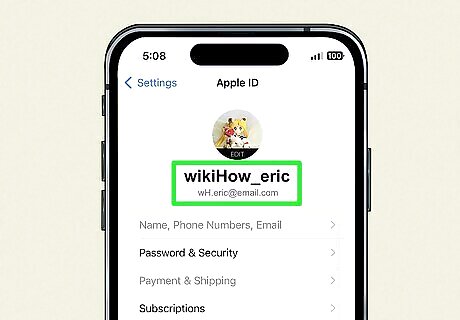
What is my Apple Pay ID to receive money? Your Apple ID should be the ID of the account you used to set up Apple Pay in the first place. Chances are, this is whatever Apple ID is primarily associated with your device. To check: Go to your Settings app. Tap your name and icon at the top of the page. The email associated with your Apple ID should be listed beneath your name.
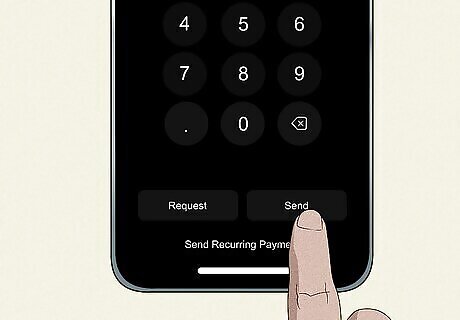
How do I send money when someone sends me a request? To send money in response to a request, you have to: Pull up the request in your text messages. Hit the Send button. Double-click or tap the side button of your phone, tablet, or watch (or the top button on Apple Vision Pro). Confirm the payment using the built-in ID confirmation. On Apple Watch, this confirmation process occurs when you double-click the side button.
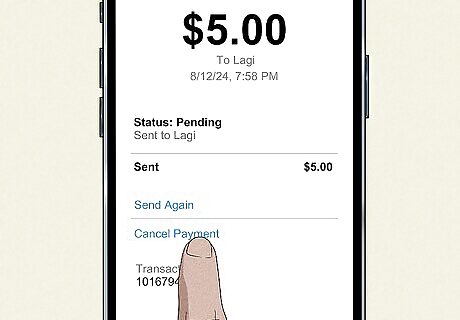
How do I cancel a payment I made on Apple Pay? Payments can be canceled only if the recipient hasn’t accepted the money already. Tap on the payment in its corresponding conversation. Find the exact payment in the Latest Transactions section. Hit Cancel Payment if it’s an option for you.
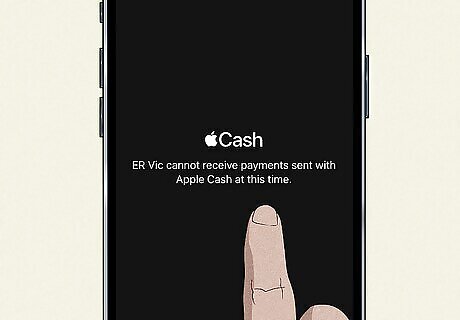
Why can’t I use Apple Pay? There might be an issue with your Apple Cash—check this article for handy troubleshooting tips to get it up and running again. Alternatively, if your device is too old to have Touch ID or Face ID, Apple Pay and Apple Cash likely won’t be available.















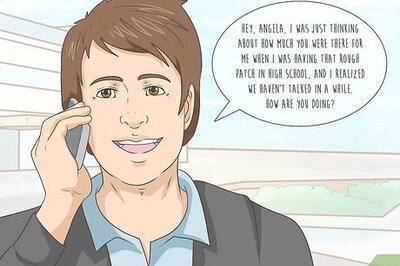

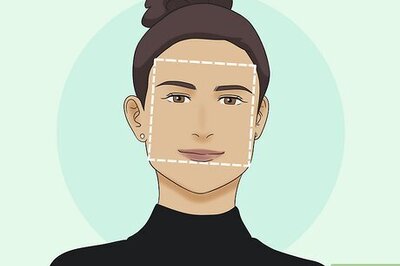
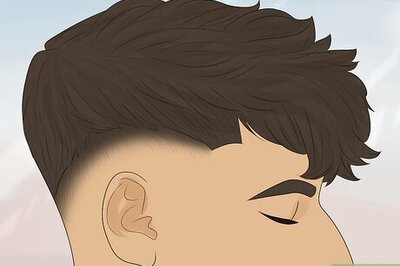
Comments
0 comment