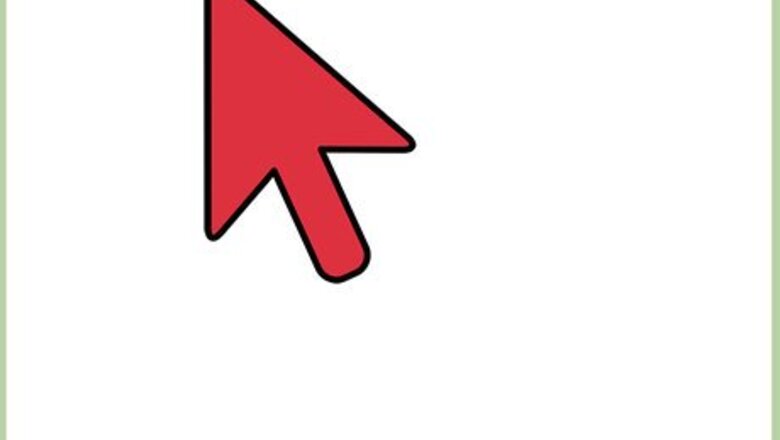
views
Using the Yahoo Mail Website
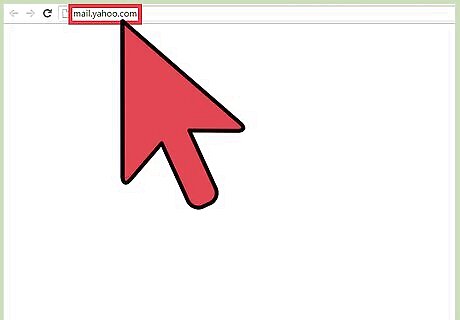
Go to Yahoo Mail. Enter “mail.yahoo.com” on the address bar of your web browser. You will be brought to the Yahoo Mail login page.
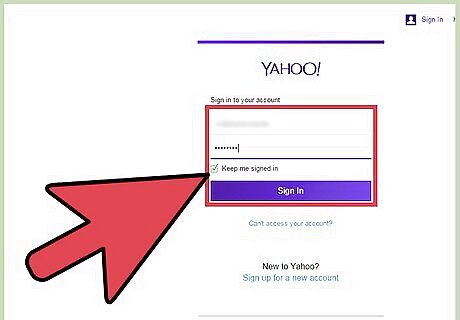
Sign in. Enter your Yahoo ID, or username, and password into the given fields. Once done, click the “Sign In” button. You will be signed into your Yahoo Mail account and directed to your Inbox.
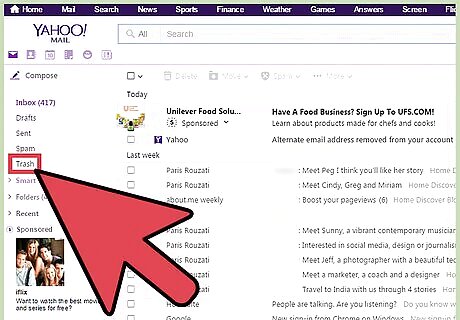
Open the Trash. Click the Trash link from the left panel menu to access your Trash folder. All the deleted emails, as long as they haven't been permanently removed, reside here.
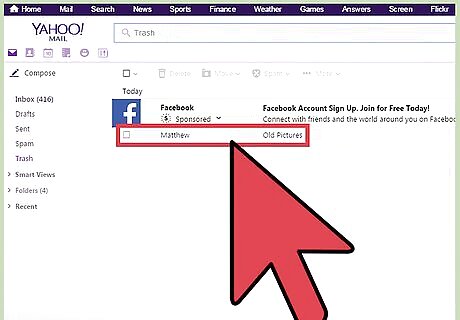
Find the email with the pictures. Scroll through your Trash emails and look for the one that has the pictures you need to recover. Click on it and the email will load. Check if you got the right email with the pictures.
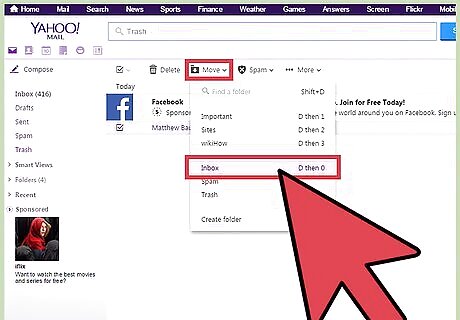
Move the email. If the email is the correct one, click the “Move” button from the header toolbar, then select “Inbox.” The deleted email will now be moved back to your Inbox folder. You can also move the email to another folder instead of your Inbox, if you wish.
Recover the pictures. You've now recovered the email, including all the attached pictures. It will stay in your Inbox folder as long as you don't move or delete it again. You can view and download the pictures anytime you want.
Using the Yahoo Mail Mobile App
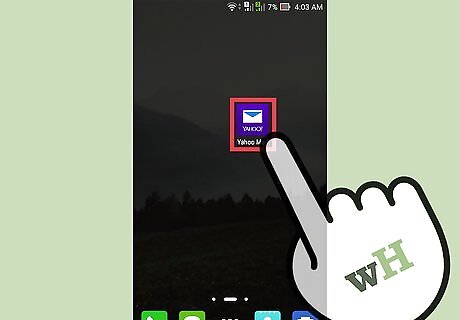
Launch Yahoo Mail app. Look for the app on your mobile device. The app icon has the Yahoo Mail logo on it. Tap on it.
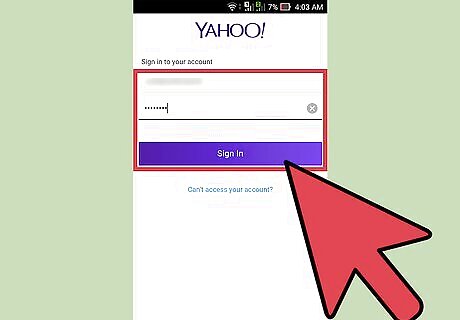
Sign in. Enter your Yahoo ID, or username, and password on the sign in window. Tap on the “Sign In” button, and you will be brought to your Yahoo Mail. Skip this step if you're already using Yahoo Mail app regularly since you won't be asked to sign in.
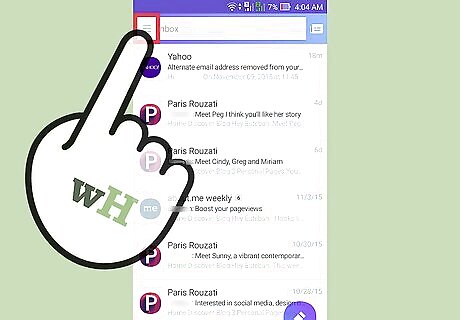
Show the folder menu. Tap the folder button on the top left corner. A left panel window will appear with all your folders.

Open the Trash. Tap the Trash button from the window to access your Trash folder. All the deleted emails, as long as they haven't been permanently removed, are found here.
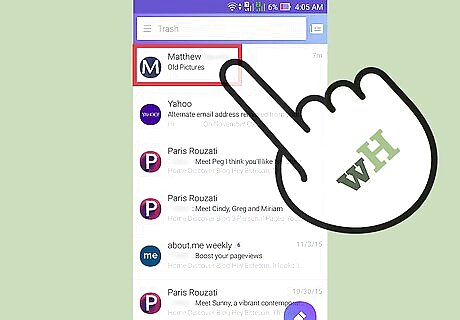
Find the email with pictures. Swipe through the emails from the left panel and find the one that has the pictures you want to recover. Tap on it and the email will load on the right panel. See if you got the right email with the pictures.
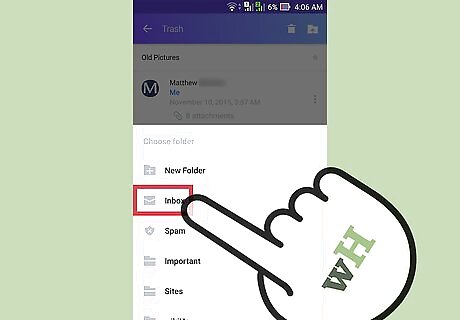
Move the email. Tap the checkbox of the email from the left panel to select it. A toolbar will appear on the right panel. Tap the folder button with a downward arrow from the toolbar. This will open a window with your other folders. Tap “Inbox” from here. The deleted email will now be moved to your Inbox folder. You can also move the email to another folder, instead of your Inbox, by tapping the appropriate folder name.
Recover pictures. You've now recovered the email, with all the attached pictures. It can now be access from your Inbox folder anytime, as long as you don't move or delete it again. You can view and download the pictures from here.














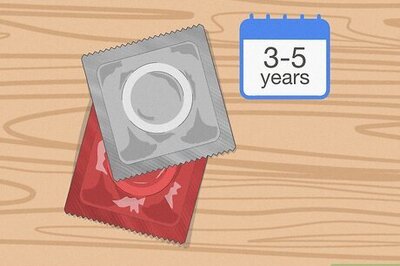


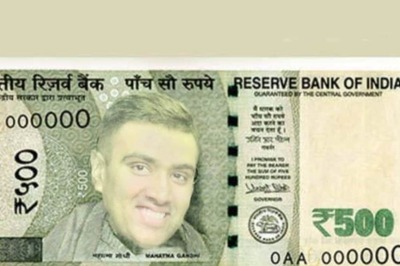
Comments
0 comment