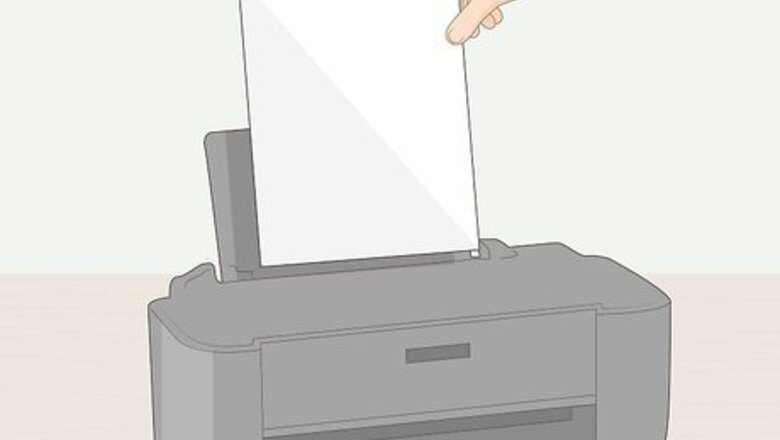
views
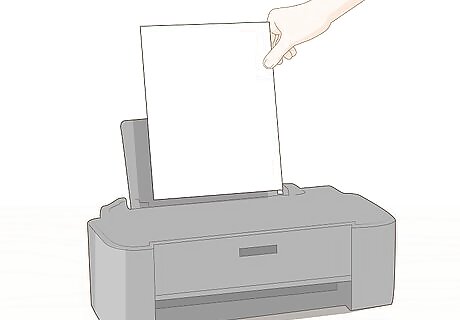
Add glossy or matte photo paper into your printer. Most passports and identity cards use a paper that's at least 200gsm. Plain paper and other non-photo papers will not be accepted.
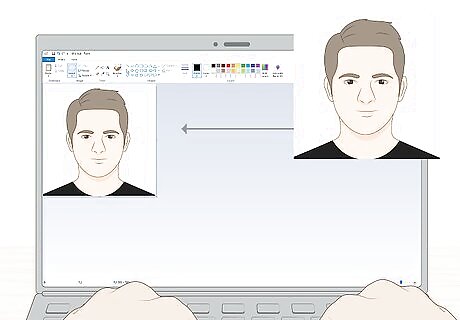
Open the picture in a photo editor. You can use the free Paint program in Windows or Preview in Macs to perform basic editing. You need the picture to be 2in x 2in (51 x 51mm). In Paint, you'll find "Page Setup" in the File tab. In Preview, you'll see the "Adjust Size" button in the Markup toolbar (make sure you enable "scale proportionally" before you change the size of your photo).
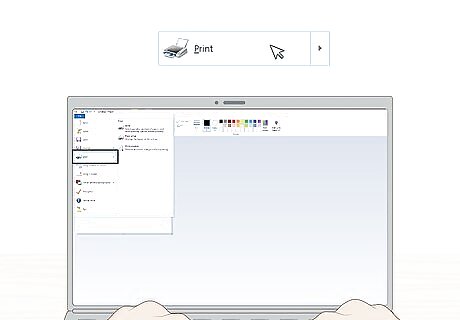
Print the photo. You will need to click the File tab and select Print. A print preview should pop-up.
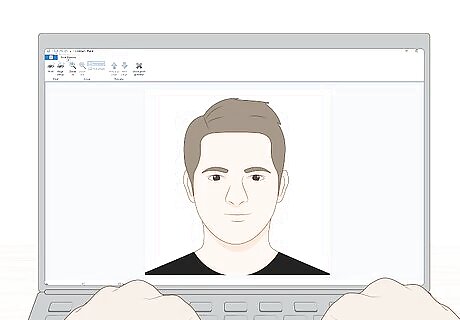
Review the print preview. You'll need to make sure your printer is selected here as well as how many copies you want to print. If you print one copy and mess up, you can always print another copy. You must use a copy that is not damaged with holes, creases, or smudges.
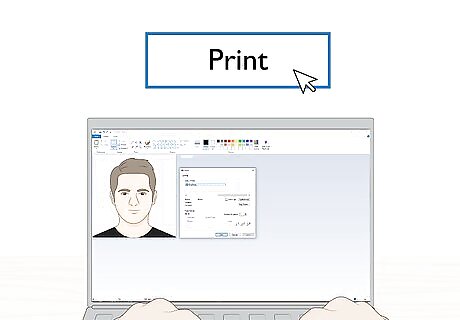
Click Print. After you've approved the print preview and changed any selections necessary, you can print the photo.


















Comments
0 comment