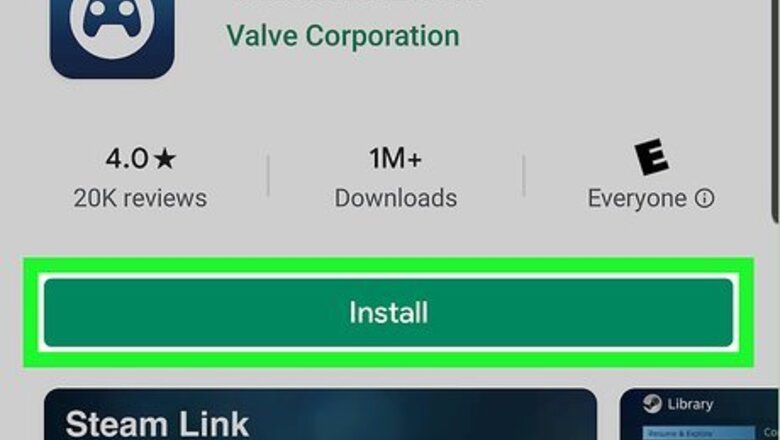
views
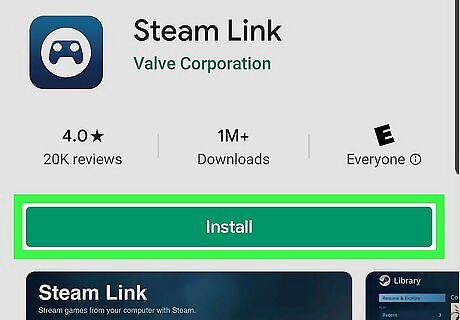
Download Steam Link from the Google Play Store Android Google Play. You can download Steam Link for free from the Google Play Store. Use the following steps to download Steam Link: Open the Google Play Store. Type "Steam Link" in the search bar at the top. Tap Steam Link. Tap Install below the Steam Link banner.
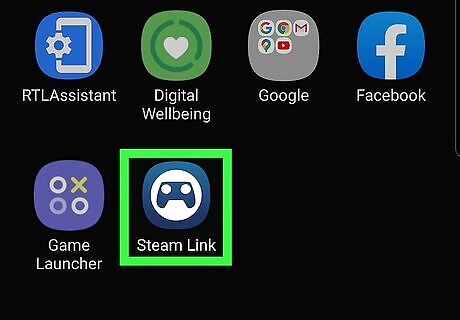
Open Steam Link. Steam Link has a blue icon that resembles a game controller. Tap the icon on your home screen or apps menu to open Steam Link. Alternatively, you can tap Open once it finishes installing in the Google Play Store.
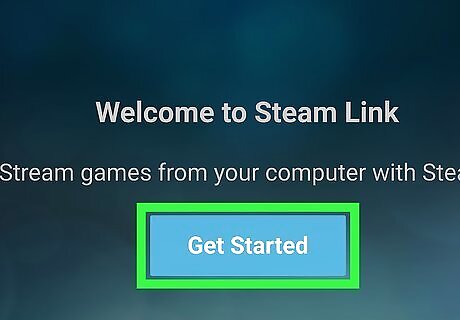
Tap Get Started. It's the blue button at the bottom of the page that says "Welcome to Steam Link".
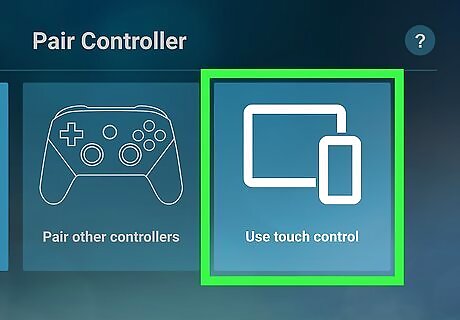
Tap a controller method. You can play on Steam Link using a Steam controller, another Bluetooth controller, or the on-screen touch controllers. Tap on of the following options and follow the instructions. Pair a Steam Controller: If you have a Steam controller, tap the first option on the page. Turn off the controller by pressing and holding the Steam button. Then turn it on while holding "Y" button to put it in pairing mode. Swipe down from the top of your Android device. Tap and hold the Bluetooth icon, which resembles a jagged "B". Tap your Steam controller to pair it with your Android device. Pair Other Controller: Tap the middle option to pair with a Bluetooth gaming controller. Put the controller in Bluetooth pairing mode. Consult the user's manual for instructions on how to put your controller in Bluetooth Pairing mode. Then swipe down from the top of your Android device. Tap and hold the Bluetooth icon, which resembles a jagged "B". Then tap your controller's name to pair it with your Android device. Use Touch Control: To use the on-screen touch controls, tap the icon on the right. It has an icon that resembles a smartphone and tablet. The controls will be displayed on-screen in Steam Link.

Link Steam Link to your computer. Before you can stream from Steam to your Android phone, you first need to Install Steam on your computer and sign in with your Steam account or create a new account. Use the following steps to link your computer to Steam Link. Open the Steam client on your computer and sign in. Tap Other Computer in Steam Link on your Android device. Click Steam in the menu bar at the top of the Steam client on your computer. Click Settings. Click Remote Play. Click Pair Steam Link. Enter the 4-digit PIN displayed in Steam Link in the Steam client on your computer.
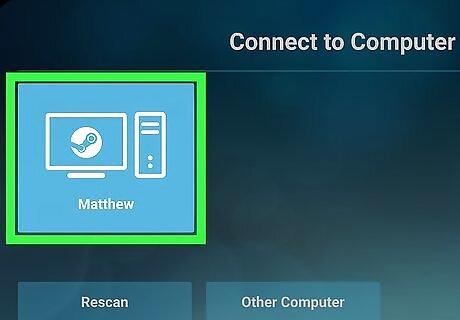
Tap your computer in Steam Link. Once Steam Link is paired with a computer, it will display the computer name on the main screen. Tap the computer you want to stream from. Steam Link will do a network test and connect to your computer.
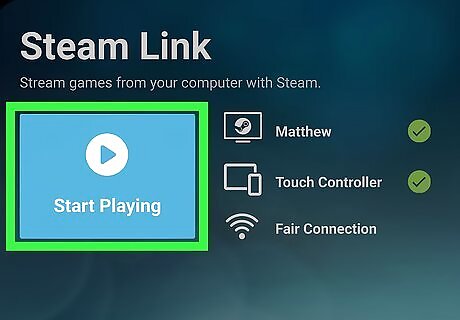
Tap Start Playing. It's the large blue button on the left side.
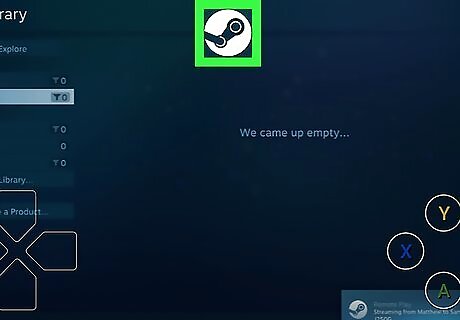
Tap the Steam icon. It's the white button with the rotary piston logo at the top-center of the app. This displays the standard Steam client options.
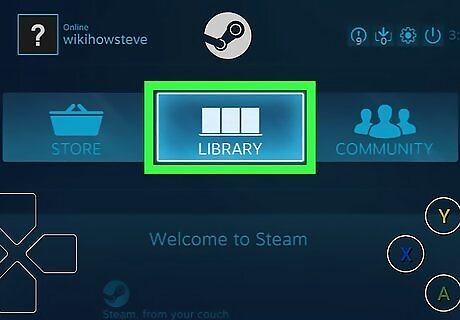
Select the Library tab. It's the icon that resembles a stack of books. This displays all your purchased Steam games.
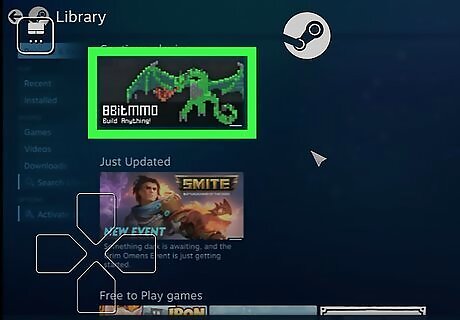
Select a game. This launches the game on your PC. Everything that is displayed on your PC will be visible on your Android device.
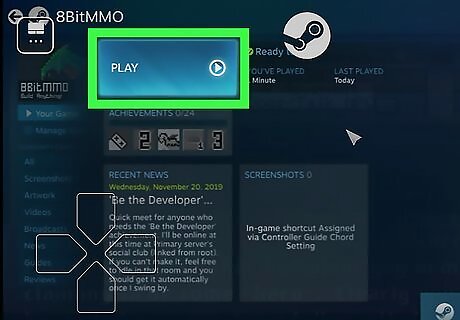
Play the game. You can either use a paired controller, or the touch-screen controls displayed on the screen to play the game on your Android device.


















Comments
0 comment