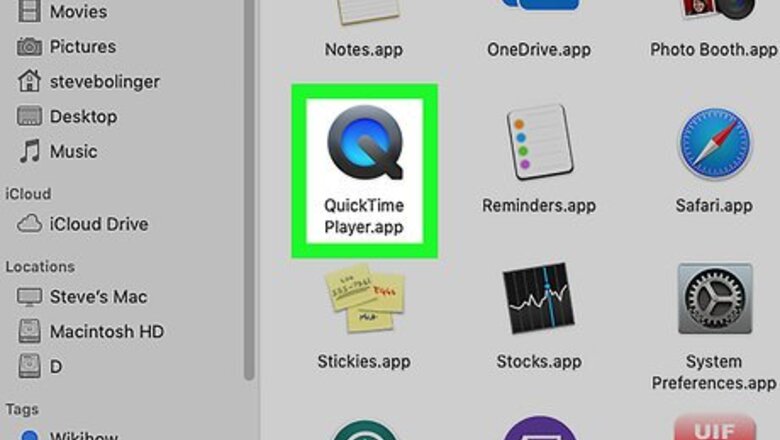
views
Using QuickTime
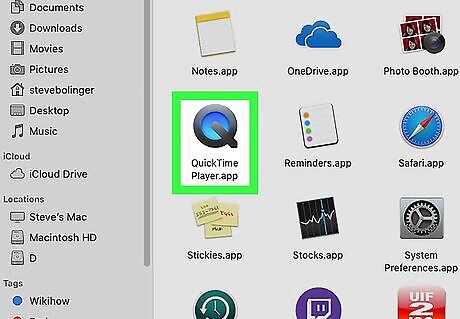
Open QuickTime. You can find this in your Applications folder or by searching with Spotlight.
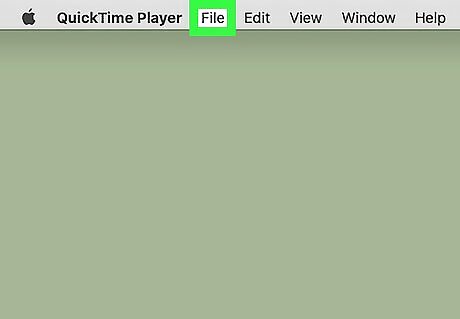
Click the File menu. You'll find this in the top left corner of your screen. A menu will drop-down.
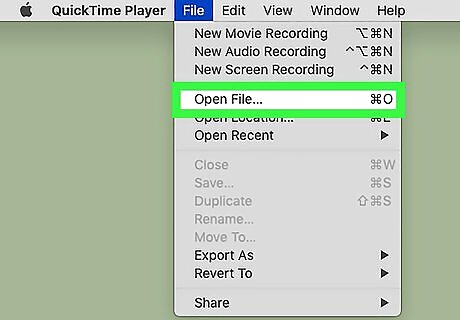
Click Open. Your file browser will open.
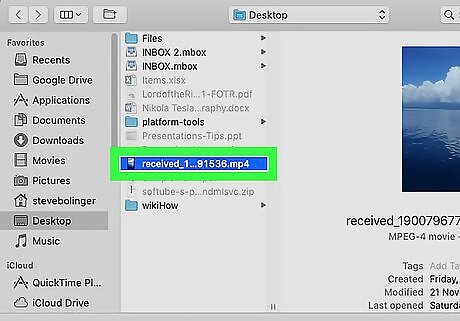
Navigate to and double-click your file. The MP4 file will open and start playing. If the file does not open or you get an error message that QuickTime cannot play the file, try using VLC.
Using VLC
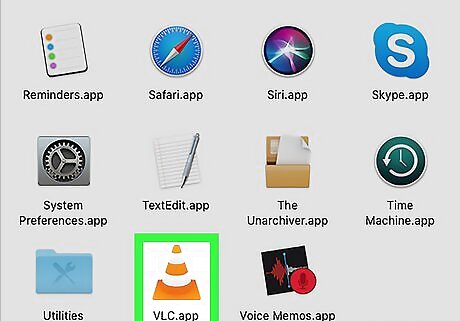
Open VLC Media Player. You'll find this in your Applications folder. VLC is a media player available for Mac and Windows computers that supports playback of a wide variety of video formats, including MP4. If you don't have VLC, you can download it for free from https://www.videolan.org/vlc/download-macosx.html.
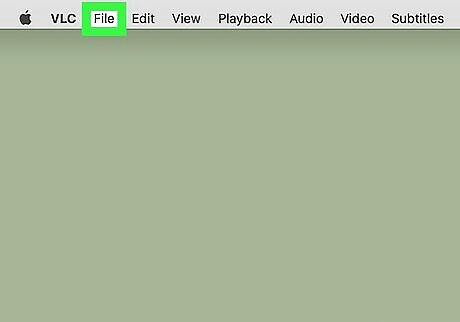
Click the File menu. You'll see this along the top of your screen. A menu will drop-down. You can press ⌘ Cmd+O to open your file browser and open a file.
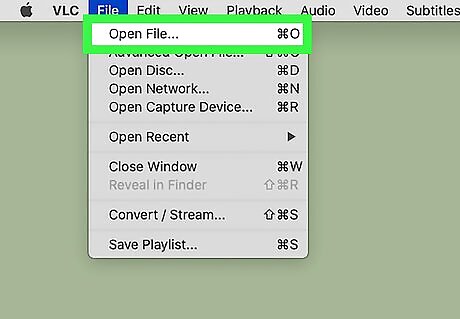
Click Open File. Your file browser will open and you can navigate to and open your MP4 file. You can also drag and drop your file into the VLC application window.
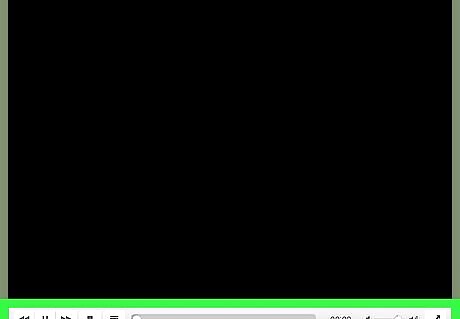
Use the control buttons to manage playback. These are the icons at the bottom of your screen that can pause, play, stop, and rewind the video.
















Comments
0 comment