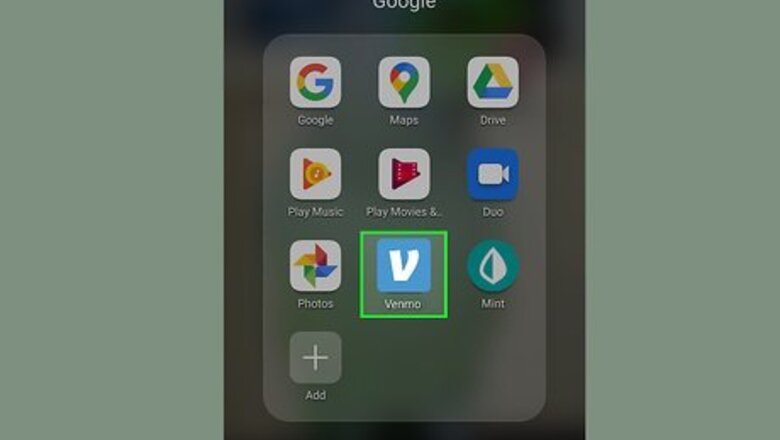
views
Adding a Card
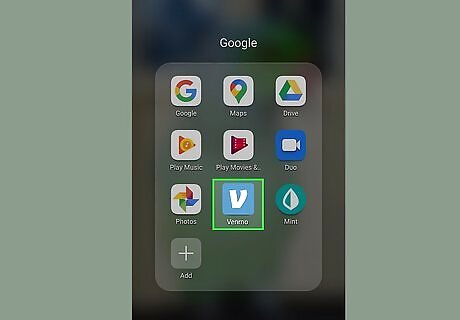
Open Venmo. This app icon looks like a white “V” on a blue background. You can find this app on your home screen, in the app drawer, or by searching. Venmo charges a 3% fee for sending money with a credit card. If you're not already signed in, follow the on-screen instructions to sign in now.
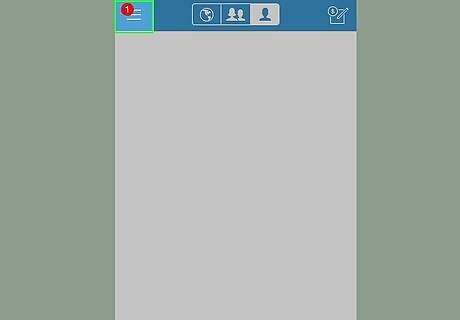
Tap the ☰ menu. This is in the upper left of your screen.
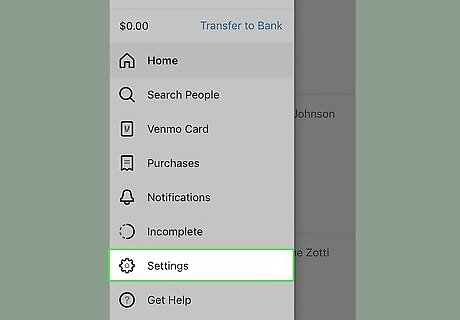
Tap Settings.
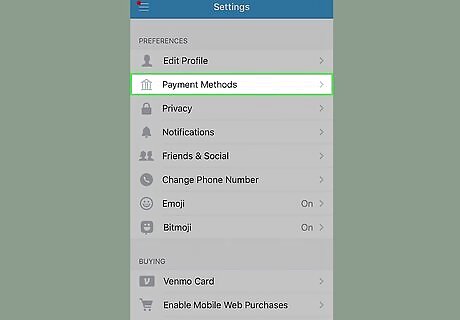
Tap Payment Methods. You might see Backup Payment.
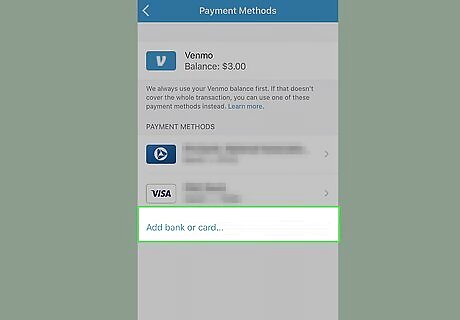
Tap Add a bank or card. This is under the Payment Methods header.
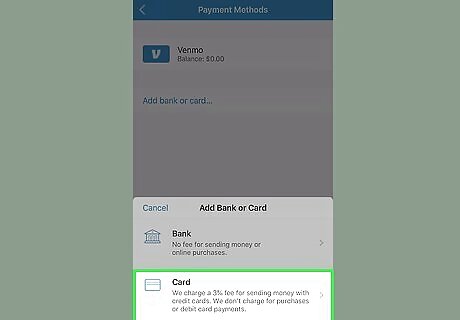
Tap Card.
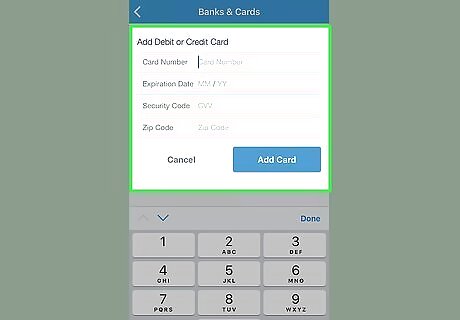
Add your card's information. You can type the info from the card manually or tap the camera Android 7 Camera to snap a photo of the number. You must enter your credit card’s number, CVV code, expiration date, and the billing zip code.
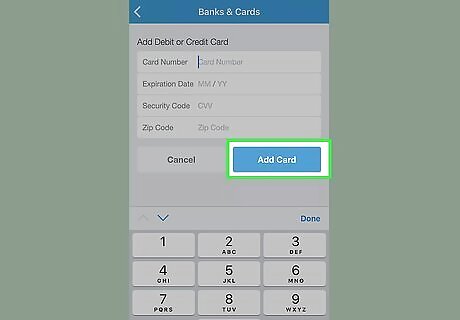
Tap the blue Add button. Your card is now added to Venmo. If your card is not accepted, double-check the information you entered in. If you’re still having problems, Venmo recommends contacting your bank.
Setting a Card as the Default Payment Method
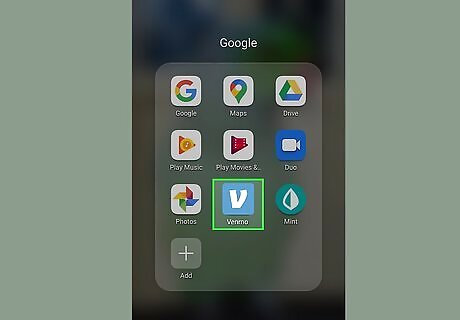
Open Venmo. This app icon looks like a white “V” on a blue background. You can find this app on your home screen, in the app drawer, or by searching. If you want the payments you make in Venmo to come from your credit card by default, use this method. This is not mandatory. Even if you set your credit card as the default payment method, you'll always have the option of selecting a different account when you're sending money.
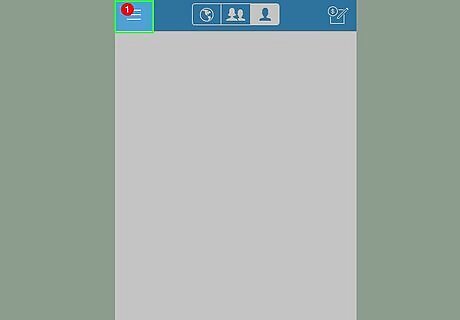
Tap ☰. This is in the upper left of your screen.
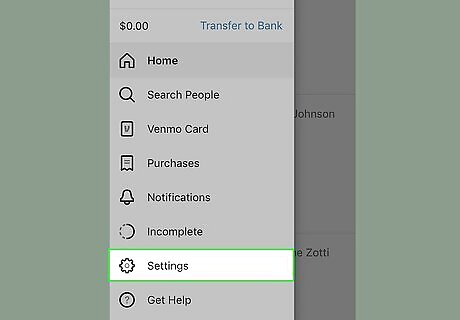
Tap Settings.
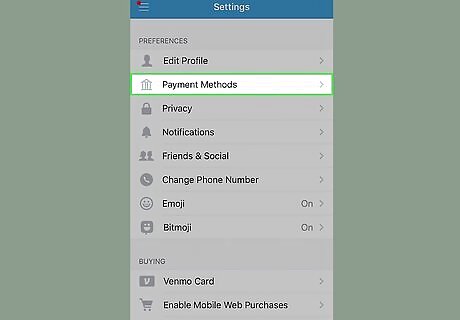
Tap Payment Methods.
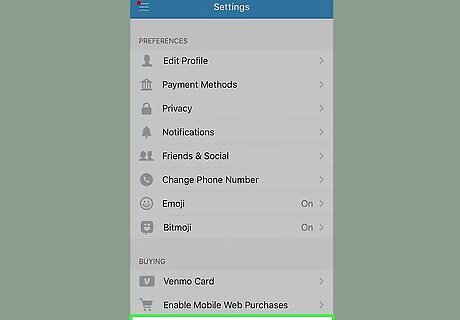
Select Preferred Payment Methods. A list of your payment methods will appear.
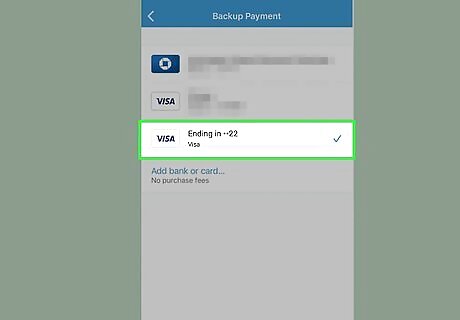
Tap your credit card. This ensures that your credit card is set as your default payment method. You can select any type of account as your default payment method. For example, if you have a specific card for making purchases online, you can select that card, and that will be used any time you make a purchase online.
Paying with a Card
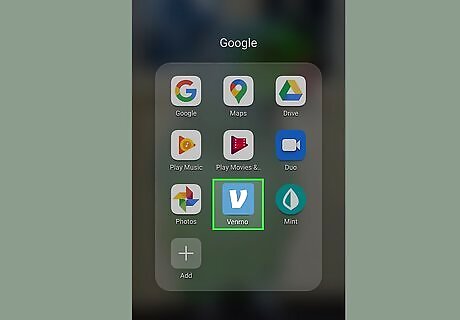
Open Venmo. This app icon looks like a white “V” on a blue background. You can find this app on your home screen, in the app drawer, or by searching.
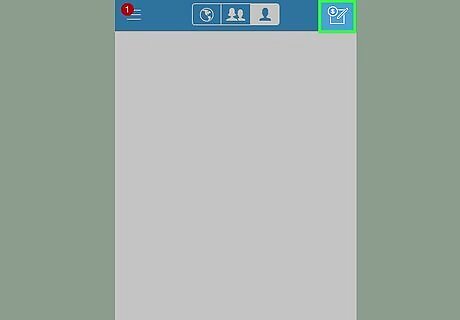
Tap the money and pencil icon. This is in the bottom right.
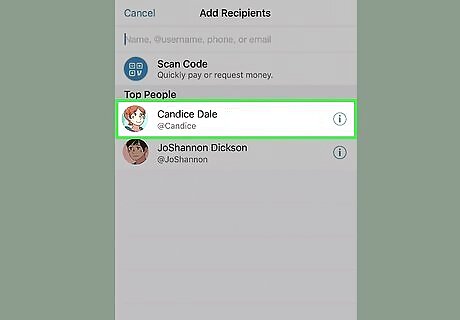
Select a person to pay. You can type the username, phone, or email of the person into the blank, or tap any name on the list. You can select multiple people if you wish.
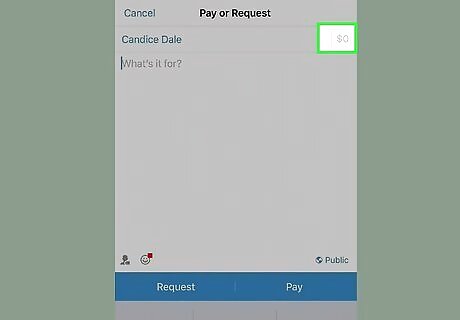
Enter the amount. After selecting a recipient, your numeric keyboard should have appeared. Use it to enter the full amount you want to pay the person. Remember that Venmo charges a 3% fee for sending money with a credit card.
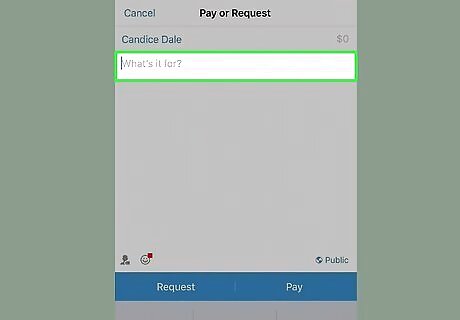
Tap the "What's it for?" box. This springs open your regular keyboard.
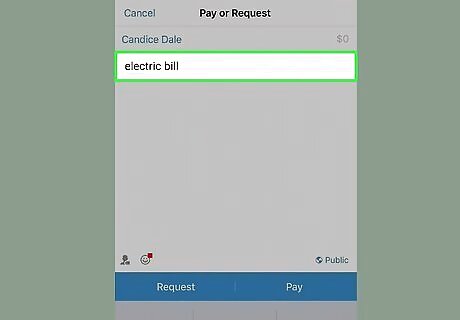
Enter a description. This helps both you and the recipient understand what the payment is for, such as "lunch," "electric bill," etc. You can also tag people in the description. For example, if you were covering a friend and want to let them know how much you paid, you could tag them by tapping the person icon icon in the lower left of the text field. To add emoji to your note, tap the smiley face in the lower-left part of the text field. If you don't want other people on Venmo to see this transaction in their feeds, tap the privacy icon in the bottom-right corner of the text field and select Private.
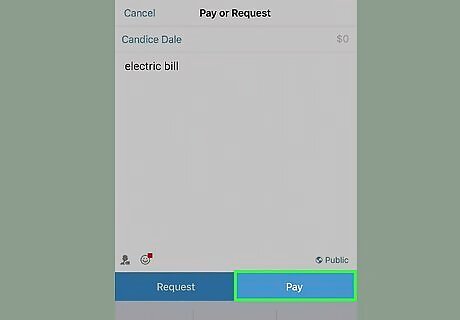
Tap Pay. It's at the bottom-right corner of the typing area. You will see your default payment method at the bottom of the screen.
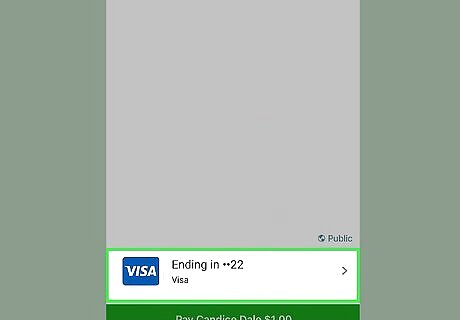
Select your credit card. If your credit card doesn't already appear at the bottom of the screen, tap the payment method you see, then tap your card to select it.
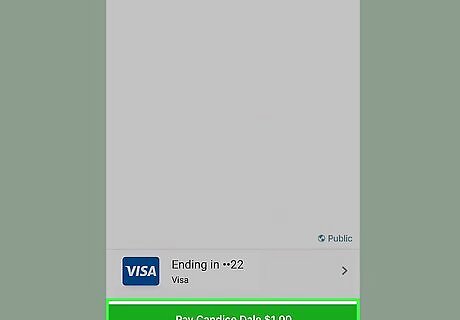
Tap the green Pay (name) to confirm. This sends your credit card payment to the selected person.
















Comments
0 comment