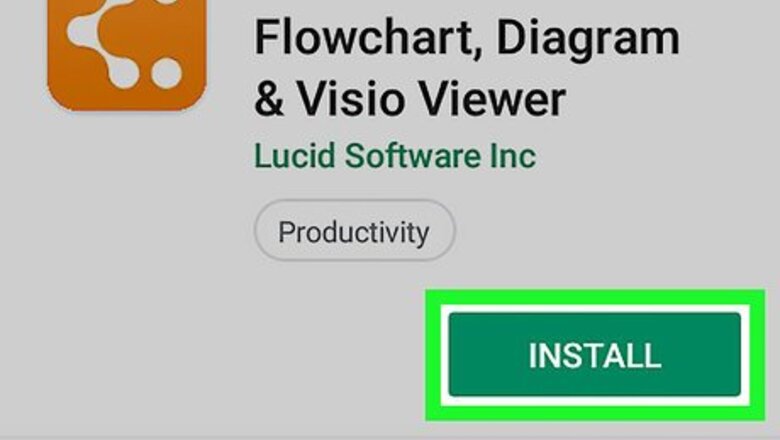
views
Using Lucidchart
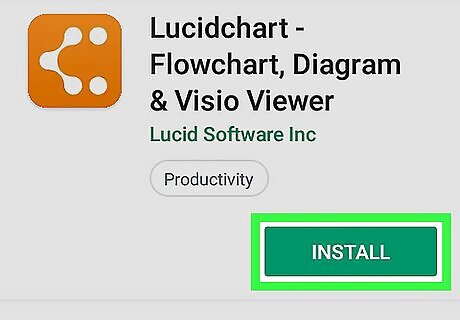
Download and install the Lucidchart app on your Android. You can search "Lucidchart" on the Android Google PlayGoogle Play Store, and install the app for free. If you're not sure how to download an app from the Play Store, make sure to check out this article for detailed instructions. To view the app in your internet browser, go to https://play.google.com/store/apps/details?id=com.lucidchart.android.chart.
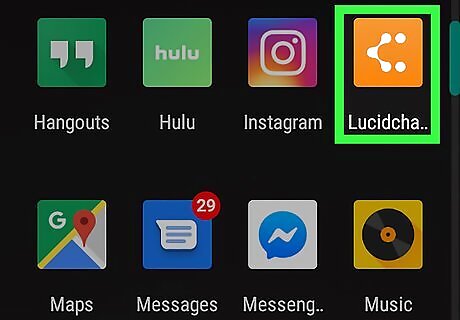
Open the Lucidchart app on your Android. The Lucidchart icon looks like a white curve and two dots on an orange background. You can find it on your apps menu.
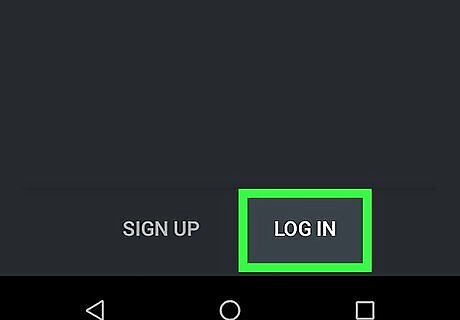
Tap LOG IN at the bottom. This will open the login form on a new page. You can log in to Lucidchart with your Google account. Alternatively, you can tap SIGN UP here, and create a new, dedicated Lucidchart account.
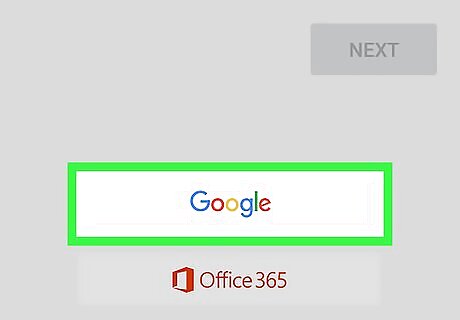
Tap the Google button. This button is located below the email field on the login form. It will open a list of your saved Google accounts in a pop-up window.
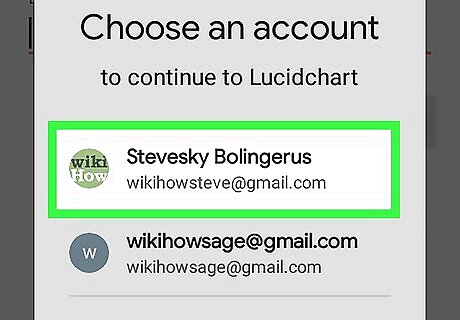
Select the account you want to use. You can use the same Google account as the one you're using for the Play Store, or select a different account here.
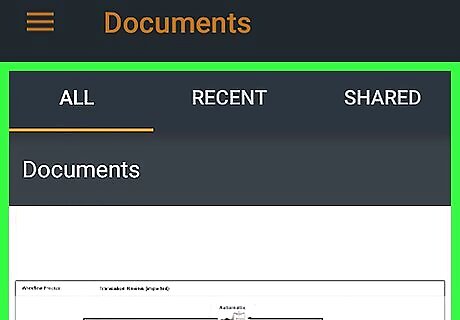
Tap Allow. This is a blue button on the bottom-right corner of your screen. It will authorize the use of your Google account, and open Lucidchart's "Documents" page.
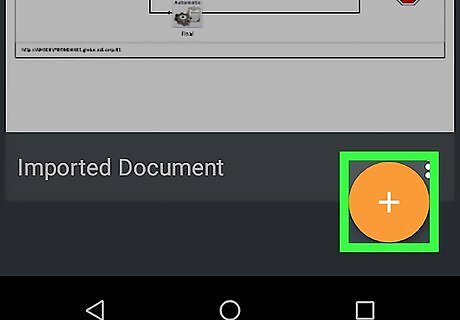
Tap the orange + button on the bottom-right. This is a white "+" sign on an orange button. It will expand your options.
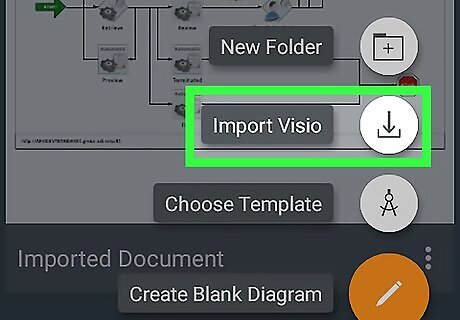
Tap Import Visio from the options. This option looks like a downward arrow icon on a box. It will open a new page, and prompt you to select the VSDX file you want to view.
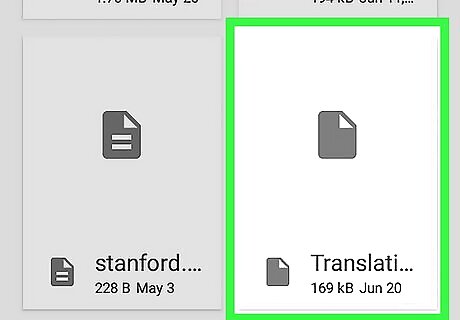
Find and tap the VSDX file you want to view. This will import the selected VSDX file, and open it in Lucidchart. You can open and view it from the ALL tab here anytime.
Using Visio To PDF
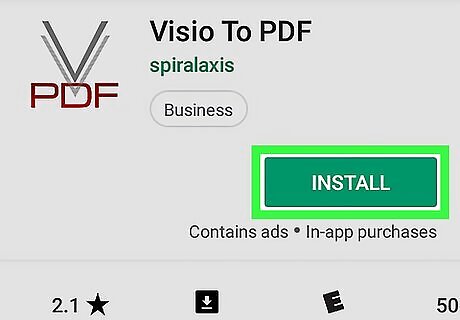
Download and install the Visio To PDF app on your Android. You can search "Visio To PDF" on the Android Google PlayGoogle Play Store, and tap INSTALL to get it for free. If you're not sure how to download from the Play Store, make sure to check out this article for detailed instructions. To view the app in your internet browser, go to https://play.google.com/store/apps/details?id=com.spiralaxis.Visio2PDF.
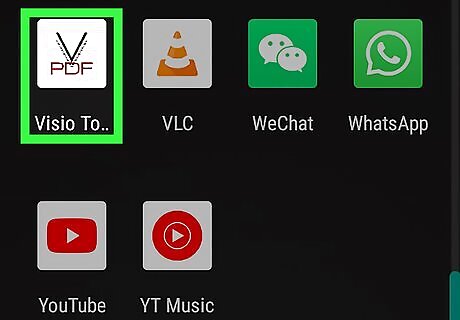
Open the Visio To PDF app on your Android. The Visio To PDF icon looks like two gray "V"s above a red "PDF" on a white background. You can find it on your apps menu.
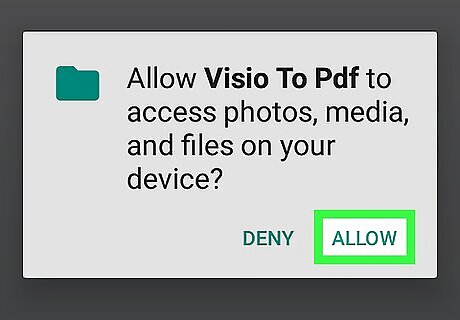
Tap ALLOW in the pop-up window. When you first open the app, you'll be prompted to allow it access to your media and files. Tap ALLOW to proceed.
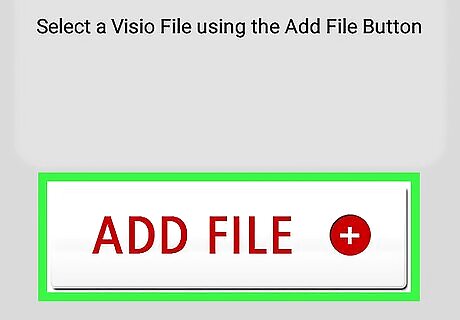
Tap the ADD FILE + button. This a red-on-white button at the bottom of the app's welcome page. It will prompt you to select the VSDX file you want to view.
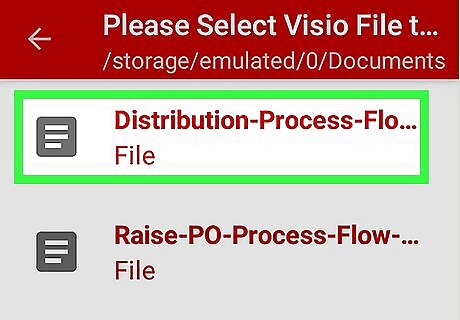
Find and select your VSDX file. Find the VSDX file you want to view in your folders, and tap on its name to add it to the converter.
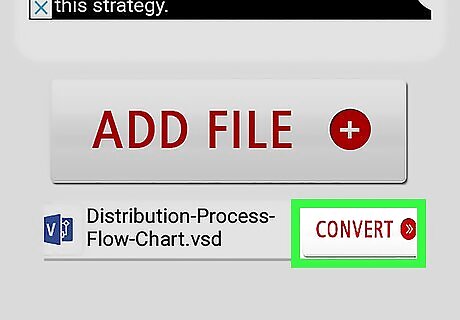
Tap the CONVERT button next to your file. When your file is added, you'll see a red CONVERT button next to it on the file list in the app. Tap this button to start your file conversion. If you're prompted to confirm, tap OK. When your file conversion is finished, you'll see a new PDF file on the file list with the same name as your VSDX file.
Tap the downward arrow icon next to the converted PDF. This will download the PDF file to your Android's Downloads folder. You can open and view it in your Downloads folder the same way you view any PDF document. You can check out this article for more information about viewing PDF files on Android.


















Comments
0 comment