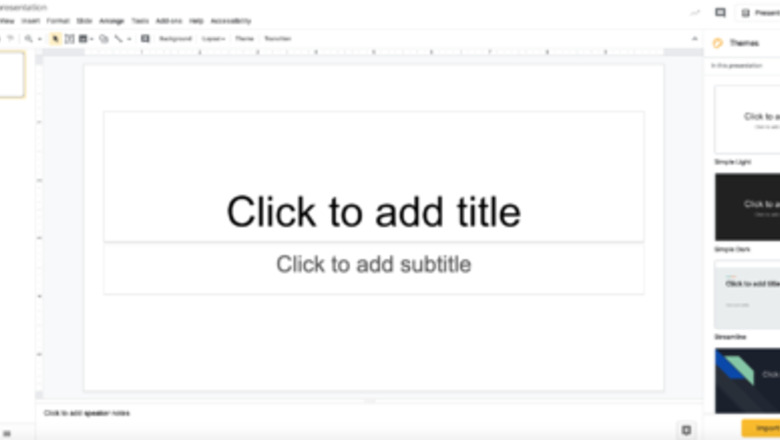
views
Adding a Background
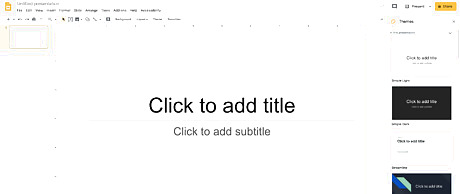
Click out of any text boxes you are in.
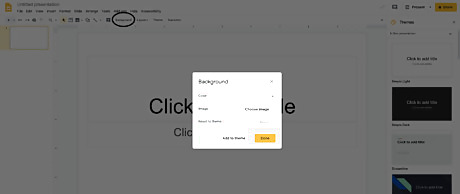
Look for the small box that says 'Background' right above your slide in the menu. Click on it.
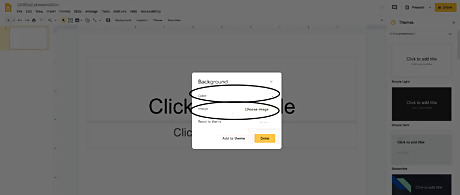
Click to add an image or a solid color. You can create custom colors by clicking Custom at the bottom of the box of existing color options. If you want an image, you can upload one but if not, you can go to search and search for an image.
Adding Pictures
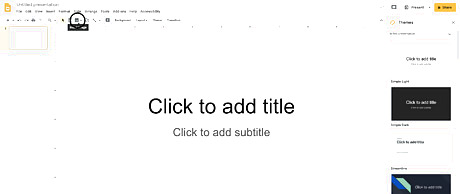
Click on the small dark gray box with white mountains on it in the menu.
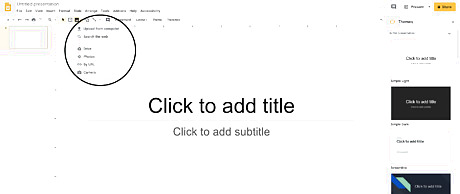
Take a picture with your device, upload an image, or search the web and find an image. If you search the web, click on the picture you want and press "Insert." Place the picture wherever you want. Screen Shot 2020 01 16 at 6.28.49 PM.png
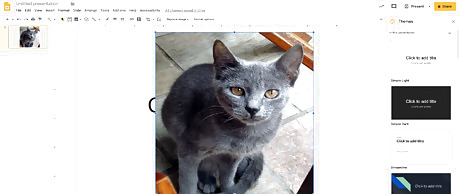
Customize your picture. To shrink or grow picture, click the small blue boxes on the blue lines surrounding the image and move towards the picture to shrink it, or away to enlarge it.
Adding Animation
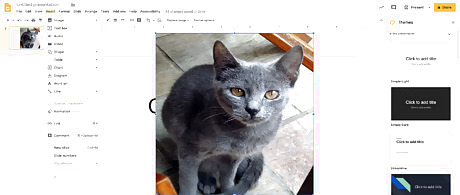
Click Insert in the top menu. Be sure you've clicked on the picture you would like to animate.
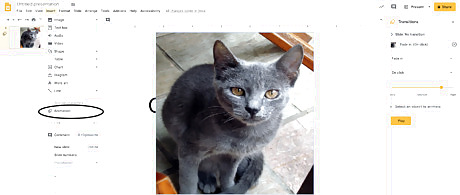
Click on animation. If it is gray, then you must click on the picture you would like to animate first.
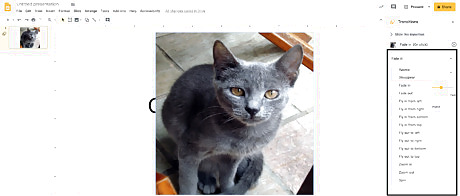
Click the box that says Fade In. Choose what you want to happen to the picture such as spinning, flying in from the bottom, etc.
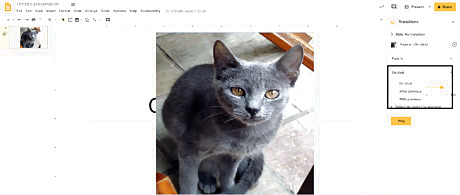
Click the box that says On Click. You can change it so that the picture does the action you picked in the upper box at the same time as another picture, after another picture, or when you click.
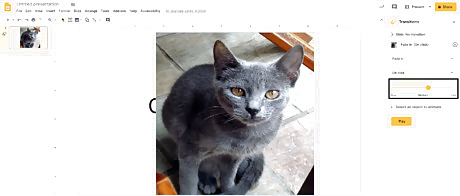
Speed it up or slow it down by dragging the orange slider. To add another picture to your animation, click on the next picture you want to animate and then press the + option.
Adding Shapes
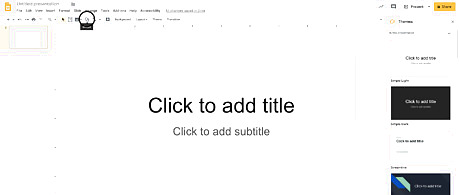
Click on the square and circle icon from the menu. You will see options to add shapes, callouts, equations, or arrows.

Select your choice. Drag your cursor left or right on any of its sides to change its size.
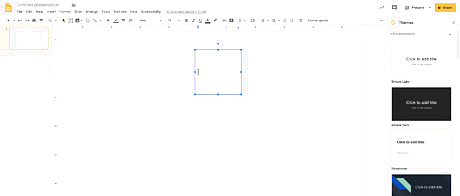
Double click on your shape to customize it. Add text, change the color, and make the lines bolder.











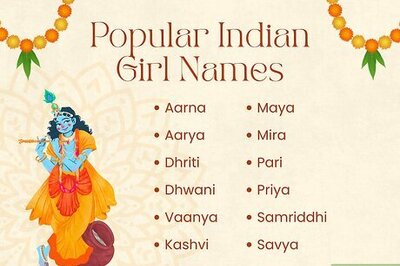






Comments
0 comment