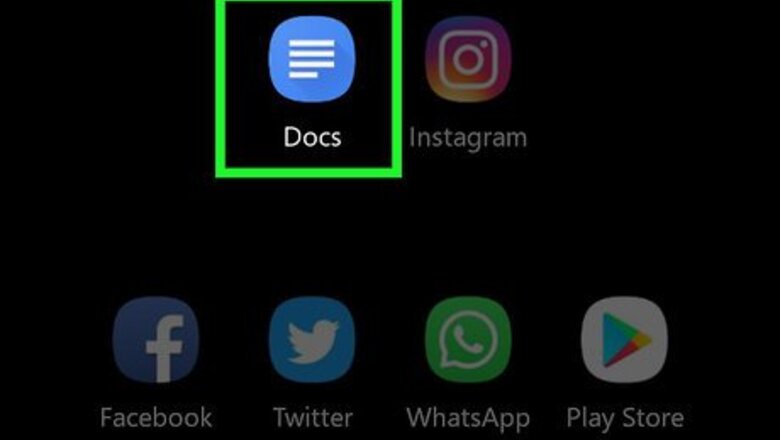
views
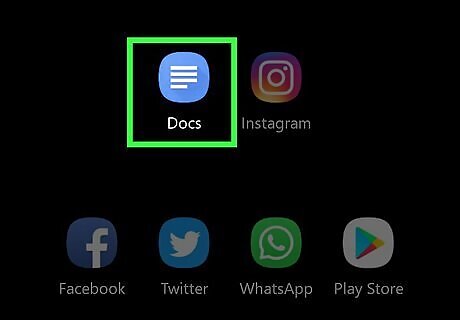
Tap the Google Docs app icon. This looks like a blue piece of paper with a white-lined paragraph inside. You can find this app on either your homepage or by searching for it. A list of all your documents will appear.
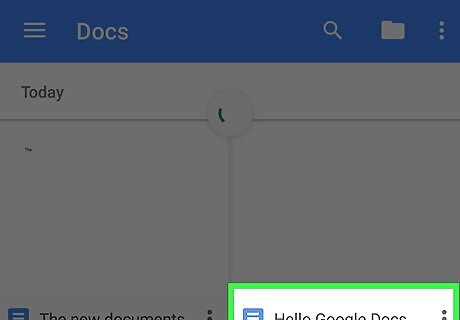
Tap the document you want to edit.
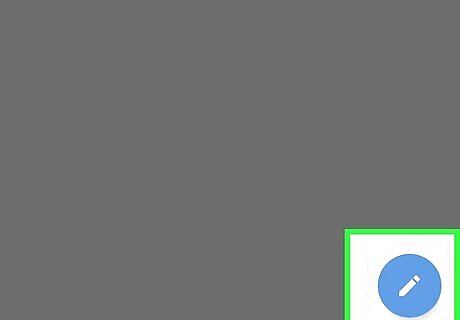
Tap the edit icon. This is a blue circle with the pencil inside on the bottom right side of your screen. A cursor will appear in the text for you to edit the document.
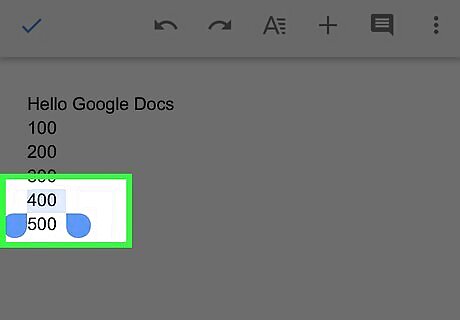
Select the number you would like to make small. You can do this by double-tapping a word, or tapping on it once and tapping Select. The text you select should get highlighted in blue. You can adjust what is selected by tapping and dragging the circles at the beginning and end of the selection.
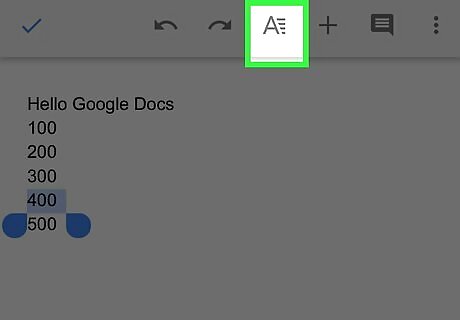
Tap the A with lines next to it near the top of the page. This will open menu with options to change font and paragraph styles. This icon is located between the plus sign and redo symbol.
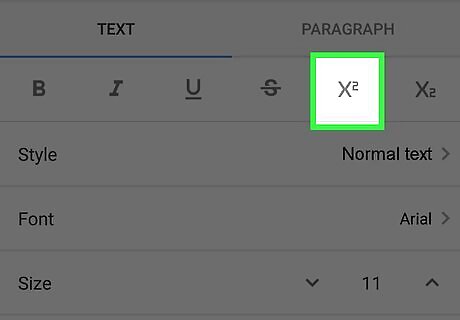
Tap the X with the small 2. You will see your highlighted text change according to which X you press. If you chose the X with the small 2, the number of text you selected should now show up as small in the document. X² represents superscript. X₂ represents subscript.










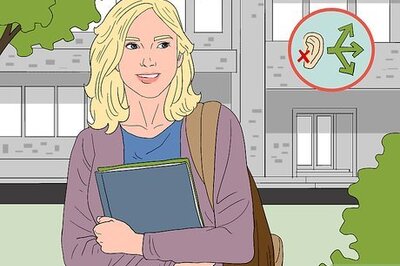






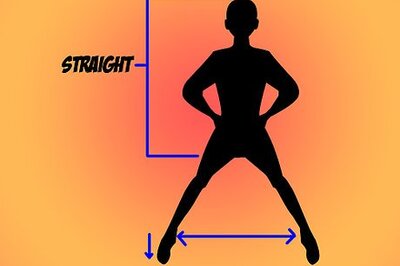

Comments
0 comment