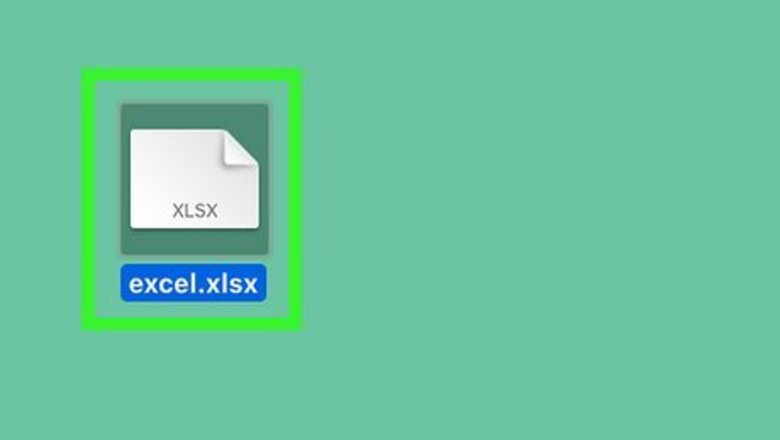
views
- Right-click an .xlsx file to open the menu. Click the "Open with:" tab to expand it.
- Click the drop-down menu and select "Microsoft Excel".
- Click "Change All…" and then click "Continue" to apply your changes.
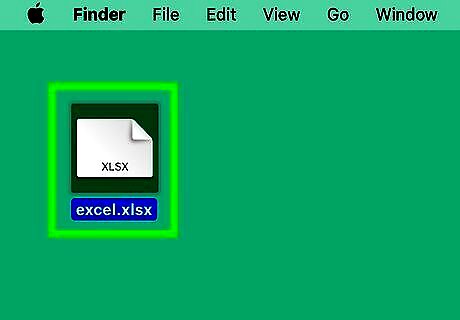
Navigate to an Excel file. This will have the ".xlsx" format. Microsoft Office is available to download on Mac. You must have a subscription to use Office 365.
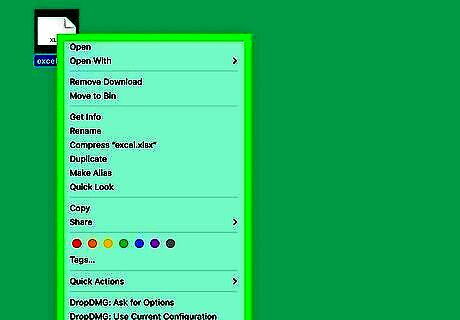
Right-click on the file. A pop-up menu will open.
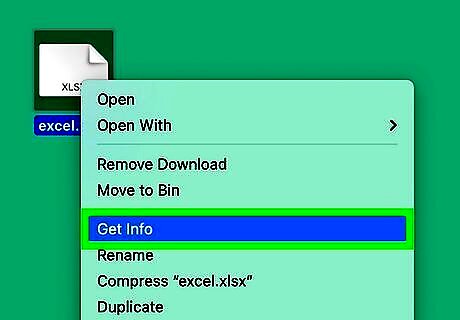
Click Get Info. This will be underneath Move to Trash. A new window will open.
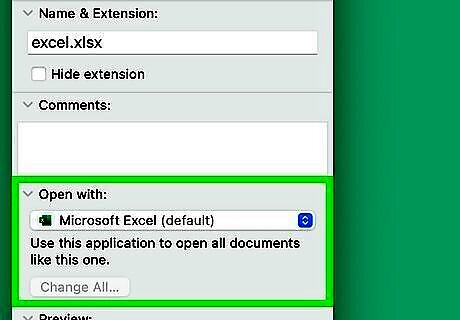
Click Open with:. This will expand the section. You may need to scroll down.
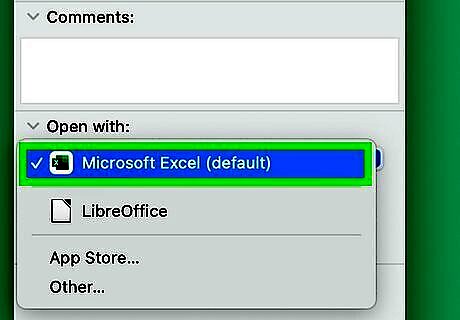
Click the drop-down menu and select Microsoft Excel. By default, the default program should be set to Numbers. For some files, you may see a popup that says "You don't have permission to change the application for this document only. Do you want to change all similar documents to open with the application 'Excel'?" If this happens, click Continue to change the default. You can skip Step 6.
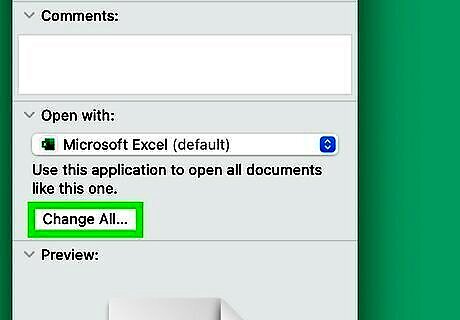
Click Change All…. You can find this right below the drop-down menu. A confirmation window will open.
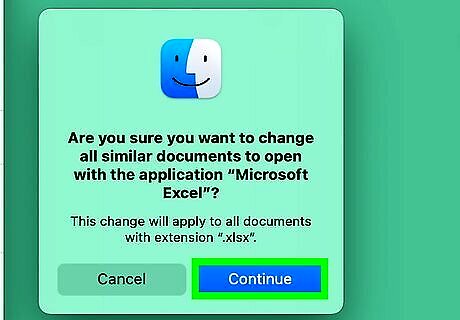
Click Continue. This will set all .xlsx documents to open with Microsoft Excel. If you need to set Excel as the default program for another file format, right-click the file and repeat the steps. If needed, you can convert any Numbers documents to Excel.



















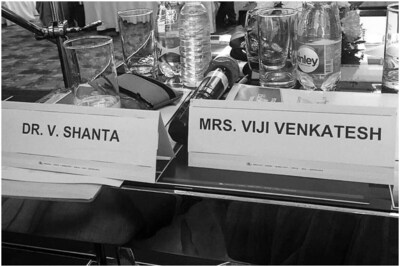
Comments
0 comment