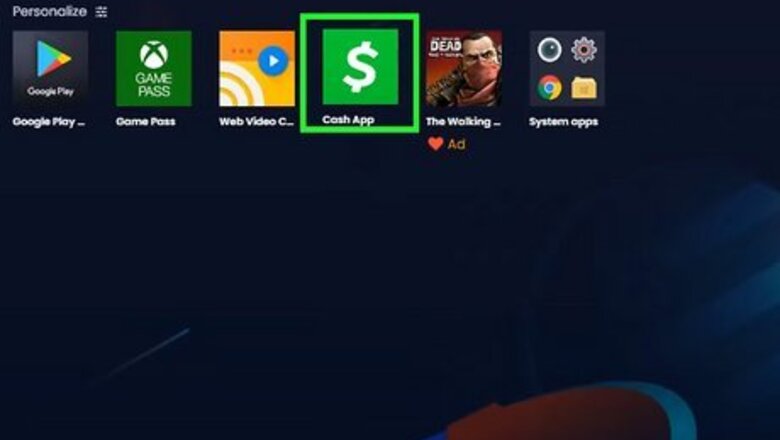
views
- You can create a Cash App account for someone else with their permission and information.
- Once created, go to "Cash Card" and tap "Request Free Cash Card". Follow the on-screen instructions.
- With a sponsored account, your child (aged 13-17) can request and use a Cash Card.
Creating a New Account
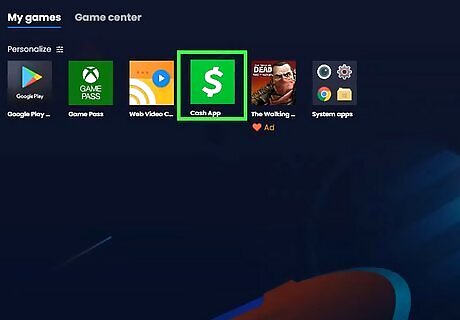
Launch Cash App. Cash App is available for iOS in the App Store and for Android in the Google Play Store. As long as you have their permission and information, you can create a new Cash App account for a friend or family member. You can create the new account on your own device, but the other user will need to download the app to manage their Cash App account. Be sure to log out of your own account first.
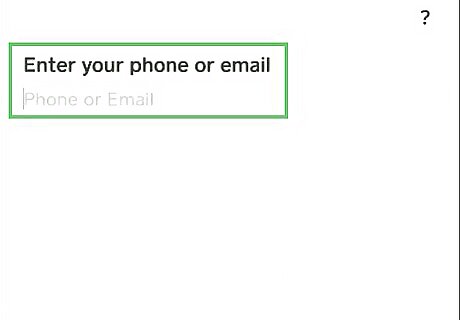
Enter a valid phone number or email address. You must use the phone number or email address of the friend or family member. There can only be one Cash App account per phone number or email, so you won't be able to use your information to create another account if you have one already.
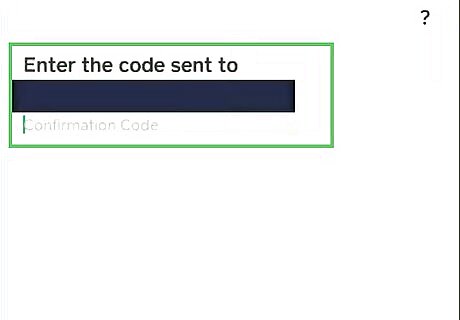
Enter the code. If you entered a phone number, you'll receive an SMS text message. If you entered an email address, you'll receive an email. Ask the other person for the code. You can also request a screenshot to make sure the codes match.
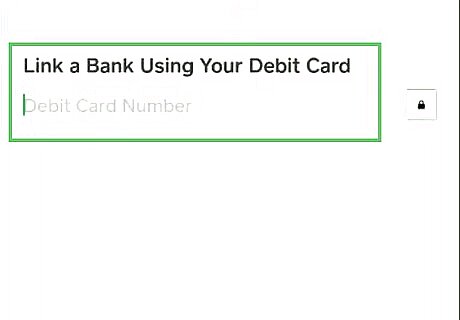
Add a debit card number and tap Next. If you want to order a physical Cash App card, you will need to add a valid debit card or bank account. If you want to complete this step later, tap SKIP.
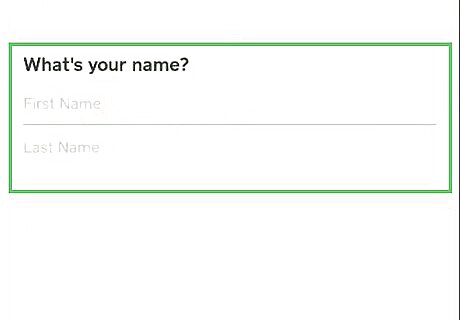
Enter the name and tap Next. You must enter the user's first and last name.
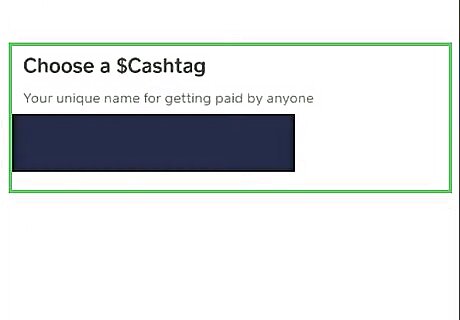
Enter a $Cashtag and tap Next. A $Cashtag is a user's unique username. This is how others can find a specific user on Cash App to send or request payments. If the username is taken, you won't be able to proceed. Use another username, or add some numbers to make it more unique.
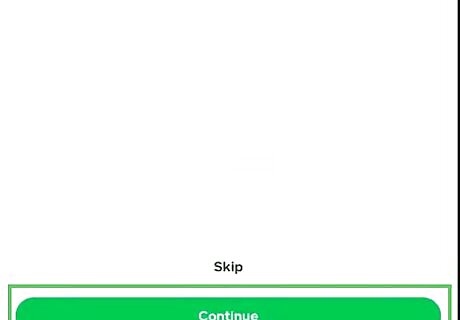
Complete the setup. You'll need to finish with the user's 5-digit zip code. Once entered, you'll be asked if you want to allow access to your phone's contacts to see which friends are on Cash App. This is optional. Tap Continue to sync the contact list. If you're using your own device or don't want to sync the user's contact list, tap Skip to decline.
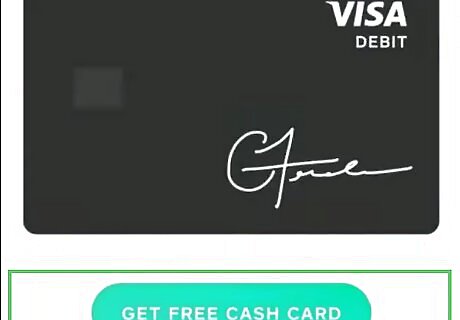
Order a Cash Card. As long as a bank account was successfully added, you can order a Cash Card. Do the following: Tap the Cash Card tab. Tap Get Free Cash Card. Tap Continue. Select a design. Basic designs (black/white) are free, while premium designs have a fee. Enter your information. Depending on your account, you may be asked to provide your date of birth and/or social security number. Tap Continue. The Cash Card should arrive within 14 days.
Creating a Sponsored Account
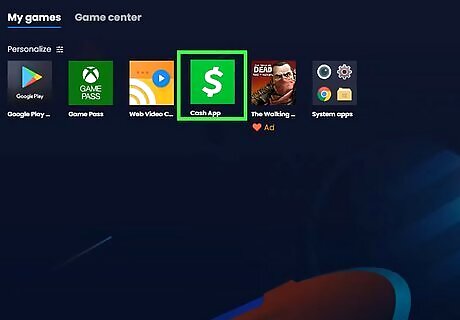
Launch Cash App. If you want to order a Cash App card to be used by your child (aged 13-17), you can do so by sponsoring their account. A sponsored account allows your child to access certain features that are otherwise unavailable to them until they turn 18, such as a Cash Card, banking, instant payments, and more. As their sponsor, you'll be able to see and manage their Cash Card activity. If you aren't logged into your account, enter your phone number or email address and password to do so now.
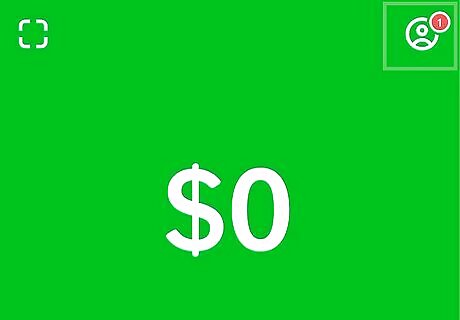
Tap the profile icon. You can find this in the top-right corner of the screen.
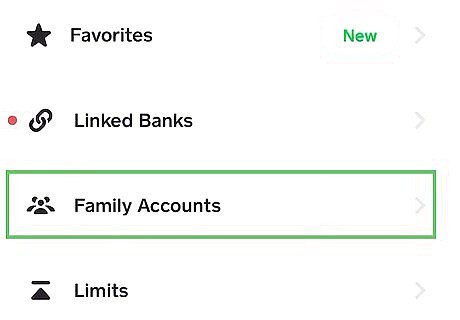
Scroll down and tap Family Accounts. This will be underneath the Account & Settings header.
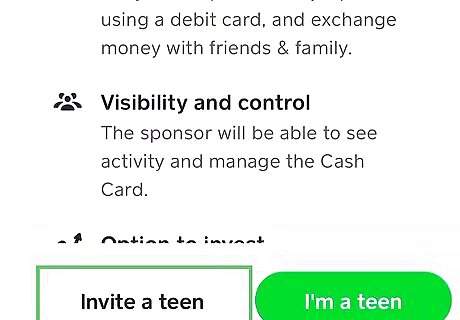
Tap Invite a teen. This is the green button at the bottom-right corner.
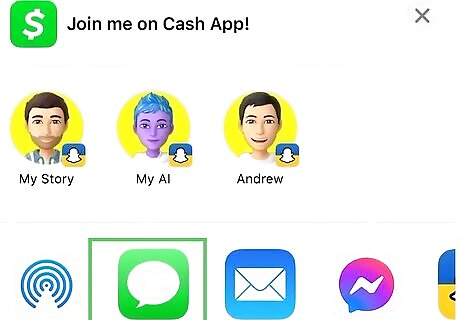
Share the link. Depending on your device, you may receive a pre-typed message, including an invitation link. Send this to your child through your device's messaging app, or copy and paste the message into another app.
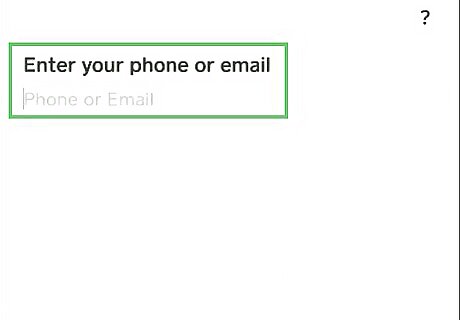
Set up the sponsored account. Your child should receive the link. They will need to complete the set-up process, which requires a valid phone number or email address. Once the account is verified, you can return to Cash App on your own device.
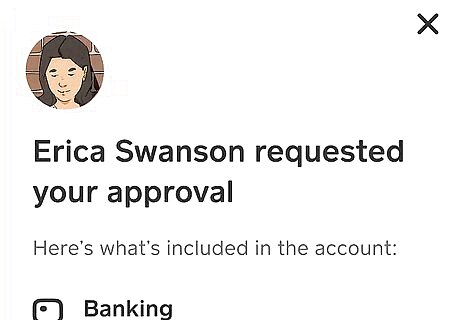
Approve the sponsored account. On your own account, tap the Activity icon. Tap View underneath the Request for Approval header. You'll need to tap Approve next to the request. Once accepted, the user will be added to your Cash App family.
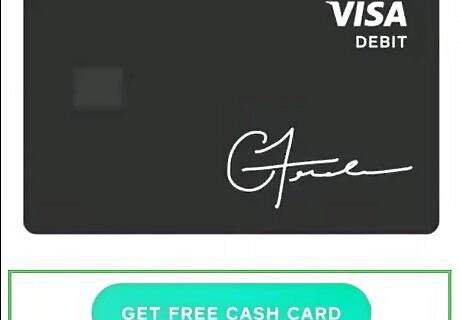
Request a Cash Card. On the sponsored account, you'll now have the option to request a Cash Card. Do the following: Tap the Cash Card tab. Tap Get Free Cash Card. Tap Continue. Select a design. Basic designs (black/white) are free, while premium designs have a fee. On the sponsor's account, approve the request in Activity. Once approved, the Cash Card should arrive within 14 days. If you need to use the card before that time, you can always pay without the card.



















Comments
0 comment