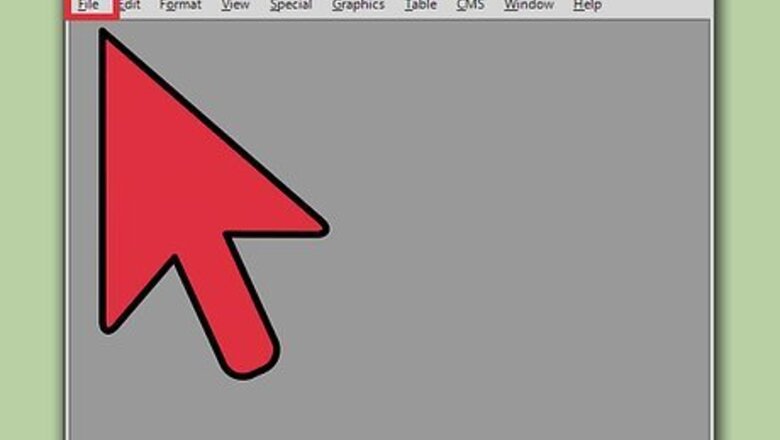
views
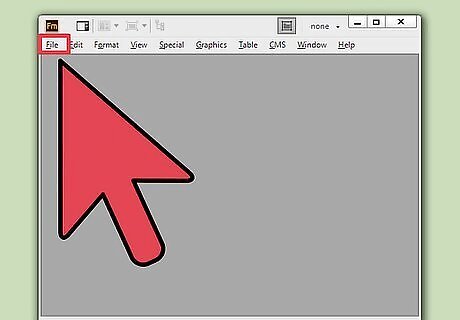
Open the file for which you want to generate the table of contents . Start FrameMaker and then on the File menu, click Open and browse and open the FrameMaker document for which you wish to generate a table of contents .
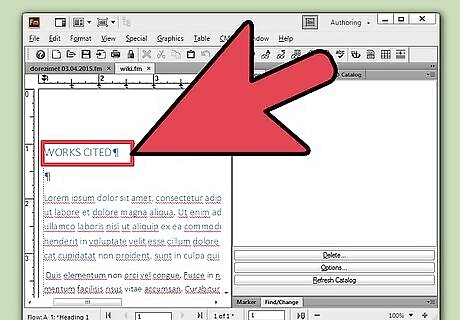
Identify text that should appear in the table of contents . This text should ideally be the headings and sub-headings in your FrameMaker document.
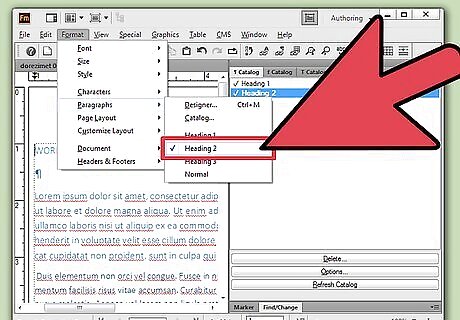
Assign paragraph tags to the headings and sub-headings. Once you have identified the headings and sub-headings in your document, assign an appropriate paragraph tag to them. For example, the document title should be assigned the paragraph tag Heading1, the sub-heading should be assigned the tag Heading 2, and so on.
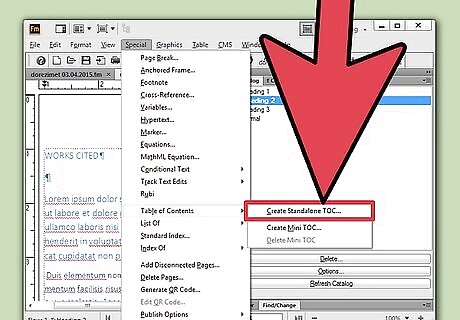
Generate the table of contents . On the Special menu, click Table of Contents. When prompted, click Yes to specify that you want to create a stand-alone table of contents . This would create the table of contents as a separate file in the same folder as the source document. The Set Up Table of Contents dialog box appears.
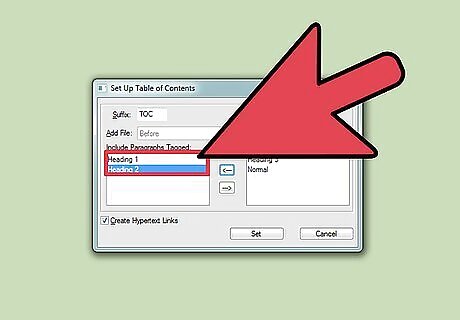
Specify the paragraph tags to include in the Table of Contents. In the Set Up Table of Contents dialog box, select the paragraph tags that you want to include in the table of contents from the Don’t Include list and using the upper arrow button move them to the Include Paragraphs Tagged list. Similarly, select the paragraph tags that you do not want to include in the table of contents from the Include Paragraphs Tagged list and using the lower arrow button move them to the Don’t Include list. Note that you should typically include the paragraph tags for the first two or three heading levels in your document.
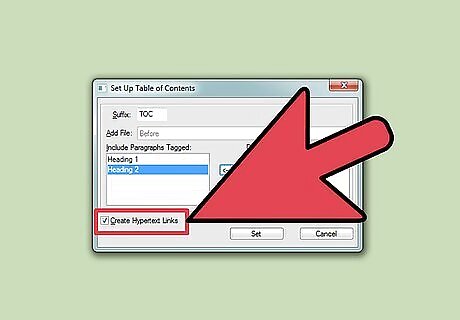
Create Hypertext Links and generate the separate table of contents file. If you want every entry in the table of contents to be linked to its source in the document, then select Create Hypertext Links and click Set to apply the changes and generate the table of contents .
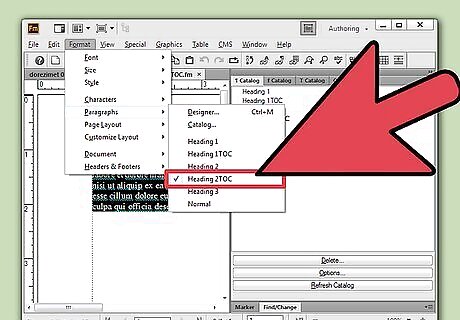
Format the table of contents . You can format the entries in the table of contents , by creating paragraph tags; as you would for a FrameMaker document.

Update the table of contents . At times, you might need to update your FrameMaker document and reflect the changes to your table of contents as well. You can repeat the steps 2 to 6 to generate the updated table of contents for your FrameMaker document.













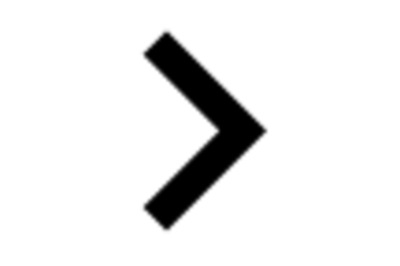




Comments
0 comment