
views
Clean the charging port.
Check the charging port for lint or debris. If you often carry your AirPods case in your pocket, purse, or backpack, the charging port may have collected dirt or debris. If this is the case, the case may not charge properly, as the contacts inside the charging port can't connect with the charging cable. First, use a flashlight to look inside the port to see if you can see any lint or debris. Then, insert a wooden or plastic toothpick into the charging port to gently dislodge and remove the debris. Avoid using metal or sharp instruments, as they can damage the charging port. Gently blow into the port to remove any loose or fine particles. If you have a can of compressed air on hand, you can use that instead—but be sure to spray gently and never spray the can upside down, which can release the coolant liquid and cause damage or injury.
Check your cable connection.
Ensure the charging cable is securely connected. When inserting the charging cable in your AirPods case, make sure the cable clicks into place. If you can easily pull the cable from the charging port without any resistance, it's not plugged in far enough. Likewise, make sure the USB end of the charging cable is fully plugged into the charging adapter. It may not click into place, but the metal part of the USB end should be fully inserted into the adapter, and there should be resistance if you try to remove it. If the cable won't stay connected to the charging port and/or the charging adapter, you may need to try a different cable or adapter.
Try a different cable.
Try a different charging cable. If you're not using an official Apple cable or Apple-approved third-party cable, try one if you have one on hand. If you don't have a different cable to try, you may want to borrow one from a friend or family member. If necessary, you can also buy a new cable to test out.
Try a different charging adapter.
Try a different wall adapter. If you're not using an official Apple adapter or Apple-approved third-party adapter, try one if you have one on hand. If you don't have a different adapter to test, borrow one from a friend or family member. You can also purchase a new charging adapter to test it out if necessary.
Try a different outlet.
Try plugging your charging adapter into a different outlet. While it's not super common, sometimes outlets malfunction and stop supplying power properly. Thankfully, this is easy to test: simply plug your charging adapter into a different outlet and see if your AirPods case begins to charge. If you find that your outlet is the culprit, learn how to fix it in this wikiHow.
Try plugging it into a computer.
Try plugging your AirPods case into your computer. Some users have found that plugging their AirPods case into a computer fixed the issue of the case not charging. Instead of plugging the charging cable into a charging adapter plugged into the wall, plug it into a USB port on your computer or laptop. Then, monitor the case to see if it holds a charge.
Try wireless charging.
Try a wireless charging pad or MagSafe charger. Depending on the type of AirPods you have, you can either use a Qi-certified wireless charging pad, a MagSafe charger, or an Apple Watch charger. The AirPods wireless charging case is compatible with AirPods 1 and AirPods 2, but was only distributed with AirPods 2. If you have AirPods2, you can use a Qi-certified wireless charging pad to charge your AirPods case. If you have AirPods 1 but are using an AirPods 2 charging case, you can also use a Qi-certified wireless charging pad. If you have the original AirPods 1 case, you cannot wirelessly charge it. The AirPods 3 (MagSafe case), AirPods 4, AirPods Pro, and AirPods Pro 2 case can be charged with a Qi-certified charging pad, MagSafe charger, or an Apple Watch charger.
Disable the case in your computer settings.
Disable your AirPods on your Windows devices. Some users have had luck disabling their AirPods case in their Windows devices to fix this issue. This method only works if you have a Windows 10 or 11 computer. Plug in your AirPods to your computer. You may have to use a USB-C port for this method. Go to Control Panel > Devices and printers. Click View more devices > More devices and printer settings (Windows 11 only). Double-click the AirPods case under the "Unspecified" header. Go to the Hardware tab. Double-click HID-compliant device. Click Change settings. Go to the Driver tab. Click Disable device. Unplug your case, then reconnect it. The case should begin charging normally.
Reset your AirPods.
Try resetting your AirPods. A bug or glitch in your AirPods settings could be causing the case to not charge properly. To reset your AirPods, you'll need to have an iPhone or iPad to complete this task. Your AirPods case will also need to have a little bit of charge; you can't reset the case if it's fully dead. Put your AirPods in their case and close the lid. Wait 30 seconds. Go to Settings > Bluetooth on your iPhone or iPad. Tap More next to your AirPods and select Forget This Device. If your AirPods aren't listed under "My Devices," skip to the next step. Open the lid of your charging case. Press and hold the button on the back of the case for 15 seconds. If you have AirPods 4, do the following steps instead: Double-tap the front of the case. Double-tap the front of the case again when the status light flashes white. Double-tap the front of the case a third time when the status light begins to flash faster. Once the status light flashes amber, then white, you can reconnect your AirPods.
Allow the case to charge fully.
Let the case charge completely. If your AirPods case is fully dead and hasn't been charged in a while, it might take some time for it to charge back up. It can take an hour to an hour and a half for an AirPods case to fully charge, depending on if you're charging with a cable or wirelessly. Leave the case to charge for about an hour, then check how much it's charged. If the case is still below 10%, try contacting Apple or replacing your AirPods case.
Contact Apple for support.
Contact Apple for further support. If nothing else in this article has fixed your AirPods case, you may want to contact Apple for more help. They may be able to give you some more personalized troubleshooting tips based on your circumstances. Go to https://getsupport.apple.com and type what's wrong in the text field (e.g., "AirPods case won't charge"). Scroll down and click Chat under the "Contact" header. Explain what you've already tried to fix the problem. Once you connect with a support tech, they may ask you to repeat some steps that you've already tried.
Replace your AirPods case.
Purchase a new AirPods case. It's possible that your AirPods case battery is simply worn out, especially if your AirPods are old. You can buy a replacement AirPods case, but you also may want to consider buying a brand new pair of AirPods instead.











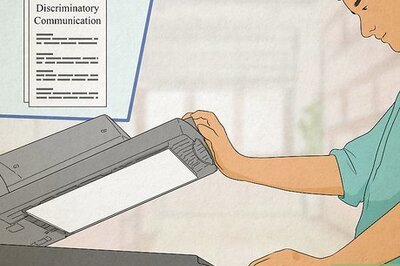
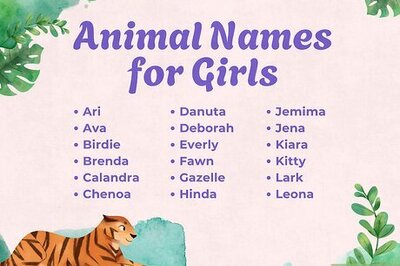
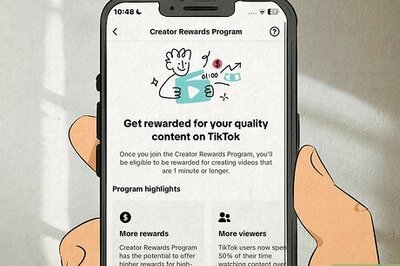

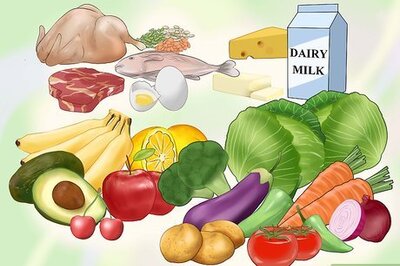
Comments
0 comment