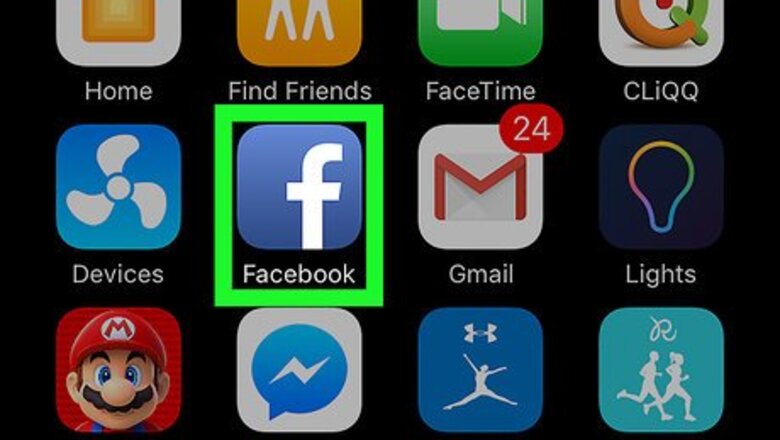
views
- Filter search results on the Facebook mobile app by selecting one of the available filters located beneath the search bar atop your screen.
- Click Find More Results on the Facebook website to expand your search results and locate the filters.
- Both open and private groups will be visible when filtering your search results, but secret groups will not appear.
Filtering on Mobile
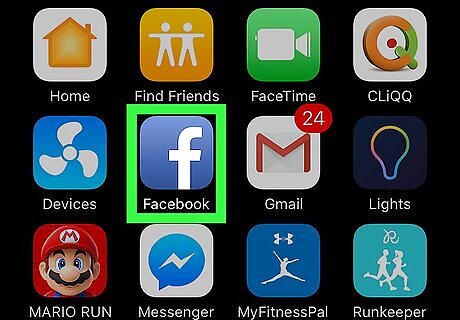
Open the Facebook app. The Facebook icon looks like a blue box with a white "f" in it. If you're not automatically logged in, log in with your Facebook account. You will have to enter your email or phone number and your password.

Tap the Home button in Facebook. This button looks like your Facebook Home page. On an iPhone or iPad, it’s located in the lower-left corner of your screen. On Android, it’s located in the upper-left corner of your screen.
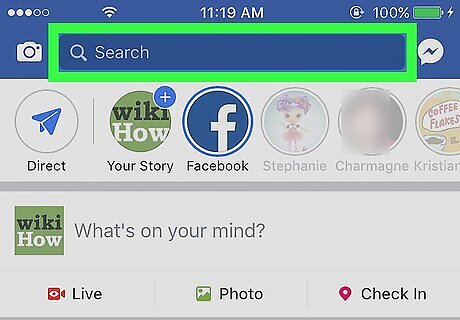
Tap on the Search field. This is located at the top of your screen.
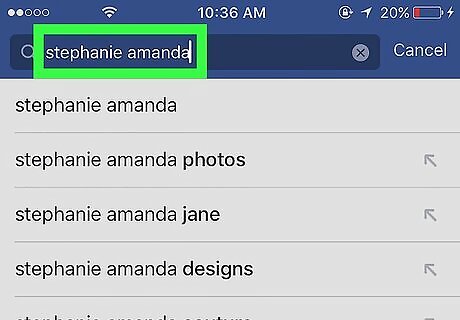
Enter the keyword you wish to search. This could be the name of a person, group, page, event, app, or it could be a photo caption.
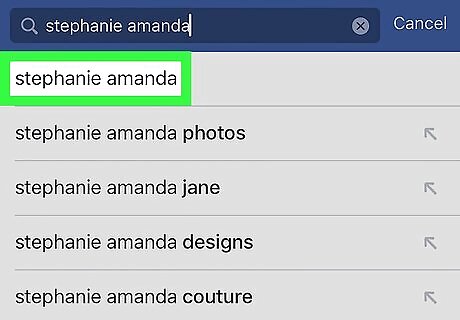
Tap the Search button on your keyboard. This will bring up a list of all search results matching your keyword. On an iPhone or iPad, this will be the blue button on your keyboard in the lower-right corner of your screen. On Android, this button could look like a magnifying glass icon, or you may need to hit Enter on your keyboard.
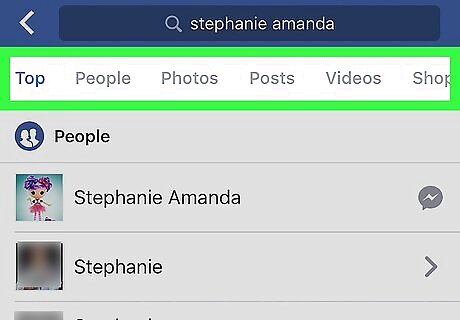
Tap on a filter category. Search will show you all top results. Select a filter from the bar below the Search field at the top of your screen. People will show you a list of all personal Facebook profiles with a name matching your search keywords. Pages will show fan pages for brands, businesses, organizations, and public figures. Here you'll be able to find your favorite TV show, pizza chain, art museum, or mystery author. Apps will show games and social plugins that contain your search keywords in whole or in part. Photos will bring up all photos with a caption matching your search keywords. In Groups, you’ll see a list of groups you're a part of or might be interested in joining based on your search. In Events, you’ll see all past and upcoming events in your area matching your search keywords.
Filtering on a Desktop Browser
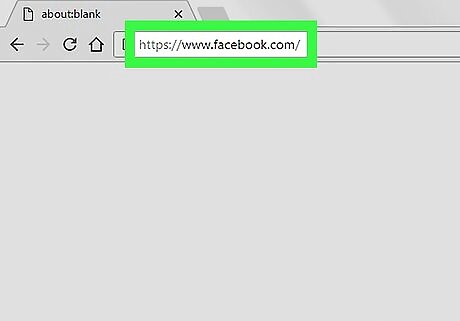
Go to Facebook.com. Use a web browser of your choice. Facebook will open up to your homepage if you're already logged in. If you have not yet signed up and logged into Facebook, check out this article for some help in the process.
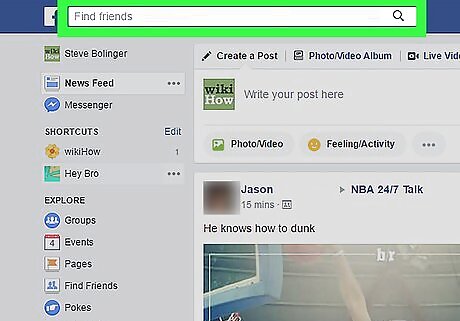
Click on the Search field. This is located at the top of your home page, next to the Facebook logo in the upper-left corner of your screen.
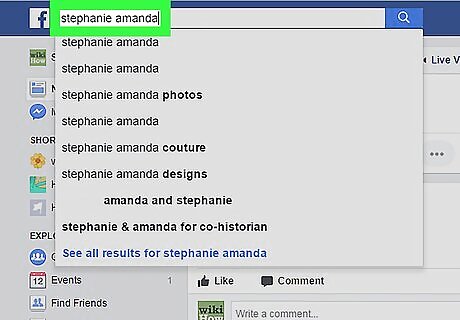
Enter the keyword you wish to search. Search will show you matching results as you type. Press Enter on your keyboard if you want to open the top result.
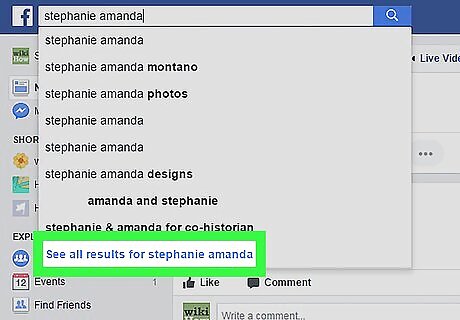
Click Find More Results at the bottom of the search list. This will bring up all top search results matching your keyword.
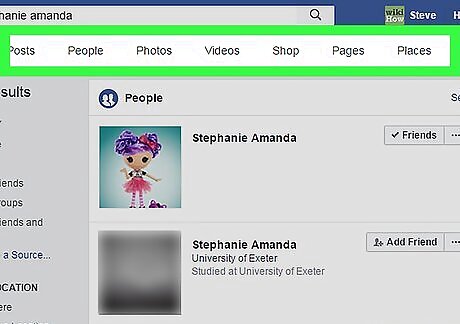
Click on a filter category on the left navigation bar. Search results include people, pages, places, groups, apps, events. Click People if you want to see a list of all personal Facebook profiles with a name matching your search keywords in part or in whole. Click Pages if you want to see brands, businesses, organizations, and public figures with a name matching your keyword. Here you might be able to find your favorite action movie, taco joint, government agency, or graphic novelist. Click Places to see all real-life and virtual locations with a name matching your search. Click Groups if you want to see a list of groups you're a part of or might be interested in joining based on your search. Click Apps to see all games and social plugins matching your keywords. Click Events if you want to see all past and upcoming events in your area matching your search.












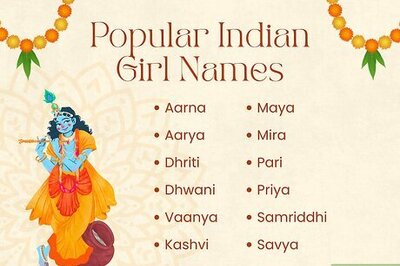





Comments
0 comment