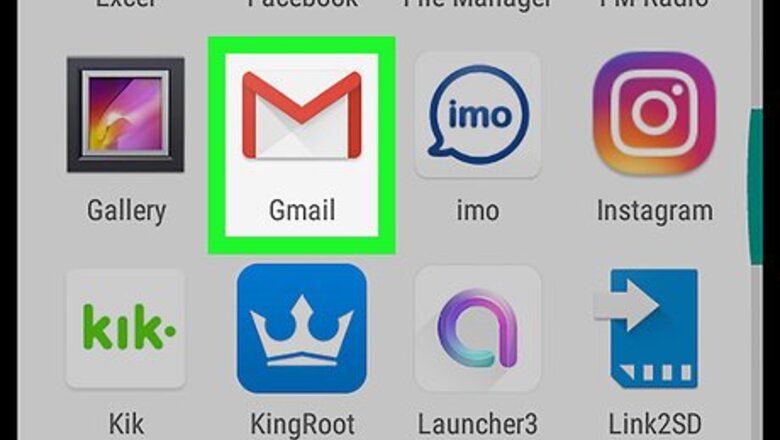
views
- Open the email on your Android smartphone or tablet, then tap the vertical three-dot menu icon.
- Tap "Print," then select "Save as PDF" from the printer menu at the top of your screen.
- Tap the PDF download icon and select "Save."
- Find the downloaded email in the Downloads folder of your Android's file manager app.
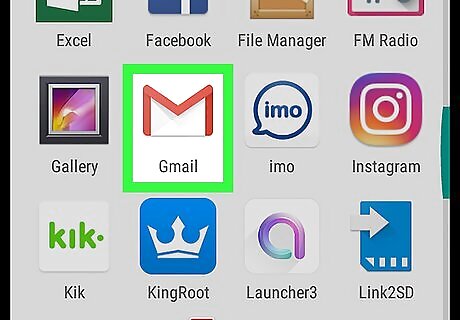
Open the Gmail app on your Android. The Gmail icon looks like a white envelope with a red outline. You can find it on your Apps menu.
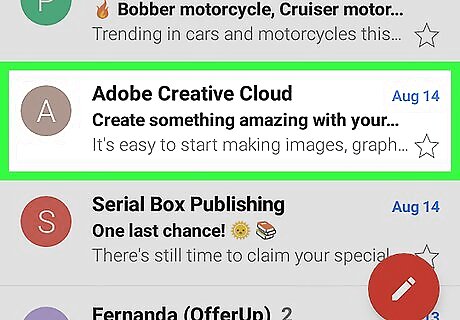
Tap the email you want to download. Find the email you want to save, and tap on its sender or subject line to open the email message.
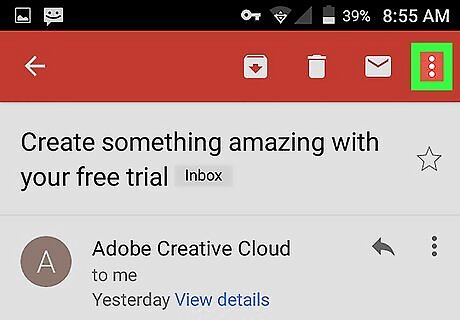
Tap the ⋮ on the top-right. This button is located next to a white envelope icon in the upper-right corner of your screen. This will open your email options on a drop-down menu.
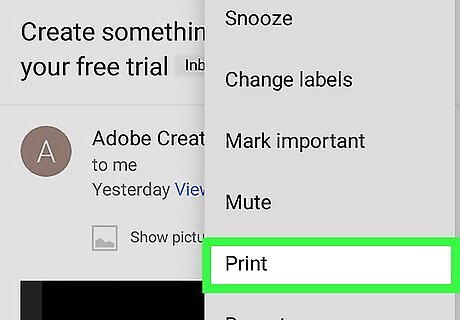
Select Print on the menu. This will open a print preview of your email on a new page.
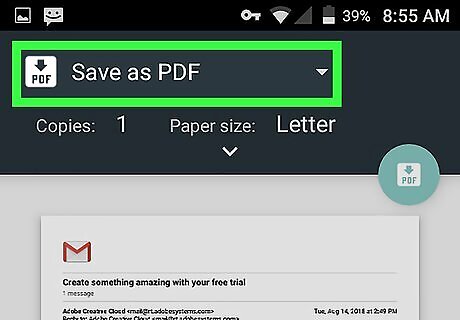
Select Save as PDF on the printer drop-down. Tap the drop-down menu at the top of your screen, and select Save as PDF here. This will allow you to download a PDF copy of the selected email to your Android.
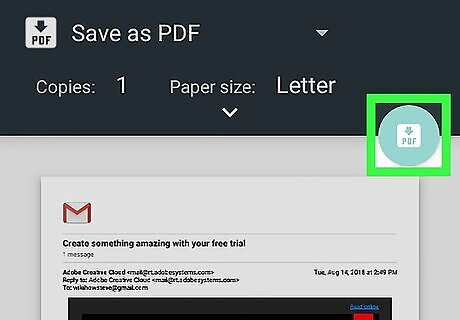
Tap the PDF download button on the top right. This is a light-blue button near the upper-right corner of your screen.
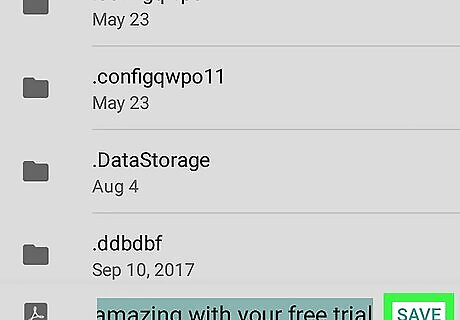
Tap SAVE above your keyboard. This will download a PDF copy of the selected email, and save it to your Android's Downloads folder. Optionally, you can also rename your file before saving it here.












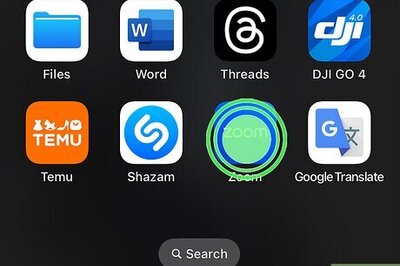






Comments
0 comment