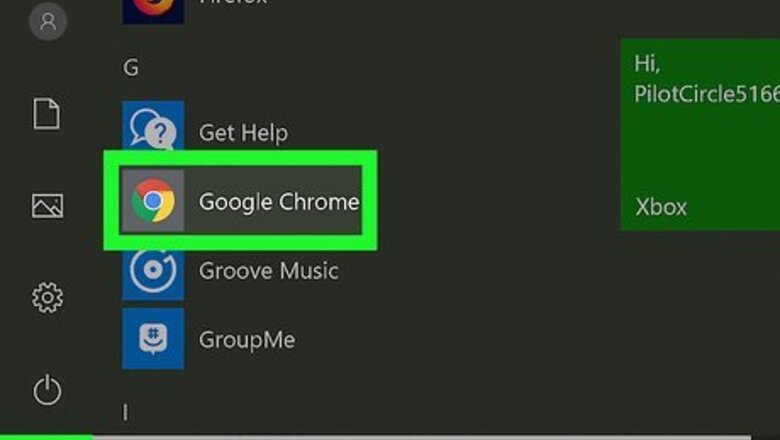
views
- Using Chrome on a computer, go to ⋮ > Settings > Privacy and Security > Site Settings > Additional content settings > Intrusive Ads. Then click the radio option to enable ads.
- Using Chrome on an Android, go to ⋮ > Settings > Site Settings > Intrusive Ads. Then tap the toggle switch to allow ads on all websites.
- To disable third-party extensions on Google Chrome, Click ⋮ > Extensions > Manage Extensions. Click the toggle switch to disable any ad-blocker extensions.
Disabling Chrome's Built-in Ad Blocker
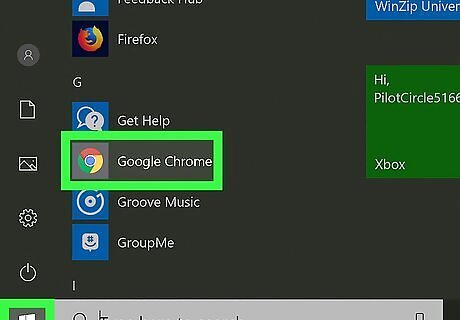
Open the Chrome web browser Android 7 Chrome. Google Chrome has an icon that resembles a red, green, and yellow wheel with a blue dot in the middle. Click the icon to open Google Chrome.
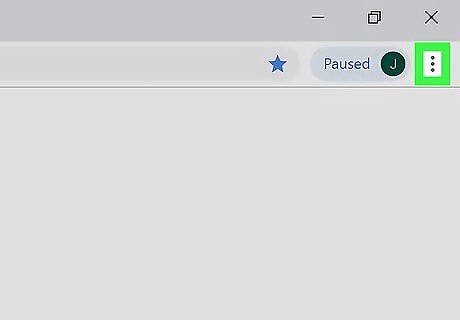
Click ⋮. It's the icon with three vertical dots in the top-right corner of the browser. This prompts a menu to open.
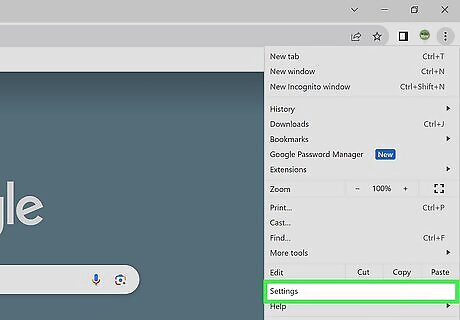
Click Settings. It's near the bottom of the menu. This opens the Settings menu in a new tab.
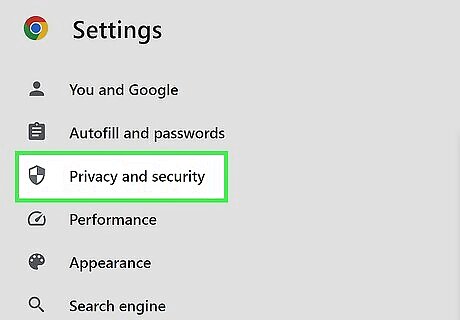
Click Privacy and Security. It's in the menu bar to the left. It's next to an icon that resembles a shield.
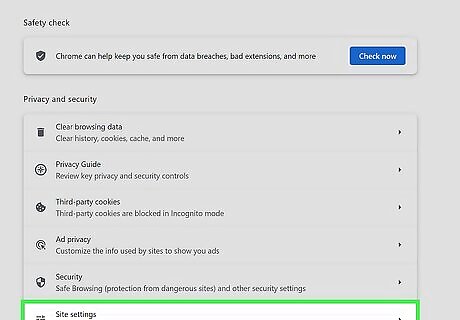
Click Site Settings Android 7 Tune. It's near the bottom of the Privacy and Security menu. It's next to an icon that resembles three slider bars.
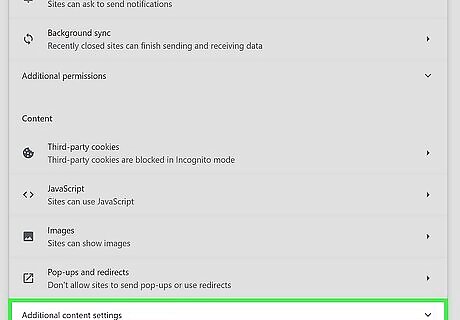
Click to expand Additional content settings. It's at the bottom of the menu. This expands the menu and displays more options below the "Additional content settings" header. If you already see options below this header, you don't need to click anything.
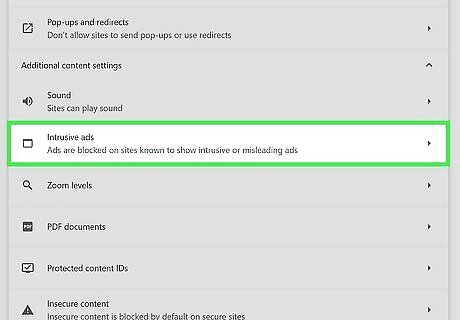
Click Intrusive ads. It's next to an icon that resembles a web browser.
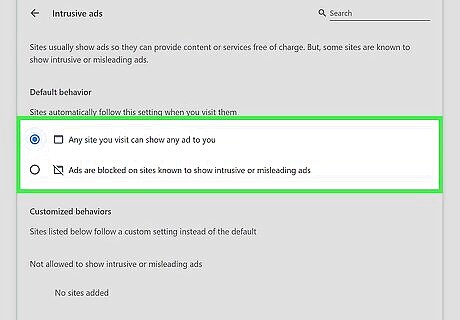
Select "Any site you visit can show any ad to you." Click the radio button next to this option. This disables Google Chrome's built-in ad blocker. To re-enable the ad blocker on Google Chrome again, navigate back to this menu and click the radio option next to "Ads are blocked on sites known to show intrusive or misleading ads."
Disabling Third-Party Ad Blockers on Chrome
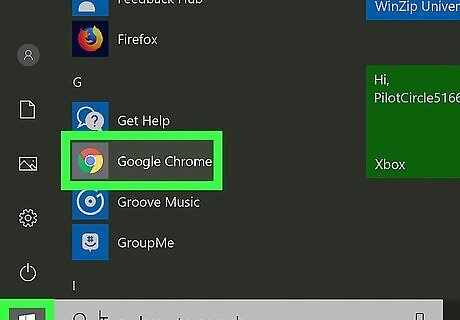
Open the Chrome web browser Android 7 Chrome. Google Chrome is an icon that resembles a red, green, and yellow wheel with a blue dot in the middle. Click the icon to open Google Chrome. On Chrome, ad blockers function as a browser extension.
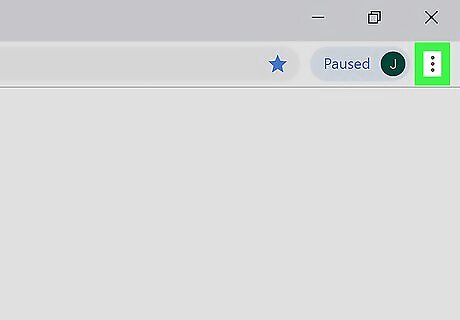
Click ⋮. It's the icon with three vertical dots in the top-right corner of the browser. This prompts a menu to open.
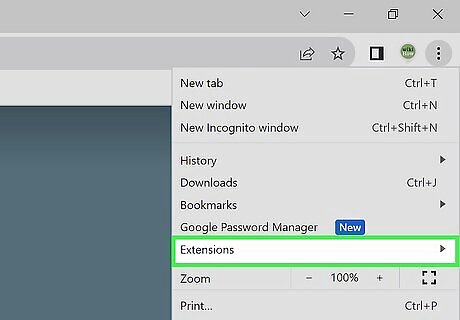
Click Extensions. It's about halfway down the menu. This displays a fly-out menu.
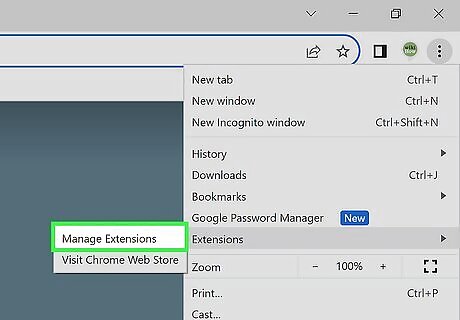
Click Manage Extensions. It's at the bottom of the fly-out menu. This displays a list of all extensions you have installed on your Google Chrome web browser.
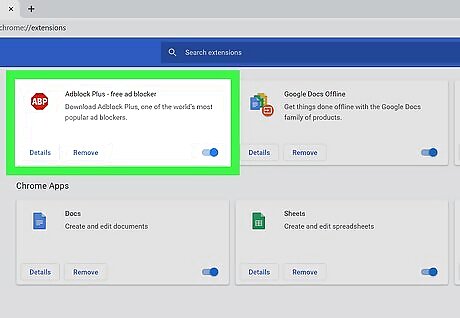
Find your ad blocker in the list of extensions. Each extension, like Adblock Plus or uBlock Origin, has its own options box on the Extensions page, listed alphabetically. If you know its name, you can search for it by pressing Command+F (Mac) or Ctrl+F (Windows) and typing its name into the "Find" bar in the upper-right corner.
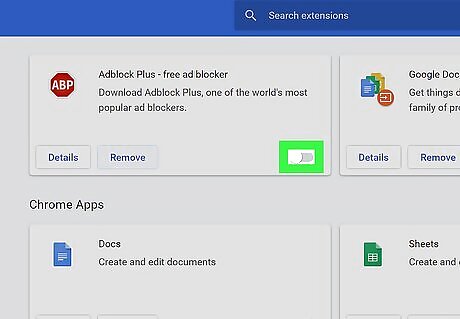
Click the toggle switch Android 7 Switch On in the extension box. The enable/disable toggle switch is in the lower-right corner of the box for each extension. If the toggle switch is grey and to the left, the extension is disabled. To enable the ad blocker again, navigate back to this menu and click the toggle switch. Alternatively, you can click the extension's icon in the top right corner of your browser (there is an area for extension icons to the right of the address bar) and click Pause on this site (for uBlock Origin, press Ctrl and click to disable the ad blocker on a specific site). By disabling your adblocker this way, you'll only be turning it off for the current site you're visiting.
Disabling Chrome's Ad Blocker on Android
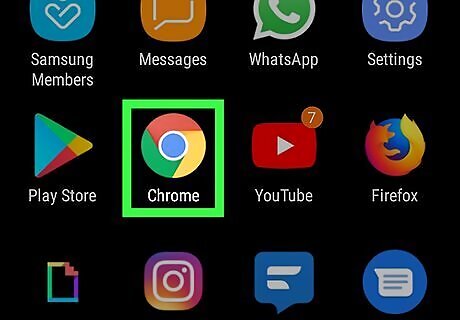
Open Google Chrome Android 7 Chrome. This app icon resembles a red, green, and yellow orb with a blue dot in the middle. You'll find the Chrome app icon on one of your Home screens, in the app drawer, or by searching. Google Chrome has not implemented its ad blocker on the iPhone and iPad. However, you can disable the pop-up blocker if it is blocking websites you want to see.
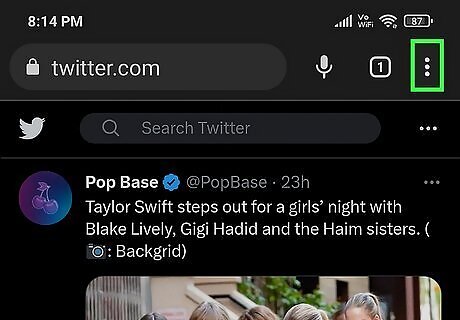
Tap ⋮. It's the icon with three vertical dots in the upper-right corner of Google Chrome and opens a menu.
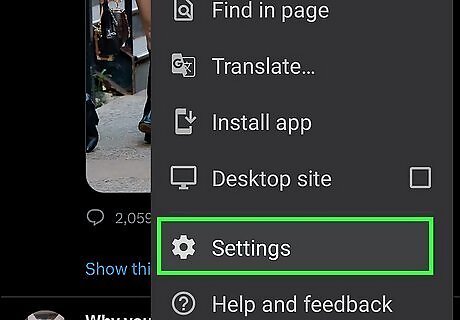
Tap Settings Android 7 Settings. This option is near the bottom of the Google Chrome menu that appears when you tap the icon with three vertical dots. It's next to an icon that resembles a gear.
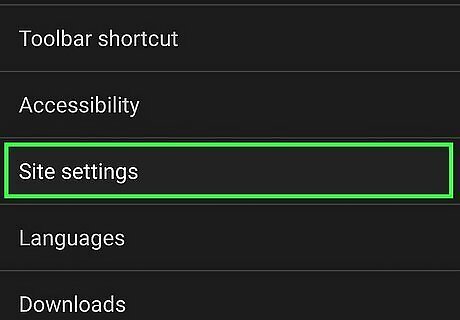
Tap Site Settings. You'll find this near the bottom of the Settings menu under the header, "Advanced."
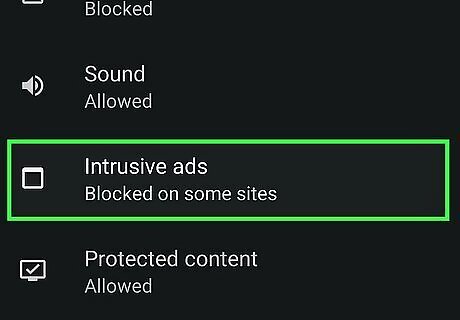
Scroll down and tap Intrusive Ads. It's below the "Content" header. It's towards the bottom of the menu.
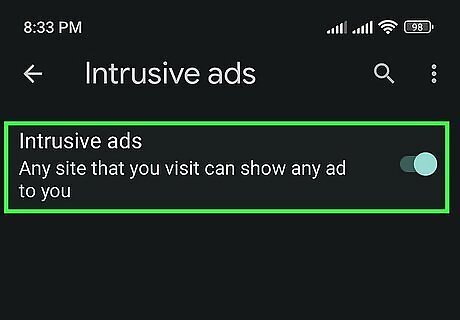
Tap the toggle switch next to "Intrusive ads" Android 7 Switch On. This enables and disables Google Chrome's built-in ad blocker. If the toggle switch is turned on, any website can display any ad. If the toggle switch is turned off, intrusive ads are blocked. To re-enable the ad blocker, navigate back to this menu and tap the toggle switch next to "Intrusive Ads" to re-enable the ad blocker.
Disabling Safari Ad-Blocker Exensions on iPhone and iPad
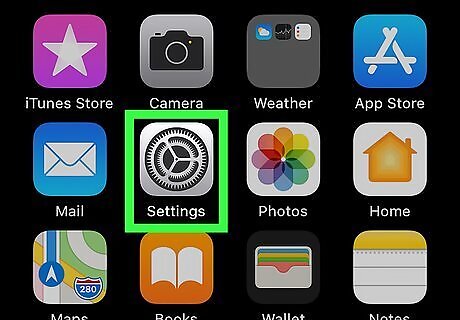
Open the Settings menu iPhone Settings App Icon. You'll find this gear icon on one of your Home screens. If you can't find the Settings icon, swipe your finger to the right on your phone screen until you reach a search bar, type "Settings" into the search bar, and tap on the result that appears.
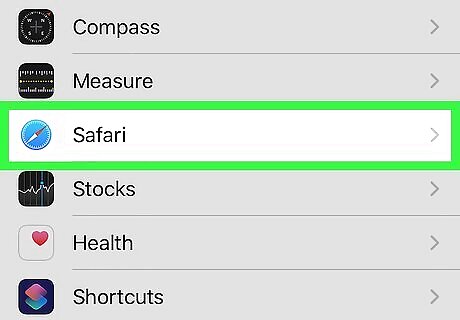
Scroll down and tap Safari. It's next to an icon that resembles a blue compass in the Settings menu. Content blockers are controlled through the Safari app, and this is where you'll modify your ad blocker's current settings.
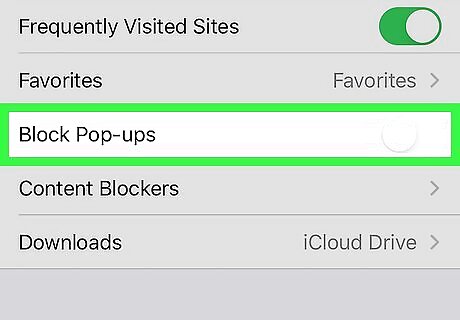
Tap the toggle switch iPhone Switch Off Icon next to "Block pop-ups". A grey switch indicates that the feature is off and it will disable the pop-up blocker for Safari. If you want to disable specific ad blockers interacting with Safari, you'll need to turn this switch on (green) to continue. Otherwise, if you want to turn off all your ad blockers, you're done once you turn the switch next to "Block pop-ups" grey.
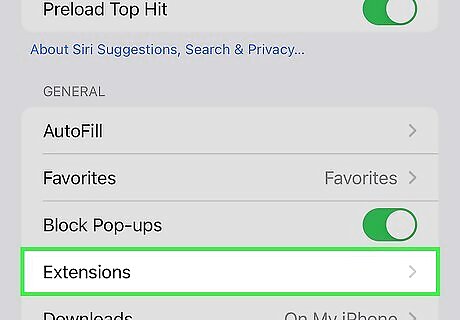
Tap Extensions. If you have any third-party ad blocker extensions, you can disable them in this menu. Tap Extensions below the "General" header.
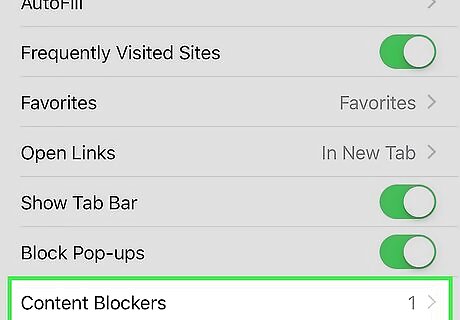
Tap any third-party ad blocker extensions you have. If you have any third-party ad blocker extensions, such as AdBlock, tap it in the Extensions menu.
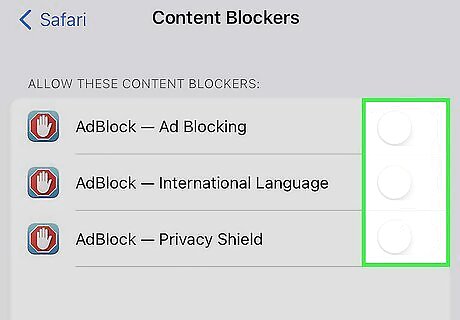
Tap the toggle switch to turn the extension off iPhone Switch Off Icon. This disables the pop-up blocker extension. To re-enable your ad blocker extensions, navigate back to this menu and tap the toggle switch to turn the pop-up blocker back on.
Using Safari Ad Blockers on Mac
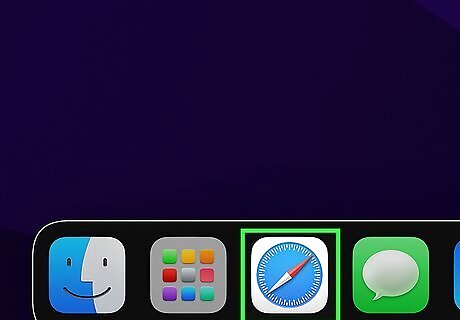
Open Safari. This app icon resembles a blue compass that you'll find in the Dock.
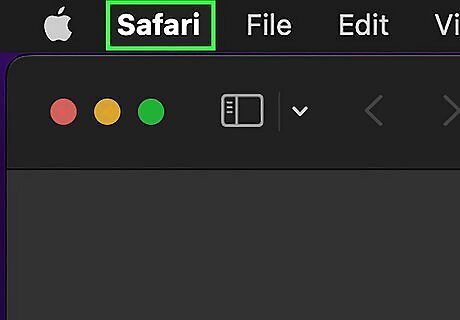
Click Safari. This option is in the menu bar at the top of the screen in the upper-left corner next to the Apple logo.
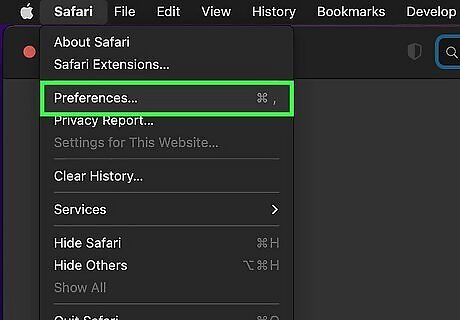
Click Settings… (or Preferences…). It's usually the third option in the Safari menu and opens the Preferences window.
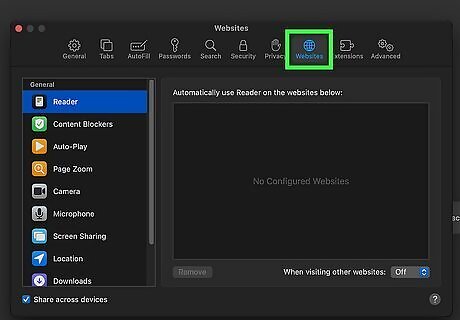
Click the Websites tab. It's below an icon that resembles a globe at the top of the page.
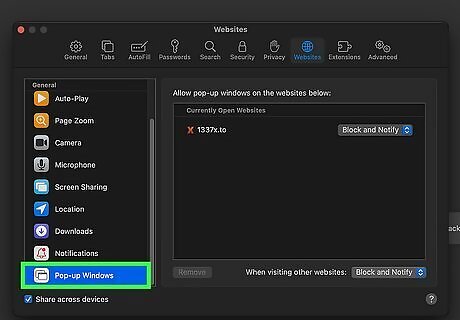
Click Pop-up Windows. It's in the menu bar to the left.
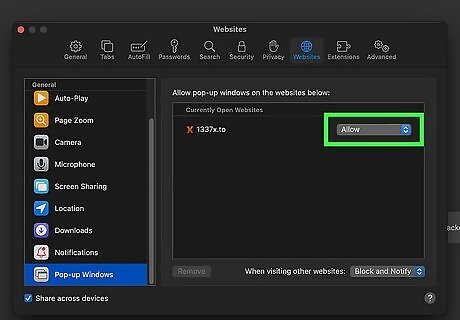
Select Allow next to any listed websites. If you have any websites listed under "Currently open websites" or "Configured websites", select Allow next to them.
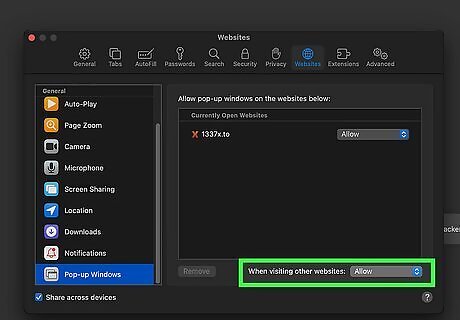
Select Allow at the bottom of the page. To allow pop-up from all sites you visit, select Allow next to "When visiting other websites." It's in the lower-right corner.
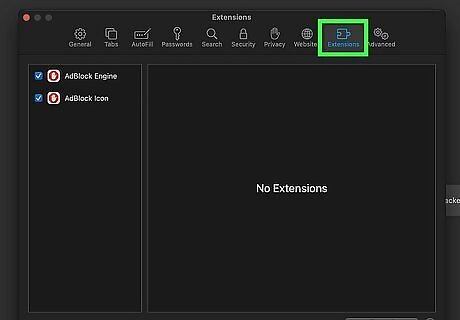
Click the Extensions tab. It's below the icon that resembles a blue puzzle piece at the top of the Preferences window.
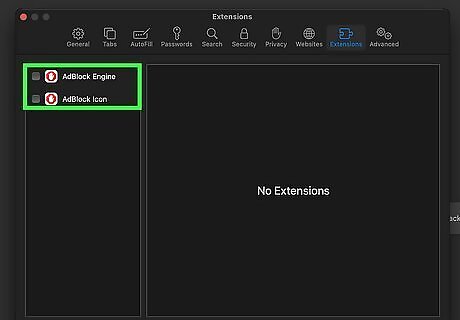
Click the checkbox next to all enabled ad blockers to clear them Windows Unchecked. All extensions and ad blockers are listed in the panel to the left in the Extensions menu. Click them to remove the checkbox to the left of all ad blocker extensions. If the checkboxes are all clear, you've disabled all ad blockers on Safari. To enable the ad blocker again, navigate back to this menu and click the toggle switch. Alternatively, you can click the extension's icon to the left of the address bar and click to disable the blocker on this specific site.
Disabling Microsoft Edge Ad Blocker Extensions
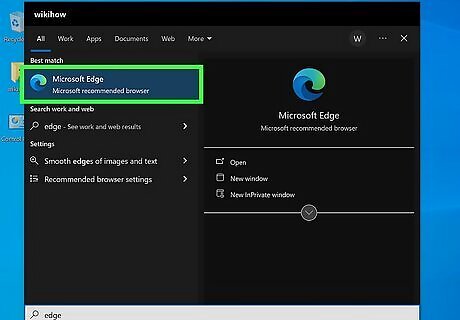
Open Microsoft Edge. It has an icon that resembles an "e" with a gradient of dark blue to light green. You can turn off your ad blocker by accessing your extensions.
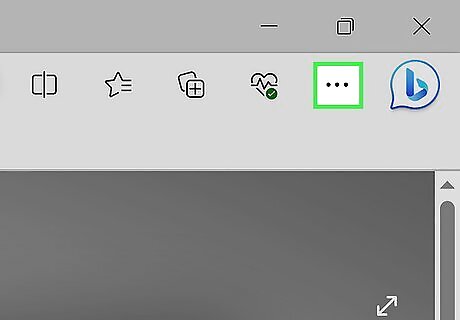
Click ⋯. It's the icon with three horizontal dots in the upper-right corner and displays a menu.
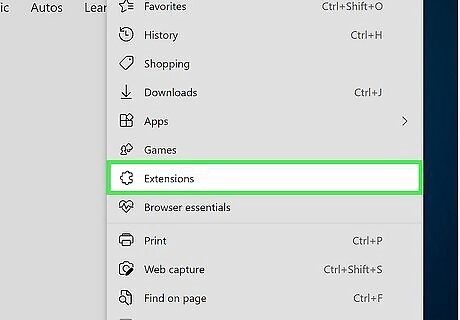
Click Extensions. It's about halfway down the menu next to an icon that resembles a puzzle piece. This displays a fly-out menu.
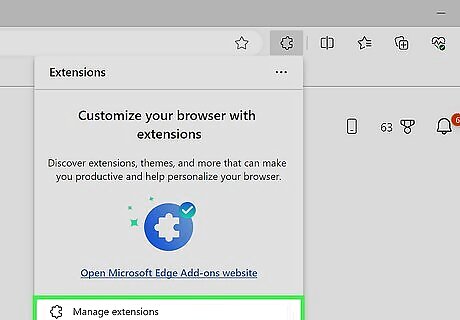
Click Manage Extensions. It's at the bottom of the fly-out menu. This displays a list of all extensions you have installed, including your ad-blocker extensions.
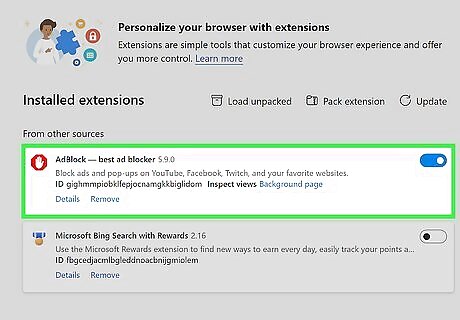
Find your ad blocker in the list. All extensions are listed in alphabetical order on the page that opens when you click "Manage Extensions."
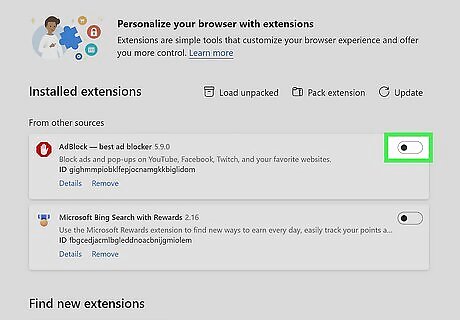
Click the toggle switch Windows Switch Off next to your ad blockers. This disables the extension while you browse. If the toggle switch is grey and to the left, the extension is disabled. To turn the blocker back on, navigate to this menu again and click the toggle switch.
Disabling Firefox Ad Blocker Extensions on Desktop
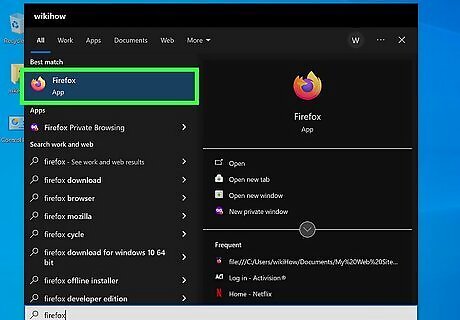
Open Mozilla Firefox. This app looks like an orange flame or fox surrounding a bluish and purplish orb. To disable your ad blocker, all you have to do is manage your Add-ons.
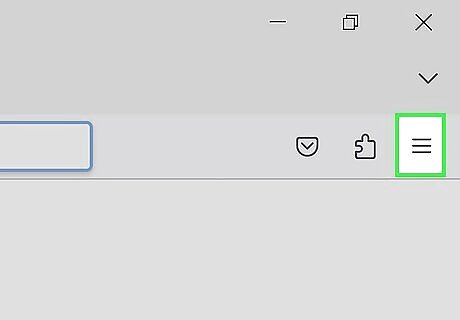
Click ☰. It's the icon with three horizontal lines in the upper-right corner of the window. This displays a menu.
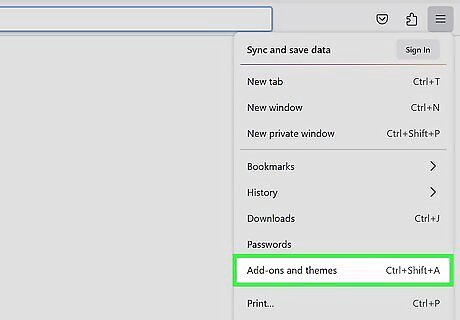
Click Add-ons and Themes. This menu option is about halfway down the menu next to an icon that resembles a puzzle piece.
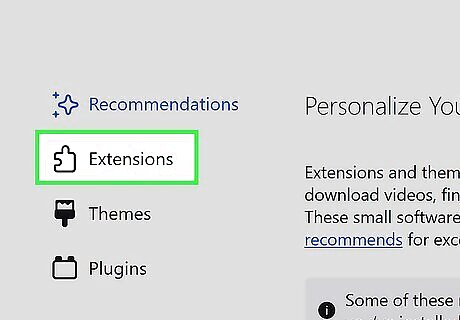
Click Extensions. This button is located in the left sidebar of the Add-ons page and will show you a list of all the applications you have installed to be used directly in Firefox.
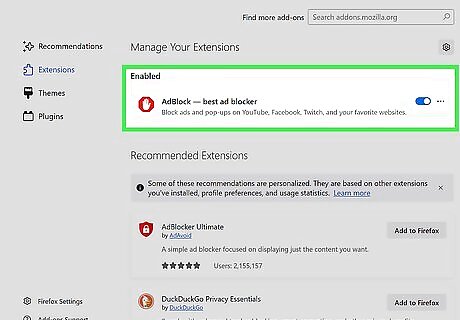
Find your ad blocker in the list of extensions. All enabled extensions (like your ad blocker) are listed below "Enabled" on the Extensions page.
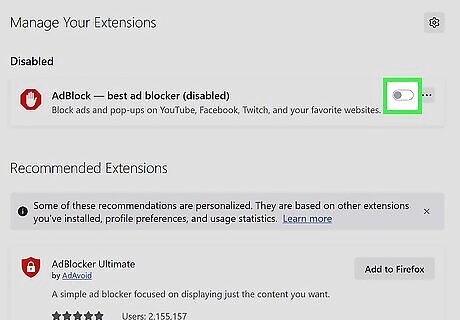
Click the toggle switch Windows Switch Off next to your ad blockers. This disables the extension while you browse. If the toggle switch is grey and to the left, the extension is disabled. To turn the blocker back on, navigate to this menu again and click the toggle switch.
Disabling Firefox Ad Blocker Extensions on Android
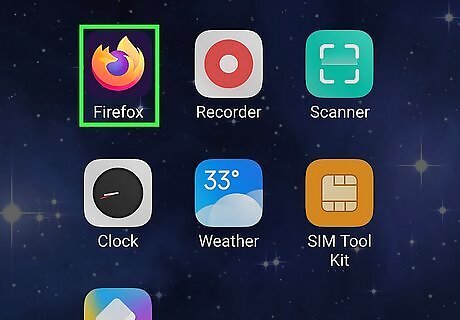
Open Mozilla Firefox. This app looks like an orange flame or fox surrounding a bluish and purplish orb. To disable your ad blocker, all you have to do is manage your Add-ons. Mozilla Firefox currently does not support extensions for Firefox. However, you can enable and disable pop-ups for Firefox on iPhone and iPad.
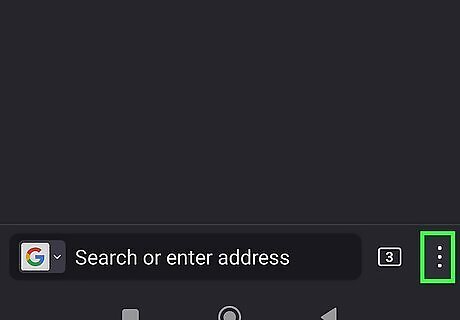
Tap ⋮. It's the icon with three vertical dots in the lower-right corner.
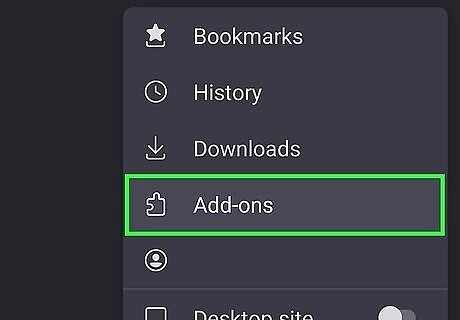
Tap Add ons. This displays all add-ons you have installed for Firefox.
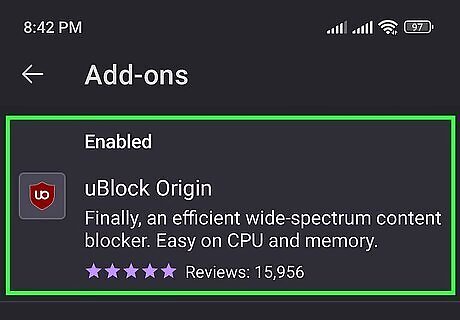
Tap an ad-blocker extension. All enabled extensions will be listed under the "Enabled" header at the top of the page.
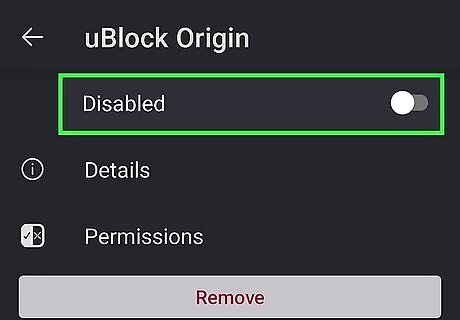
Tap the toggle switch next to "Enabled" Android 7 Switch Off. It's at the top of the page. This disables the ad-blocker extension.

















Comments
0 comment